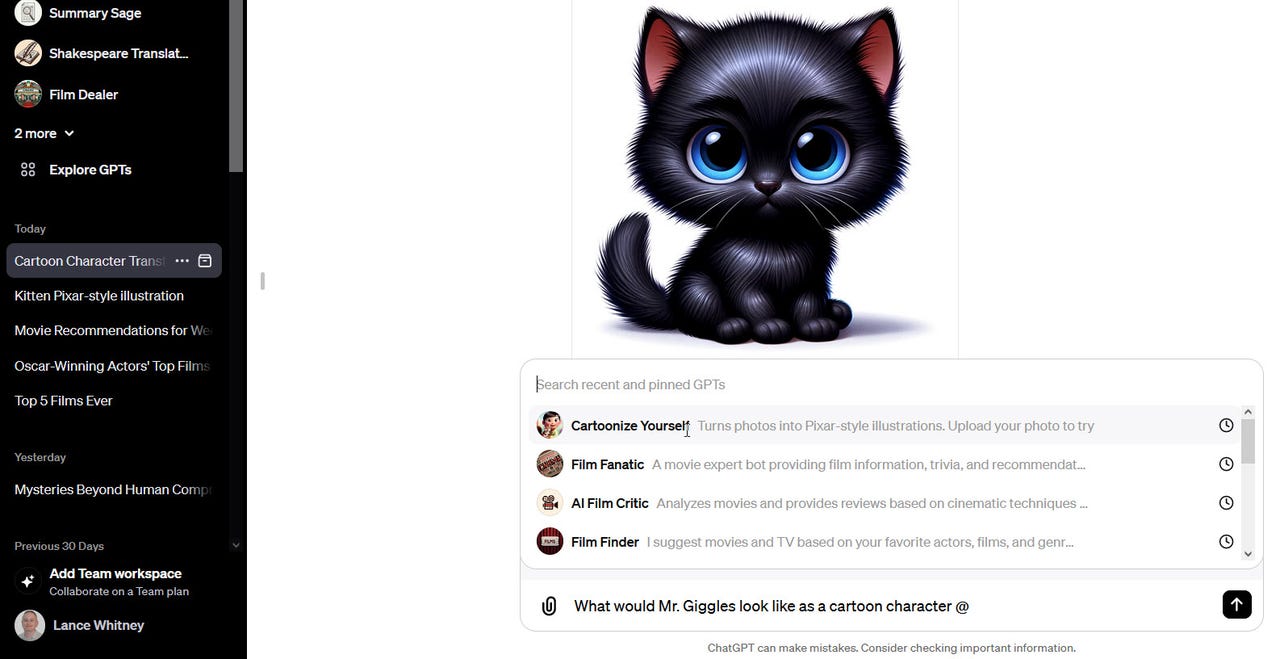ChatGPT Plus users can now add relevant GPTs to their chats - here's how

Since rolling out early this month, OpenAI's ChatGPT store has attracted thousands of custom GPT chatbots, many with distinctive and useful abilities. Now, you can reference any of those GPTs in a normal chat as a way to tap into their individual skills.
In a Monday post on X, aka Twitter, OpenAI announced the launch of the new feature by saying: "You can now bring GPTs into any conversation in ChatGPT -- simply type @ and select the GPT. This allows you to add relevant GPTs with the full context of the conversation."
Also: Microsoft Copilot vs. Copilot Pro: Is the subscription fee worth it?
As an example, maybe you're involved in a conversation with ChatGPT about film and want to get help or information from a film-related GPT. Typing the @ symbol followed by the word "film" displays a list of custom GPTs matching that word. You can then select the GPT you wish to invoke, and it will join the conversation.
Like the custom GPT feature itself, the GPT mention capability is available only to paid ChatGPT Plus and Enterprise subscribers. But if you do subscribe, here's how to try it out.
Sign in to your ChatGPT home page and click the link at the top of the left sidebar for Explore GPTs. Browse through the different GPTs in the store and try a few that interest you, particularly ones devoted to your favorite topics. In my case, film is one of my favorite areas.
Also: ChatGPT vs ChatGPT Plus: Is it worth the subscription fee?
If you like a specific GPT, you can pin it to the sidebar so that it's readily available. To do this, click the name of the GPT at the top and select the menu option for "Keep in sidebar." That GPT will then always be visible in the sidebar.
After you've checked out and pinned a few GPTs, head back to the home page and kick off a conversation with ChatGPT. Type the @ symbol, and a list of recent and pinned GPTs appears. Select the GPT you want to use, and it will add its knowledge and information to your conversation.
Call on a custom GPT to add to your conversation.
As the GPT store grows, finding and using specific custom GPTs will likely become more challenging. The goal behind the new mention feature is to provide quick and easy access to relevant and useful GPTs that can enhance any conversation.