Chrome gets memory and energy saver modes for Windows, MacOS and ChromeOS

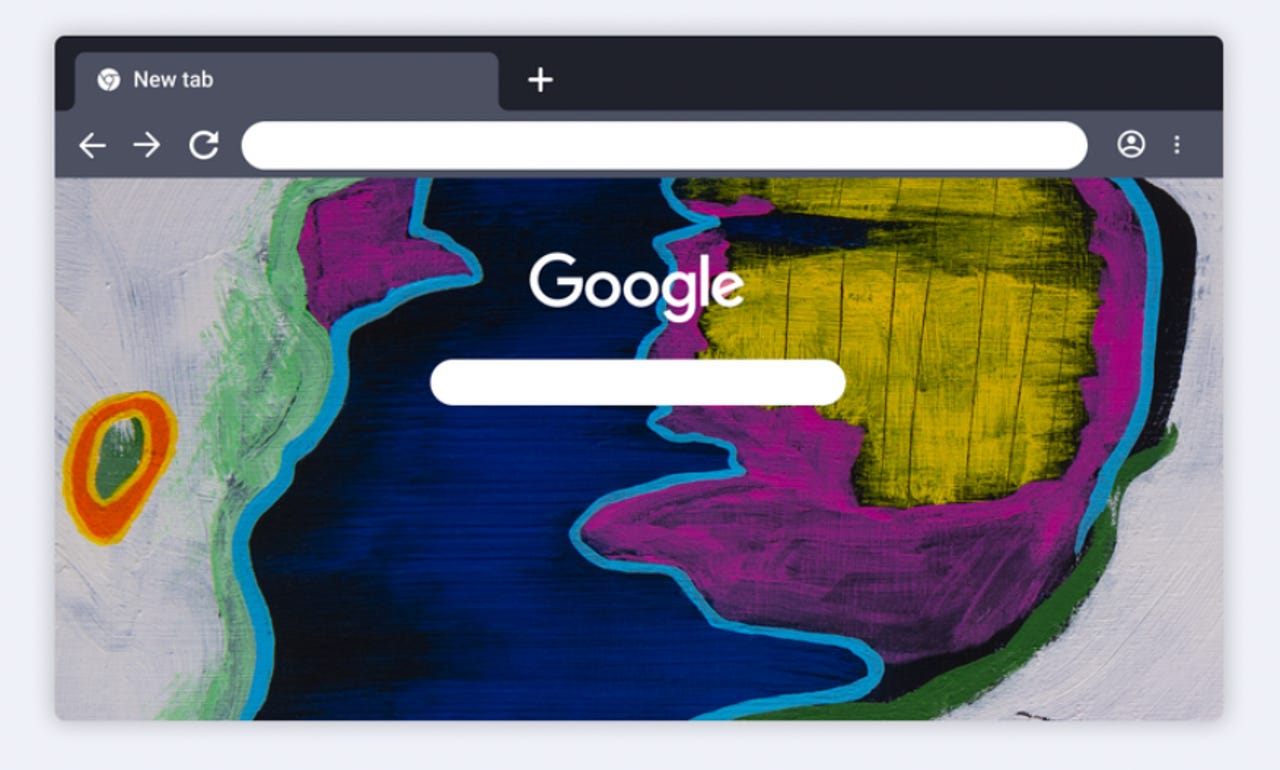
ᎤᎧᏖᎾ (Uktena, or Horned Serpent) theme for Google Chrome created by Richard D. York.
Google will roll out two new features for Chrome in the next few weeks that should stop it hogging memory and running down your laptop's battery.
The two new features are aptly named Energy Saver and Memory Saver, and should make the most popular browser a more efficient application on Windows, MacOS and ChromeOS. Users can turn each of the efficiency modes on via Settings in Chrome under Performance.
The Energy Saver setting is intended for situations such as traveling, where you're likely to be disconnected from a power source for extended periods. Google notes that Energy Saver can impact gaming and video performance. Meanwhile, Memory Saver helps to keep active video and gaming tabs running smoothly.
Also: For total privacy in Chrome, use these VPNs (no, an extension won't cut it)
Chrome indicates when Memory Saver is on in the right side of the URL address bar. Meanwhile, Energy Saver has its own icon to the right of the address bar.
Energy Saver rolled out in Chrome version 108 and has been available as an experimental setting.
Google notes in a blogpost that Memory Saver and Energy Saver modes will roll out globally over the next several weeks for Windows, MacOS and ChromeOS.
Memory Saver mode caters to users who routinely have multiple tabs open and it works by freeing up memory from inactive tabs to ensure that active websites run smoothly. It can be useful when running other intensive applications, such as editing videos or playing games. The inactive tabs reload when they're used again.
Battery Saver activates when a laptop's battery level reaches 20%. This feature saves energy by limiting background activity and visual effects on websites with animations and video. It can be disabled in Settings.
Users will also be able to mark websites they want to exclude from from Memory Saver.