Facebook's photo facial recognition enabled: Time to check your settings

Facebook photos now have facial recognition, allowing content to be matched to your face for a greater spread of tagged photos.
Though the tagging is still done by your friends, the facial recognition software detects your face and pushes it in an advert-like style to the right hand side of your friends' screen.
This is a highly useful feature for those with hundreds, if not thousands of photos from nights on the town, and little motivation to tag them all. Yet as in this case, Facebook often employs an 'opt-in' feature by default, leading some to not knowing that this feature even exists.
For a while it has been open to North American users, but is now open to everyone around the world, reports Sophos. Once again it is time to check your Facebook settings.
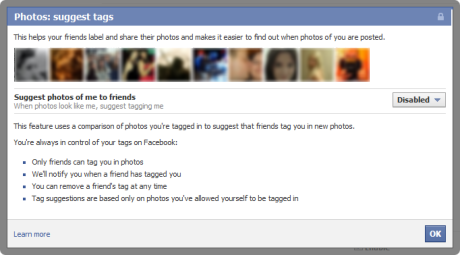
As Sophos point out, Facebook does not allow you to pre-approve tags; only the ability to remove tags once they have been tagged.
Here's how to check the setting to make sure it is how you want it to be:
- Go into your Facebook privacy settings here.
- Underneath the scatter-graph of boxes, click Customise settings.
- Under Suggest photos of me to friends, click Edit settings.
- Facebook automatically enables this feature. On the dialog box, select whether you want the feature to be enabled or not. Click Disable if you do not want it.
- Press OK and it is automatically done.
Granted, there is a preoccupation for the media -- including myself -- to jump on the privacy bandwagon when a new feature is enabled, especially one which involves the privacy settings. In short, users should have the option to opt in to a feature, rather than having to opt out.
Next week, I will be highlighting five important Facebook settings that you will need to check, just to make sure you are on the right side of the privacy barrier.
Related content:
- January 2011: The Definitive Facebook Lockdown Guide
- Facebook instant personalization: How to disable it, and why
- Facebook infested with new worm; More proof site is insecure?
- Facebook adds ‘Memories’: Internal prototype exposed by mistake
- Wikileaks Assange: ‘Facebook open to US intelligence’
- Facebook will never get privacy right