Faceoff on Facebook: comparing all the official mobile clients

Facebook is an extremely popular social networking site that continues to increase in popularity. I personally can hardly stand the web version of Facebook and prefer to use a more efficient mobile version on my smartphones. With the new official Facebook client for Android just being released I decided to create a post that discusses the official Facebook clients (there are 3rd party alternatives in some cases) running on the iPhone, Windows Mobile, Symbian, Android, Sidekick, and BlackBerry platforms. While there is some slick Facebook integration on the Palm Pre and WebOS, there is not yet any official Facebook client. As you will see in the following comparison, there is one client that is clearly the leader with most all of the others at about the same level of functionality. Check out my image gallery showing several of the mobile Facebook clients.
| Image Gallery:Check out screenshots from four of the six mobile Facebook clients. | 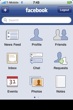 | |||||
Facebook on the iPhone
A major update was recently released for the iPhone client that took Facebook on a mobile phone to the next level. It is so good that I find there is no need to visit the full Facebook web page and I get an experience that doesn't have all of the stupid zombie invites, etc.When you launch Facebook on the iPhone you will find there is a main page with icons for nine functions, including News Feed, Profile, Friends, Inbox, Chat, Requests, Events, Photos, and Notes. You can tap the upper left + sign to add your favorite friends to additional pages for quick access to their wall, feeds, and other Facebook information.
Tapping on News Feed takes you to your news feed page where you can see the latest status updates. There is an upper left icon to jump back to the main launch page and an upper right icon to filter your news feed into the categories that you may have already setup online. A camera icon appears to the left of your status update box and tapping that makes a pop-up appear (same one as you will soon see when MMS support is enabled) so you can upload a photo or video from the camera or your library. The old Facebook client let you upload photos, but not video. Below your status box are your news feed posts with an area to tap to refresh the feeds. Scrolling all the way to the bottom you can see an option to load older posts too. You can tap the + symbol next to a news feed to Like/Unlike an entry or leave a comment on the post. This is the area where most people will spend their time and it is extremely functional and useful. Shake to reload news feeds is also supported.
The Profile icon lets you view your Wall, Info, and Photos as well as allowing you the ability to upload photos or video and update your status. Tapping on your profile photo even gives you options to tag it, like it, and change it to another photo right on your iPhone.
With a tap on the Friends icon you will see an alphabetical list of your Facebook friends and phone icons for those with phone numbers in their profile. Tapping the phone shows Land, Mobile, and SMS so you can contact your friend in a number of ways. There is also a tab at the bottom to access Pages.
The Inbox option lets you view your messages, updates, and sent items (accessible via bottom icons).
I never use Chat in Facebook, but with the iPhone application that may change since this implementation is done very well and my wife and more friends are embracing Facebook as a platform for communication. Tapping on Chat shows you a list of your Facebook friends and their online status (green circle for online). Tapping on your friend's name opens a chat window so you can hold a conversation with them. The cool thing is that chats in Facebook use that same slick iPhone bubble interface to make holding conversations enjoyable. Active chats appear at the top of your list so you can hold multiple conversations at once. This Facebook application also supports background notifications so you can pop out of it and back in when someone responds.
If there are any Requests sent to you they will appear on the iPhone. When you tap Events you will see lists of events and birthdays from your friends. Birthdays are arranged by date from newest to oldest and in some cases the upcoming person's age appears (if they entered the data into Facebook). This is actually very cool and a functionality I can see being very helpful for planning things.
Photos lets you view your photo albums and gives you the ability to create new albums. Photos can also be uploaded to your albums using this iPhone interface.
I have never used Facebook Notes, but see that this module appears on the main Facebook iPhone page as well.
As you can see the new Facebook iPhone application is extremely powerful and functional. Now we just need to get the iPhone out there on carriers other than AT&T in the US for adoption to really take off.
Let's check out the Windows Mobile application ª
Facebook on Windows Mobile
Although Windows Mobile has been around for quite a while it wasn't until just a couple of months ago that an official Microsoft Facebook client was released. IMHO, this client took the lead in capability with support for photo and video uploads, but has since been surpassed by the latest iPhone client. However, it is still very functional and provides Windows Mobile owners with a nice mobile Facebook experience.I own a new T-Mobile Touch Pro2 (see my review) and am running the Facebook client on this device. Along the very top of the application you will see icons for Home, your Profile, Friends, Inbox, and Phonebook. In the Home, Profile, and Inbox sections you will also find subtabs below these main icons for other functions within that section.
When you first launch Facebook you will find it starts on the Home section with the News Feed tab selected that lists many of your latest feeds. However, unlike the iPhone client you cannot view older posts and actually what you will find is that only posts that you previously loaded on your WM device appear for a certain amount of time. You don't necessarily get your latest 50 posts or anything and this should be updated on the device. The application is also not very finger friendly and you need to use the small scroll bar on the right to quickly get through your feeds. On my TP2, dragging in the feed area is VERY SLOW. Tapping a feed lets you view the profile of the person who posted the status update.
The other subtabs on the Home section are labeled Status Updates and Photos. Status Updates appear to be similar to the News Feed, but tapping on a friend's post here lets you view their profile (same as on News Feed), write on their wall, and leave a comment. Status Updates also appear to be more timely. The Photos area always gets stuck at Fetching... for me so I really don't know what it provides on the Home section.
While on the Home tab you can tap the bottom right soft key and have options to Update Status, Add a Video, Add a Photo, or logout. If you want to add a video or photo you can record/capture one or upload one from your existing library. The left soft key is available to refresh items.
Selecting the Profile tab gives you subtabs for Wall, Info, and Photos. You start in your Wall by default and can view posts made on your wall. The Info subtab shows you some of your basic public info, but there doesn't appear to be anyway to actually edit it. The left soft key changes to Update Status while the right soft key remains the same for uploading photos or video. The Photos subtab show you your photo albums, but there is no way to create a new album.
If you select the Friends tab you will see an alphabetical list of your Facebook friends with the left soft key changing to a search option and the right soft key letting you choose a filter, view status updates, view recently updated friends posts, and refreshing your friends list. Tapping on a friend lets you view their profile or send them a message.
The Inbox tab lets you view messages in your inbox, those that you sent, any notifications you may have, and any requests that may be active. Bottom soft keys change to provide options such as poke, remove, confirm, ignore, compose, mark as read, reply, and delete.
It is nice to have quick access to your Facebook Phonebook and only those friends that have entered phone numbers appear alphabetically in this list. Soft key options include call, search, and refresh. Tapping a contact opens a contact card where you can call them, send a Facebook message, or send them a text message. Selecting one of these options opens up the appropriate Windows Mobile native application to perform the action.
As you can see the Windows Mobile client is pretty functional and the one major missing feature, compared to the new iPhone client, is the ability to chat with your Facebook friends.
What has Nokia provided in the Symbian client? ª
Symbian client on the Nokia N97
Nokia launched the N97 with the Facebook client/widget as a major focus of the device. The Nokia N97 has support for homescreen widgets and one that is prominent is the Facebook widgets. There is very little room for info in these widgets, but the Facebook one actually optimizes the area pretty well with one view showing you a count of messages in your inbox, pockes, and requests. The widget then switches to a marquee scrolling view of your latest three feeds with your friends' names leading the status update. Tapping this widget opens up the full Facebook client on your S60 device.The Symbian client opens to your News feed with a tab to the right for Events. Up at the top of the Facebook client is a camera icon that lets you quickly upload a photo from the camera or your image gallery. In the upper right is an exit button to close the application. There are some status buttons along the bar below these buttons that are the same as what you see in the widget on the homescreen. Along the bottom of the display are icons for Home, Matthew (your name), Friends, Photos, and Inbox.
Let's start with the Home screen that Facebook starts you out in. There are News feed posts and if you scroll down you will see that only about 25 posts are present with no option to view older posts. Tapping Events shows you any upcoming events and even past events you have on your Facebook page.
Tapping on (your name) take you to your Wall with a tab for Info to the right. You can only view your info and there are no options for changing this information. There is a button to the right across from your profile photo that opens up a status update box. Actually tapping anywhere up in this area opens the status update pop-up box.
If you select the Friends tab you will find a search box up top with a few tabs below this box for Status, Phonebook, Everyone, and Find. The Status tab shows 1-20 updates from the number of friends with status updates and here when you scroll to the bottom you are able to go to the next pages to view ALL status updates from your friends who posted something. I like the way the Symbian client tells you how many pages of 20 updates are present for you to view.
Like the other clients the Phonebook lists all of your Facebook friends who have entered contact information, in alphabetical order. Tapping on the phone icon lets you call that person from your device. If you tap your Friend's name then you go to their Wall page. I don't see a way to send them a text message from this Phonebook.
The Everyone tab shows all of your contacts, whether they have phone numbers entered or not. If they do have a phone number entered then you can tap and call just like in the Phonebook tab. The Find tab works like the search box to find friends so you don't have to scroll through your list of friends.
If you tap the Photos icon on the bottom row you will be able to view your albums. There is no option to create an album, but viewing them works pretty well on the N97.
Tapping of the Inbox icon takes you to your inbox with a tab to the right for Sent items. Only small parts of the message appears so tapping on it will open a better view that actually gives you a full iPhone-like bubble conversation view of the messages exchanged with a box at the bottom to add a reply. This is quite useful and as you will find the sent list gives you the same functionality.
The Symbian client seems to give you functions and a layout similar to the Windows Mobile client and is quite capable. There is no support for video uploads or chatting so again the iPhone client proves to be the most functional.
What do we find in the new Android client? ª
Google Android client
There was a Facebook utility on the first Google Android device, the T-Mobile G1, at launch, but it was just a link to the mobile Facebook web page. Third party developers stepped up to provide Facebook clients and I still think the Babbler application is better than the new official Facebook client I will discuss below.When you launch the Facebook app on the G1 you see your news feed and it appears similar to the mobile website utility seen before. There are now hyperlinks for comments and liking/unliking posts as well as hyperlinks that let you view a friend's basic info (birthday, email, hometown, etc.). If you scroll down to the bottom of the feeds you will see where you can tap and view older posts, very similar to the way the iPhone client works. You will find a large status text box where you can enter your status and then tap the share button to post your status.
There are no tabs or buttons to bounce around other parts of Facebook and you will have to press the Menu button to access more areas. Pressing the Menu button reveals buttons for My wall, Take photo, Upload photo, Refresh, Settings, and Logout. There is no option to upload or take a video with this client. The My wall button takes you to your wall page with a status box and share button present here too. A press of the Menu button here gives you options for Home and View user info.
Opening up the Settings lets you set some general settings (shake to refresh, refresh interval, notifications), notification settings (messages, pokes, friend requests, event invites, vibrate, phone LED, and notification ringtone), and other settings (just a helpful tips link).
As you can see you get decent functionality with this client that may satisfy many people's needs and it is much better than just having a mobile web page on the device.
The latest Sidekick client is now available too ª
Sidekick Facebook client
T-Mobile rolled out the Sidekick LX 2009 a few months ago (see my review) and one of the strengths of the device was its integrated social networking tools, including a Facebook client. T-Mobile has now rolled out this Facebook client to other Sidekick devices so a number of you can take advantage of Facebook on your Sidekick.I checked out the Sidekick LX 2009, but don't have a Sidekick at the moment to capture screenshots and run the software again. From the time I did try out the Facebook client I noted that it was pretty good and showed you your news feed, friends, and inbox on the three main tabs. You could upload a photo and refresh your status via the menu button. You could use the Go To menu item to view your profile, photos, friends, inbox, or search as well. You also have the ability to comment, poke, and message your Facebook friends.
You cannot like/unlike a status report and there is no option to upload a video or hold a chat session.
BlackBerry owners are known for Facebook on the go as well ª
BlackBerry Facebook client
There has been a Facebook client on the BlackBerry platform for some time now and it gets updated and improved regularly. I used it quite a bit when I had a BlackBerry device, but no longer have one here to test out the latest client. You can find the news on the newest BlackBerry Facebook client on the RIM page.As listed on the BlackBerry site you get the following capability with this free application: * NEW! View your friends’ highlights like status updates, photo uploads, comments and wall posts. * NEW! Check out your friends’ profiles with access to status updates, wall posts, friends and recently added pictures. * NEW! Open recently added photos or entire albums, or tag photos of friends. You can even comment on pictures. * Receive instant notifications on your BlackBerry smartphone’s home screen. * Send/receive messages or wall posts, pokes and friend requests. * Update your status and view and comment on your friends’ status. * Share photos from your BlackBerry smartphone with tags/comments and post to Facebook with just one click. * Connect your Facebook friends with your BlackBerry Address Book—including profile picture integration to bring new meaning to caller ID. * Stay organized with birthday reminders and event integration into your BlackBerry Calendar.
So as you can see it looks like video uploads and chat are not supported with this client, much the same as many of the clients we have seen on the various smartphone platforms.