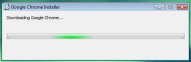First look at Google Chrome

Yesterday Google inadvertently disclosed that it was planning to release a browser called Chrome when the Google Blogoscoped blog was sent (and it seems received a couple of days early) a comic book outlining some of the browsers new features. Today we get to see the browser first-hand.
UPDATE: How does Google Chrome stack up against Firefox 3.0 and IE when it comes to the SunSpider JavaScript benchmark?
Full Google Chrome gallery here
Installation
Installation of Google Chrome was a snap. The setup application was under half a megabyte and that then downloaded the rest of the applications - measuring in at some 7MB.
Installation took a few seconds and after importing data from your current default browser Google Chrome is ready to go!
[poll id=344]
Tab Page
Here's the Tab Page, which is the default page for Google Chrome. The more you use Chrome, the more this page is populated with sites you visit most often.
Browsing
If you're used to browsing the web with IE or Firefox then you'll notice that some pages look a little different to what you expect them to (you'll also notice how much faster they load in Chrome). Safari users will find that the web seems awfully familiar tanks to Chrome using the WebKit rendering engine.
Simplified interface
For a browser called "Chrome" you'd expect it to have an awful lot more visible chrome on show than it does. The Google Chrome interface s one of the simplest and cleanest that I've yet to see on a browser. Only what you need is on show ... a nice change.
Task Manager
The Task Manager (accessed by right-clicking on any of the Google Chrome entries in the Windows Task Bar) gives you a chance to see what's going on behind the scenes. You can see memory, CPU and network transfer rates. You can also end any processes that might be misbehaving!
When you come across a "Sad Tab" all you need to do is refresh the page and you're on your way again!
Dragging tabs
Dragging tabs to and from the main browser windows in Chrome is a snap!
Downloads
Google Chrome takes the effort out of handling downloads. When you click on a download there's no OK button to click on and no having to choose where the download goes. The download just comes in and you get to deal with it afterwards. A really nice, well thought out feature.
Incognito mode
Incognito mode is where the browser doesn't save any data relation to web pages visited in tabs launched under Incognito mode. Once you close the browser all traces of your browsing in those pages vanishes. it's an effective alternative to having to wipe your entire history.
Thoughts ...
OK, some closing thoughts ... Google Chrome is nice and fast, the download is small, it installs easily and the interface is so simple that it should appeal to novice users yet fully featured enough to appeal to users who demand more from their browser. Chrome certainly seems to handle multiple tabs being open much better than any other browser that I've used and that certainly makes it compelling.
Time will tell whether it's sticky enough for me to use regularly, but for now I'm very impressed by it.