Google Chrome 2.0 pre-beta: a first look

Since its launch in September 2008, development of Google's WebKit-based Chrome browser has continued at an impressive pace. Unusually for Google software, Chrome exited beta status in pretty short order (100 days after the launch), showing how serious the search giant is about its web platform. Now a pre-beta of Google 2.0 (build 2.0.156.1) is doing the rounds. There are a number of enhancements in build 156.1, but, as we shall see, JavaScript performance is no different from that of the current stable version (build 1.0.154.43).
To get the latest version of Google's open-source browser, and remain up to date with future developer builds, download Chrome (if you don't have it already), then go to the Chromium developer site and download and run the Google Chrome Channel Changer and subscribe to the Dev channel.
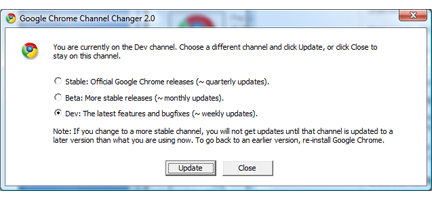
The Channel Changer lets you receive Chrome updates with different levels of stability, the default channel being Stable.
To revert to a more stable channel, say from Dev to Beta, you'll need to reinstall Chrome and run the Channel Changer again.
Key new features
WebKit 528.8 Chrome 2.0.156.1 is based on an updated version of the open-source WebKit browser engine, which, among other things, enables CSS features such as gradients, canvas drawing, reflections and masks.
Form Autocomplete If you've typed an entry into a field on a web page, Chrome will remember it and bring up matches as you type.
Like Internet Explorer and Firefox, Chrome 2.0.156.1 now has an automplete feature.
Full-page zoom Ctrl + and Ctrl - now zooms all elements of a web page and not just the text, keeping everything in proportion. You can revert to the default view by pressing Ctrl 0.
Full page zoom in action: default view (Ctrl 0) is at the top.
Spell-checking improvements Spell-checking can be enabled and disabled, and different spell-checking languages selected, by right-clicking in a text field.
Right-click in a text field to access new spell-checking options.
Autoscroll Clicking the middle mouse button (or depressing the scroll wheel) turns on Autoscroll, whereupon you can move the mouse in any direction to scroll around a web page. Middle-click again to turn off this feature.
Autoscroll, with an arrow indicating the direction of mouse (and web page) movement.
Docking dragged tabs When you drag a tab from the Chrome browser window, you now have some handy Windows 7-style docking options, implemented by dropping the dragged tab on a docking icon. The drag positions and results are as follows: top of monitor = maximise dropped tab; left or right side of monitor = make tab half-width and full-height aligned to the relevant side of the screen; bottom of monitor = make tab full-width and half-height, aligned to the bottom of the screen; left or right side of the browser window = fit tab and browser window side-by-side across the screen; bottom of browser window = fit tab and browser window on top of one another.
Dragging a Chrome tab and dropping it on the docking icon on the side of the browser window causes the tab and the window to appear side by side, filling the screen.
Profiles Many people use the same computer (usually a notebook) at work and at home, and it's handy to be able to open a browser window with the appropriate settings. To do this in Chrome 2.0, simply select 'New window in profile', name your new profile and add a shortcut to the desktop. You can then set up the appropriate bookmarks, cookies and so on.
Chrome 2.0 supports browser profiles for different environments, such as work and home.
Other new features
Extensibility has been a big gap in Chrome up to now, and although third-party extensions are not yet supported, Chrome 2.0 does have user scripting support — similar to Firefox's Greasemonkey. This is not enabled by default: to do so, you'll need to right-click on the Chrome desktop shortcut, select Properties and add '-enable-user-scripts' to the Target field:
Enbling user scripting in Chrome 2.0 pre-beta.
You'll also need to create a directory for your scripts — C:\scripts for build 2.0.156.1, or a folder called User Scripts in the Chromium user directory in subsequent builds.
Other new features include: importing Google Bookmarks, although these are not kept synchronised; faster and more reliable Safe Browsing; a Mac- and Linux-friendly implementation of HTTP network protocol; a new HTTPS-only browsing mode that will only load HTTPS sites; and an update to the V8 JavaScript engine.Performance
Chrome is already a fast browser (especially when rendering JavaScript) and this is a pre-beta, so we didn't expect great performance improvements. This was confirmed when we ran the SunSpider JavaScript tests and detected no difference from the previous stable build:
Time in milliseconds; shorter bars are better.
Note, though, that Chrome is three times quicker on this test than the current version of Firefox.
There is an improvement in web standards compliance, as measured by the Acid3 rendering test. Here are the results for Chrome builds 1.0.154.43, 2.0.156.1, Firefox 3.0.5 and the reference result:
Acid3 rendering results for (from the top) Chrome 1.0.154.43, Chrome 2.0.156.1 and Firefox 3.0.5, plus the reference result.
Outlook
New developer builds of Chrome are expected roughly weekly, with more stable betas arriving about once a month. More features, notably support for RSS and Atom feeds, are expected in due course, while Google hopes to release Mac and Linux versions — which users have been clamouring for — before the first half of 2009 is out.