Google’s latest Chrome release tries to replace the Windows 8 desktop

If you’re reading this page using Google Chrome on Windows 8, the latest browser update, Chrome 32.0.1700.76, should be freshly installed on your PC. Google’s rapid-release cadence, with a new Stable Channel update every six weeks, means most new releases are relatively minor. Chrome 32 is different.
Chrome version 32 completely overhauls its “Windows 8 mode,” which allows Google’s browser to run as if it were a modern (Metro style) app. Under Microsoft’s rules, Metro-style browsers are able to sidestep requirements that apply to all other apps, including the mandate to be distributed through the Windows Store. The first Chrome release appeared in June 2012, in conjunction with a preview release of Windows 8. Chrome 32 is more refined, but it continues Google’s tradition of aggressively flouting Microsoft’s UI guidelines for Windows 8 apps. (The Windows 8 version of Firefox is still available only in beta channels.)
In desktop mode (the default setting for Chrome 32) you won’t notice too many major changes in this release, although the ability to quickly spot tabs that are playing a video clip or audio content is welcome). But everything changes if you select Relaunch Chrome in Windows 8 Mode from the Chrome menu.
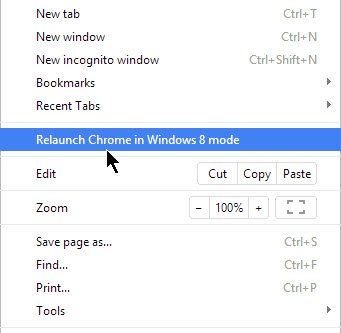
Choosing that option requires setting Chrome as the default browser. With that task out of the way, all open Chrome tabs are relaunched in Windows 8 mode, which runs in full-screen mode and replaces the Windows user interface completely. In Windows 8 mode, Chrome has its own taskbar (called the shelf), an Apps button at the left of the shelf that looks remarkably like the Windows Start button, and a clock on the right, where the Windows clock normally appears on the desktop. Chrome extensions and apps from the Chrome store can run in Windows 8 mode, with browser windows capable of being resized and moved just as they can on the Windows desktop.
The general layout is similar to a stripped-down version of Chrome OS, which runs on Chromebooks.
Although it runs as a Windows 8 app, Chrome 32 doesn’t follow most of the UI guidelines for those apps. Specifically:
- There’s no pinch-to-zoom support. I opened Chrome 32 in Windows 8 mode on two touch-enabled Windows 8 devices. Although I could use a finger to scroll, select objects, and open links, the pinch-to-zoom gesture doesn’t work. That’s a particular problem on high-DPI screens (relatively small size, with full HD resolution), where the text for web pages is unreadable. You have to use the Zoom menu to resize pages in that mode.
- There’s no app bar, either. Normally, swiping up from the bottom of a Windows 8 app (or, on a desktop PC, right-clicking or using the Windows key+Z shortcut) opens the app bar at the bottom of the screen, with additional commands. This functionality doesn’t work in Chrome’s Windows 8 mode. Likewise, Chrome Settings aren’t available from the Settings charm (Windows key+I) as they are in other apps.
- The Share charm is unsupported. One of the signature features of Windows 8 apps is the ability to pass content between apps using the Share charm. Using the Windows 8 version of Internet Explorer, for example, you can send a link to Twitter, to Evernote or OneNote, or to a new Mail message. After more than 18 months of Chrome development on Windows 8, this feature isn’t enabled, which means Chrome doesn’t play well with other Windows 8 apps.
- Web pages display incorrectly when using Windows 8.1’s snap mode. One of the signature features of Windows 8.1 is the ability to snap apps at variable widths. That capability is especially well executed with scenarios like opening a photo from the Windows 8.1 Mail app or viewing info about an available update from PC Settings. In those cases, the original app shrinks to occupy the left side of the screen, with the second app opening to its right. Because Chrome in Windows 8 mode looks like a Windows 8 app, you can snap it to half-screen size. But when you do, the app’s contents don’t resize to the new shape. The result is a mess, with half the screen (including the Chrome menu) invisible and inaccessible.
In Windows 8 mode, Chrome 32 has its own rudimentary snap capabilities, allowing you to arrange individual browser windows alongside one another. Using the Left and Right window controls, for example, you could snap Google Search on the left and a Google Docs window on the right of the screen.
It’s difficult to understand the benefit of Chrome in Windows 8 mode, at least in its current implementation. Touch is poorly implemented, making it awkward to use on touchscreen-enabled devices. On desktop PCs, the window-management tools are weak. If you’re a diehard Google customer, committed to Gmail and Google Apps, you can accomplish every task using the desktop Chrome App Launcher (which sits on the Windows taskbar) or the Apps menu in Chrome on the desktop.
In fact, the only real point of running Chrome in Windows 8 mode is to make the Windows interface disappear completely. Come to think of it, maybe that’s Google’s primary objective.