GoToMyPC 4.0
Setup & interface
Setting up a new GoToMyPC account is easy. Simply go to the GoToMyPC site, type your email address, choose a password, and then download the 2MB of software needed to turn your machine into a host PC (only Windows-based PCs can be hosts). After the software installs, enter a name for the host PC, then create an access code (think password). On our DSL connection, we finished the setup process in less than five minutes.
Activating the host from another computer is no harder than logging on to a Web site. From a computer running any operating system (Windows, Mac, Linux, Sun or Windows CE) and using a Java-enabled browser (Internet Explorer, Netscape, Opera or Mozilla), navigate to the GoToMyPC site, log in with your username and password, then click a host computer to access. (Usually, only one PC is listed, but corporate users could have several choices.) Although there's a slight wait each time you access a new GoToMyPC host, as a small Java applet loads on the remote machine, you'll soon see the host's desktop as though you were sitting in front of that distant machine. When you log off, the Java application disappears, removing any trace of your remote session from the remote computer.
To avoid confusion with the remote's own desktop, the host's screen is contained within a window that can be resized, dragged to a better spot, or left as is. Anything you do within the host's frame, however, is the same as being there.
Drop-down menus at the top of the host's window frame connect to a few of GoToMyPC's utilities (see the Features section), disconnect from the host, open the Windows Task Manager on the host, or zoom in or out of the host view. You can even expand the host to full window on the remote machine.
Like all remote-control programs, GoToMyPC is only as fast as its slowest connection. If both you and your host PC have broadband connections, everything's pretty fast. But try to make GoToMyPC zip through host files with a dial-up remote client, and things bog down. During our informal testing on two broadband PCs, the lag time between clicking and seeing the response was between 3 and 9 seconds, depending on what we were doing. For instance, reading email from the host involved minimal lag, but scrolling through a long Word document involved a mind-numbing 9-second wait.
Features
GoToMyPC offers three levels of service: Personal, Pro and Corporate. Personal costs $19.95 (~£13) per month for access to one host only. Personal includes the basic set of GoToMyPC features: secure remote control of a host using AES 128-bit encryption; an easy-to-use, two-pane file-transfer utility to move files between the machines; the capability to cut and paste content between the two machines; and basic collaboration tools such as chat and drawing utensils for marking up the screen.
Move to Pro, however, and GoToMyPC adds some elementary administration features for small businesses that manage up to four remote employees at a time. Pro also includes a Web-based management centre where the company's IT administrator can send sign-up links to users (who use the link to install the software), temporarily suspend users to shift GoToMyPC privileges to another worker for a while, and generate basic usage reports. This version costs $67.80 (~£43) per month.
Only the Corporate version offers the full suite of administration tools and additional security options. A Corporate account, which starts at around $200 (~£125) a month for a 10-user package, includes access-control and user-reporting features. Administrators can require users to change their passwords periodically, tweak how many times a user can enter an incorrect password before he or she is locked out, set the days of the week and times of the day when remote access is allowed, create and manage groups of users (and gang privileges and security by those groups), and run more reports. The GoToMyPC Corporate version also integrates with RSA's SecureID authentication system for greater security. The browser-accessible corporate management centre is well organised; a navigational bar on the left leads you to major sections, such as Manage Users or Manage Groups, with details on the right. In informal tests, we quickly created user accounts, customised user access rights and security, and rolled out reports on who had accessed what and when.
Across all three levels of service, enhancements to GoToMyPC 4.0 now allow access to a host from a handheld running Windows CE 4.0 and later or any Pocket PC device. The PocketView software, which you download to the handheld, shows you only a slice of the host's desktop on the latter's smaller screen, but it lets you run applications on the host from the handheld just as if you were accessing it from a desktop or a notebook.
GoToMyPC also now supports optional one-time passwords. Generated by the host, each password is used just once, and then discarded after disconnecting from a client. One-time passwords make it impossible for an unauthorised user to second-guess your access password or even trap it with a keystroke-logging program.
Service & support
GoToMyPC offers technical support by phone via a toll-free number. When we called, the technician was on the line within seconds and gave us straight answers while walking us through the solution to our problem. We would, however, also like a way to email technical support during the phone desk's off-hours.
Other support options available include a limited number of online FAQs, an excellent integrated help file (which isn't actually on your PC, but it loads like a Web page) and a downloadable PDF user manual.