Hands-on with Android Auto and Apple CarPlay in a 2016 Chevy Tahoe

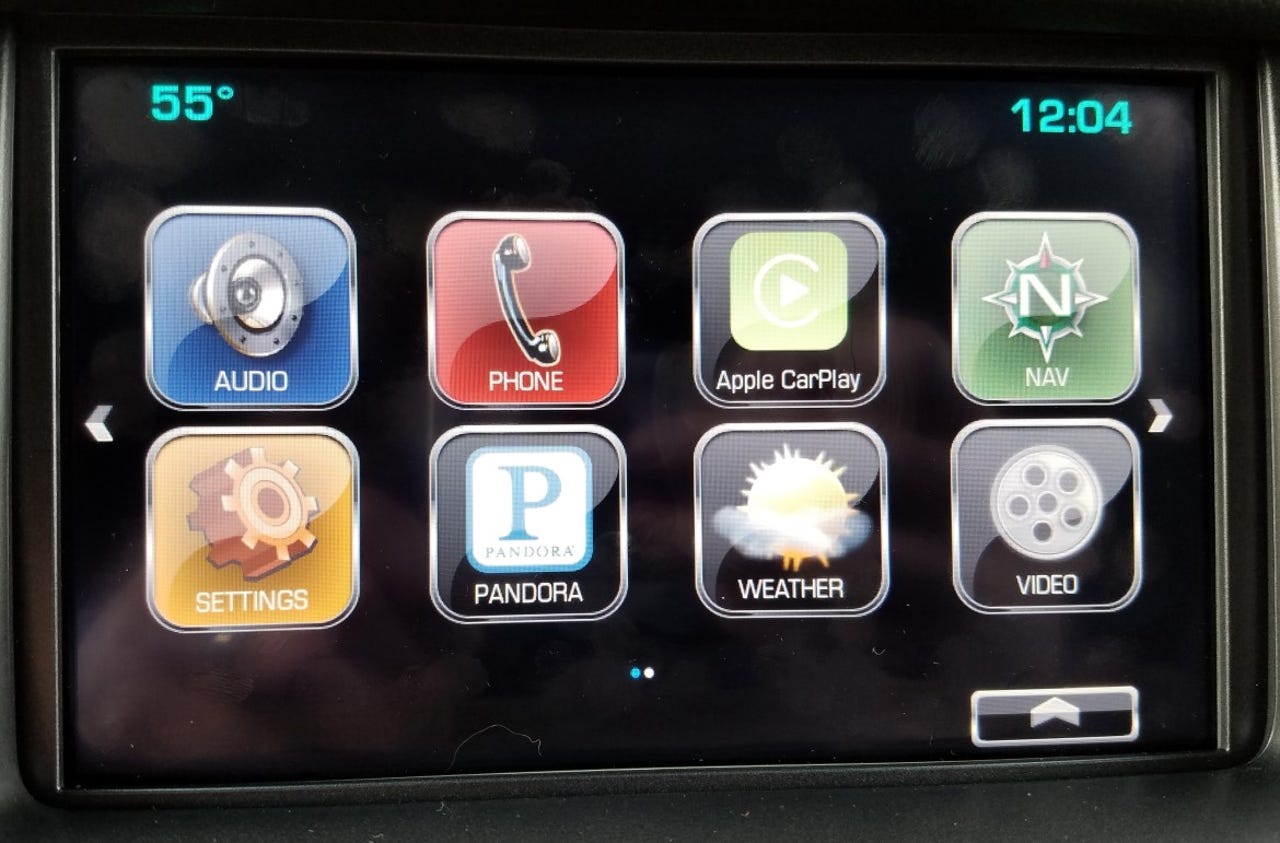
Every once in a while Weber Shandwick representatives invite me to "influencer" events where I get the chance to talk with folks in the wireless industry and get some hands-on time with different products. A few weeks ago I was asked if I wanted to test drive a GM vehicle for a few days.
I don't plan to start writing automobile reviews here on ZDNet, but I did select a vehicle with Android Auto and Apple CarPlay support so I could test out the tech. It was my first exposure to both of these in-car technologies and I came away with a good understanding of them. I've always wanted to simply plug in my phone and use it to power my in-car navigation and entertainment experience so it's great to see automobile manufacturers finally embracing this idea.
The vehicle: 2016 Chevy Tahoe
I grew up in the foothills of Mount Rainier, driving trucks and jumping stumps. I selected a big rig for my test, the 2016 Chevy Tahoe, because I like driving large trucks and also had my college daughters home for Easter weekend so needed the seating provided by the Tahoe.
CBS All Access
The 2016 Chevy Tahoe 4WD LTZ that I tested has a full retail price of $68,065. The Tahoe looks great, provides a smooth ride on the roads, is extremely comfortable, has some impressive safety features, and powers the latest mobile technology.
Safety features include blind spot mirror indicators, backup camera and sensors, front collision avoidance system, and a lane keep assist system. The blind spot indicators and rear camera were my favorite and I plan to look for these in my future car purchases.
The fully adjustable seats have an integrated heating and cooling system, the steering wheel can be heated up, the brake pedal can be adjusted to fit the driver, you can charge your phone wirelessly on the center console rest (although I couldn't get this working), all the rear seats can be controlled with buttons just inside the rear lift gate, and the windshield wipers will turn on when they sense rain.
The Chevy Tahoe comes with the Chevrolet MyLink system that lets you perform various actions via voice or via the large eight-inch touchscreen display. You can use the system without your phone connection to navigate, control the audio experience, and manage the included WiFi hotspot for your passengers. There is also an integrated entertainment system so a DVD can be played on the rear monitor while passengers use wireless headphones to enjoy the audio.
The large display can be raised with a button so you can place your phone inside a hidden compartment with an included USB port to connect and power your phone. There are multiple USB and power ports throughout the vehicle too. I liked that the environmental system was controlled via buttons and knobs rather than through the touchscreen.
Apple CarPlay
While you can connect your phone via Bluetooth in order to make calls to your contacts through the vehicle speaker system, in order to use Apple CarPlay or Android Auto you need to connect your phone to the vehicle through one of the USB ports. This makes sense as you don't want to kill the battery on your phone while driving and USB provides a more reliable, consistent connection.
I plugged in my Apple iPhone 6s Plus via a Lightning cable to the front USB port. On the Chevy system you will see the projection button change to Apple CarPlay. Tap this and an Apple display with eight icons will appear.
The touchscreen icons are labeled phone, music, maps, messages, now playing, podcasts, audiobooks, and At Bat and appear as two rows of four. Podcasts and audiobooks provide direct access to Apple's apps of those same names.
The time and iPhone signal strength indicator appear to the left of the eight icons, along with a button to jump back to the GM Link system. Pressing and holding the steering wheel mounted voice control button now launches Siri so you can perform Siri actions without ever taking your hands off the steering wheel.
Phone gives you access to your favorites, recent calls, contacts, keypad, and voicemail. Music launches Apple Music with the same For You, New, Radio, Playlists, and My Music options you are familiar with in Apple Music.
You can have your messages read out loud and reply to or initiate messages with your voice. When a new message comes in while connected to Apple CarPlay Siri will announce the message and offer the option to have it read out loud.
The GM system has navigation, but through Apple CarPlay you can choose to use Apple Maps too. The same experience provided by your phone is present on the vehicle display.
The 2016 Major League Baseball season hasn't yet started, but preseason games appeared in the MLB At Bat application. Many people enjoy listening to radio broadcasts in their cars and this At Bat app provides quick and easy access to your favorite team(s).
CarPlay supports other third party applications, but these are the only ones I currently have on my iPhone. Keep in mind that Siri, navigation, and audio streaming will consume your wireless carrier data, unless you connect to the included GM WiFi hotspot.
Android Auto
The Google Now cards interface is what appears when you first launch Android Auto, but you can access other functions from the bottom row of options so that maps, messages, media, and phone functionality is similar to Apple CarPlay.
Google Maps appears on the large display and is controllable via voice commmands. Android Auto will also predict a destination based on your calendar, email, or texts, which makes it quite useful to quickly choose a destination before you start the vehicle and drive off.
When you launch the music player, you are given a choice if you have installed compatible apps. Google Music is the default, but I also found that PocketCasts is supported too. Thus, I was able to listen to the MobileTechRoundup podcast while driving. Despite being installed on my iPhone, PocketCasts did not appear as an option on the iPhone in Apple CarPlay.
Messaging works similar to Apple CarPlay, but Android Auto also supports third party messaging services so you can use apps such as Hangouts, Skype, WhatsApp, and more.
Weekend with Android Auto and Apple CarPlay image gallery
Which did I prefer?
While I only spent five days using these two systems, CNET has spent several months with both and offers up its take on these two dashboard systems on the CNET Roadshow.
The Apple CarPlay experience was simpler and the accessibility provided through the Siri voice system made it an overall better vehicle experience. When it comes to in-car systems, the simple UI of iOS looks to be a better approach as the driver and passenger are able to more easily navigate the interface.
I prefer to use Google Maps, even on my iPhone, and the ability of Android Auto to suggest destinations and commuting information mean that Android Auto is better for navigation. I also like that Android Auto supports more third party apps.
Both systems advance mobile technology in the vehicle and I look forward to the day when I own a car where I can plug in my phone and maintain the same connection without compromising my safety or that of others. If I had to choose just one, I would go with Apple CarPlay and its Siri integration.