Hooray! Linux Mint Debian Edition Update Pack 4!

Easter Weekend brought good news for Linux users. The much anticipated (by me, at least) release of Linux Mint Debian Edition Update Pack 4 arrived on Friday. After just a few days of testing and working with it, and installing it on just a couple of my netbooks, I would say that it is every bit as good as I had hoped it would be. The Update Pack Announcement gives a lot of good information about installation, so be sure to read it. In a nutshell the options are:
- If you have been using LMDE with the default settings for updates, which uses the "latest" repositories, all you have to do is click on the mintUpdate icon and let it download and install the update.
- If you have been using the "incoming" repositories, you can either continue to do that or you can change back to the "latest" first.
- If you haven't been using Linux Mint Debian Edition but would like to try it now with Update Pack 4, you can either wait a little while for a new set of ISO images to be released, or you can download and install the original 201109 release, and then after installing it just let it get Update Pack 4. More on this below.
A word of warning to those who have been using LMDE as a "Gnome 2 refuge", this update pack will install Gnome 3. So if you want to stay with Gnome 2 don't let this Update Pack install.
What I have done so far is change one system (Acer Aspire One 522) from "incoming" to "latest" and then update, and install one system (Samsung 305U) from scratch with the 201109 release and then immediately install Update Pack 4. Both of these worked with no problems. If you have tried LMDE previously, you might have run into some problems with mintUpdate along the way. It looks to me as if that has been resolved with this update. The first thing it does it install the latest version of mintUpdate itself, then it goes back and looks for all the rest of the updates to install. When I updated a clean 201109 installation, the download was huge (close to 1GB), so it took some time, and there were over 1,000 packages to be updated, so the installation took some time as well, but it all went through without a hitch. It stopped several times during the update installation to ask if specific configuration files should be updated, so don't just walk away and expect to come back later and find it finished. Also, the dialog asking where to install Grub actually appeared under the mintUpdate window, so if you weren't paying attention you might not notice that, and the update will stop waiting for your input until you finally notice. Oh, and after the installation/update completes, don't forget that this is a Debian derivative, so it is still going to have some of the characteristics inherited from Debian. One good example is that proprietary/binary blobs (e.g. firmware) are not included in the base distribution. One place this shows up is that the Broadcom 43xx series (and various others) of WiFi adapters will not have the necessary firmware, so you will have to go to Synaptic and install the necessary firmware packages.
By default after installing/updating it will have the Gnome 3 desktop with the Mint Gnome Shell Extensions, which looks like this:
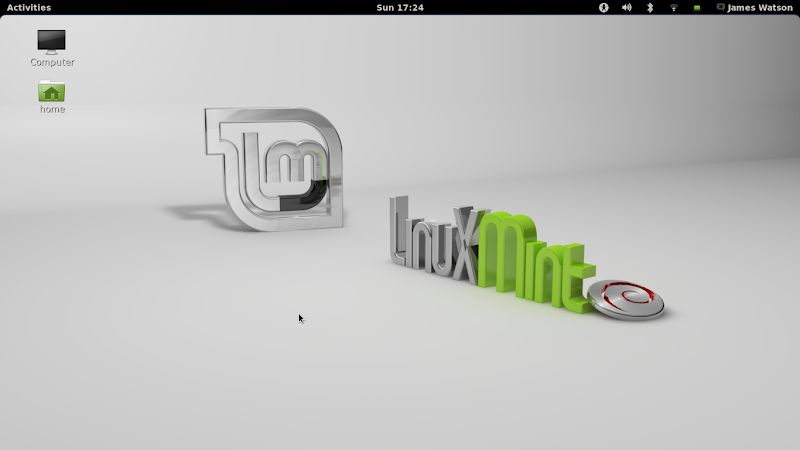
This is the standard Gnome 3 desktop, with only a top panel.
Also included in the default installation, for those who prefer a more "Classic" (Gnome-2 like) environment, is the Gnome Classic desktop:
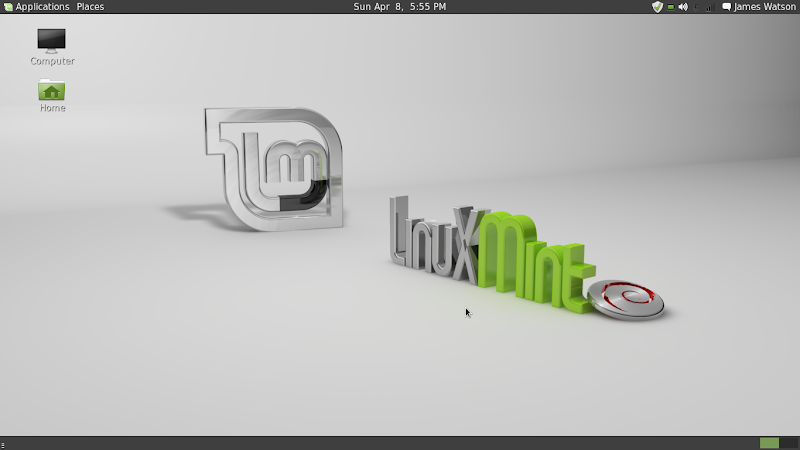
The Gnome Classic desktop has both top and bottom panels, with the layout similar to Gnome 2.
If you prefer the Cinnamon desktop, go to Synaptic and install the Cinnamon package. Then logout, and when you start to login again after clicking on your login name you can choose Cinnamon as the desktop environment. That will look something like this:
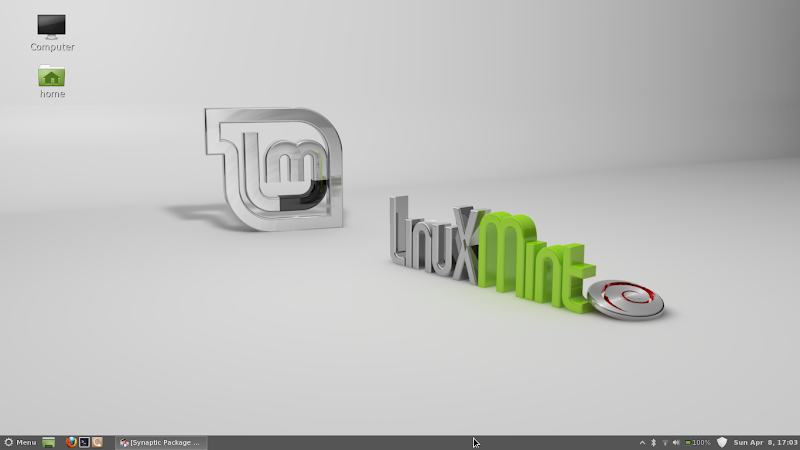
Cinnamon is a sort of a cross between Gnome 3 and Gnome 2, with only a bottom panel that is very similar to what was in Linux Mint for Gnome 2. This latest version of Cinnamon includes even more configurability and options for the panel, so it is getting very close to Gnome 2 in that regard.
If you want to stay as close to the Gnome 2 environment as possible, without actually stopping updates to stay there, you can go to Synaptic and install the mate-desktop-environment package. Then logout, and when you login again you can choose MATE as your desktop environment. That will look something like this:

MATE is getting to the point where I can't tell it from Gnome 2 any more, so if staying with Gnome 2 is your goal, this should make you happy. If you look at the screenshot closely, you can see that I have added a Firefox launcher to the left end of the bottom panel, and a Shutdown applet to the icons at the right end of the bottom panel. Both of these were added in exactly the same way that they are in Gnome 2.
Of course the screenshots above only show the standard desktop view, but you can already see some of the major differences. The following screenshots show the Application/Launcher for each of these desktops, which makes the differences even more clear:
On Gnome 3, click "Activities" at the left end of the top panel, or just slam the mouse into the top left corner of the screen;

This is getting to be pretty well known by now, with the quick-start buttons down the left side, workspace selection on the right, and the search bar where you can enter text to find specific applications.
On Gnome Classic you click "Applications" on the top panel, and you get something that is similar to the Gnome 2 application menus;
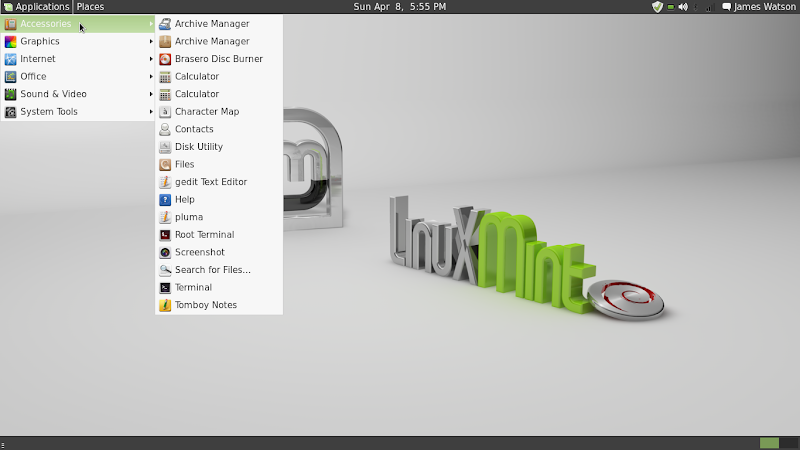
On Cinnamon you click "Menu" at the left end of the bottom panel to get mintMenu:
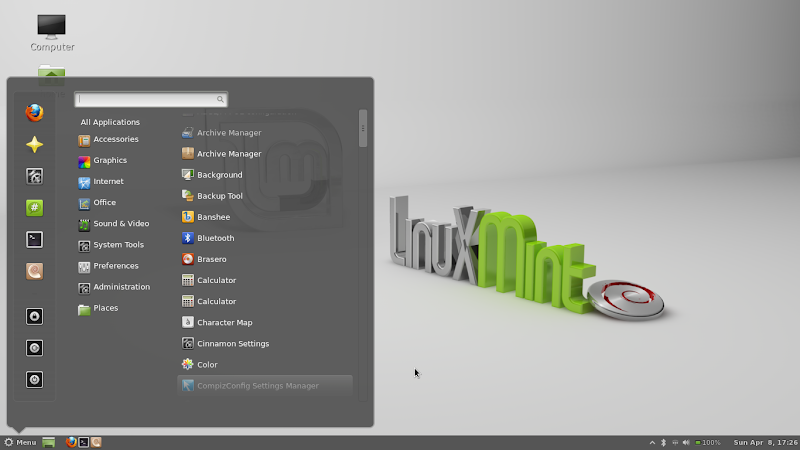
On MATE you also click "Menu" at the left end of the bottom panel, and what you get looks and works like the (Linux Mint flavor of) Gnome 2 menus:
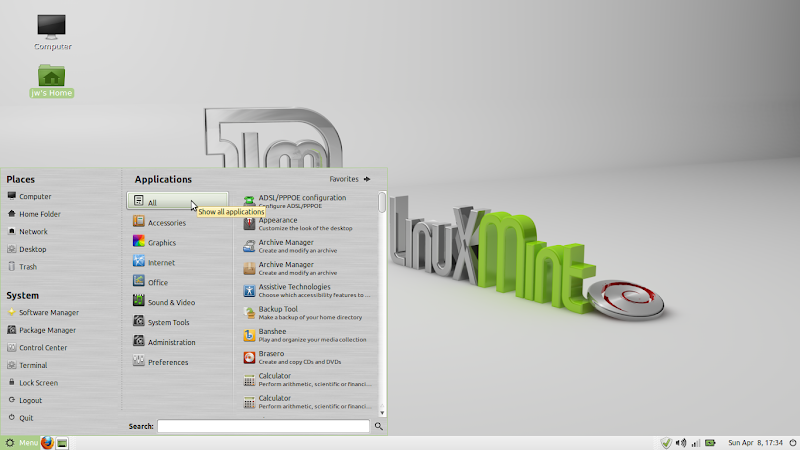
Another area of this update worth looking more closely at is, of course, Cinnamon. It seems that Cinnamon gets better, and more configurable, with every release, and this one is no exception. There is an icon on the bottom panel for Cinnamon Settings now, which gives you direct access to a couple of the most common settings as well as access to the complete Cinnamon Settings dialog:

Clicking on Panel Settings in that pop-up will take you to the full Cinnamon Settings dialog:

The two things I generally do from here are Auto-Hide the panel (especially important on netbooks with limited screen space), and Add/Remove applets. Obviously there is a lot more that can be done, if you are into adjusting themes, fonts, effects and the like.
One last comment. Not long ago, zdnetukuser asked me how I would evaluate Linux Mint Debian Edition against openSuSE Tumbleweed. With this new update I would revise my opinion on that somewhat. I think LMDE has a significant advantage because it includes a lot of packages in the base distribution which will make it easier and more convenient to use "out of the box" - some of which can only be installed and used with significant effort (or in some cases should not be used at all) with openSuSE Tumbleweed. As it stands today, LMDE is still a bit of a bother for a new user, because of the large update that has to be installed on top of the 201109 images. But as soon as the new ISO images are available (should be a matter of days or weeks, according to the Mint blog), I think LMDE will finally be the really excellent and easy distribution that I have been expecting and hoping for since its first reelase.
jw
Update: I have installed Update Pack 4 on my Samsung NF310, which was using only the "latest" repositories. The update completed without a hitch, so I have now successfully made all three types of updates outlined above. This Update Pack looks really good.
jw 11/4/2012