How I solved my Outlook-Google Calendar issues
Working on a number of different PCs and connected devices introduces all sorts of complexity. A constant issue is how to keep all of the information I need access to at hand, regardless of the device I happen to be using. E-mail is pretty easy - between Gmail and IMAP I can access all of my e-mail from any device I use. Calendar info, contacts, task lists, and files all present tougher issues and, as I'm now in full-time platform switching mode using both the Tablet PC and the MacBook as well as the Treo 700P and the Nokia N93, the complexity has increased in a big way. I'm well on my way to having it all figured out though and thought I'd share some of what I've learned over the past couple of months as I've worked my way through all of this.
Like most GTD practitioners, I rely heavily on my calendar and my task list and reference both many times during the day as I'm working through my projects. Because so much of what is actionable in my life arrives via e-mail, I have developed techniques that make it fast and easy to transfer what is actionable from an incoming e-mail message onto my calendar or task list as it arrives. This is the essence of my ability to keep my Inbox empty (I'm averaging a zero Inbox state at least 4 days a week).
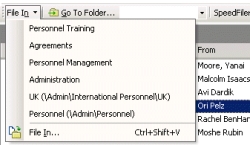
In Mail on the Mac, I use Scott Morrison's MailTags to accomplish the same thing. In addition to tagging my email messages (assigning context in GTD terms) and associating them to a current project or activity, MailTags allows me to add either a calendar item or task to iCal while I'm viewing the message itself. MailActOn allows me to file messages in appropriate folders with a keystroke by enhancing Mail's built-in Rules engine. Both are essential add-ons for the Mac's e-mail application.
Charlie Wood first announced Spanning Sync during a panel on APIs and Feeds I moderated at the Office 2.0 Conference last Fall and I've been following the development ever since on his blog. I began using the utility when I picked up my MacBook at the beginning of this year and it has become one of the most heavily recommended utilities in my toolkit - especially for web-facing folks. There are two big advantages to keeping the iCal and Google calendars synchronized for me. The first is that my calendars are now accessible from either of my mobile devices as both the Treo 700P and the Nokia N93 can access the Google Calendar in their browsers with no problems. I also sync iCal with the Treo and Nokia built-in calendar applications using iSync as I tend to use my mobile devices for creating appointments more than just about anything else when I'm out and about with the possible exception of adding actions to my tasks list. I'll discuss how I've brought all of my tasks into a single accessible environment in an upcoming post.
SyncMyCal is available in two versions. The free version lacks only the ability to perform automatic synchronization and to specify a date range to sync. It will sync only a seven-day range. To add these two features, the full version is a reasonable $25. PDA synchronization is promised for a future release which will add additional value to an already useful tool.
So there you have it. Using these tools I've created a pretty much foolproof system that guarantees that regardless of which of my devices I happen to be using, I'm able to access an up to date calendar and feel confident that any changes I make will be updated on all of other devices in a matter of minutes or on-demand, depending on the current context in which I'm working.
This is part of a larger effort I have underway to assemble a "unified field theory of productivity" to address my increasingly mobile work and inability to use just one device. In future posts, I'll address how I'm solving the same issues as they relate to my tasks lists and files. I welcome any suggestions about web services or Windows and Mac utilities you've found to be helpful in keeping your information in sync between your your devices. Feel free to chime in in TalkBack.