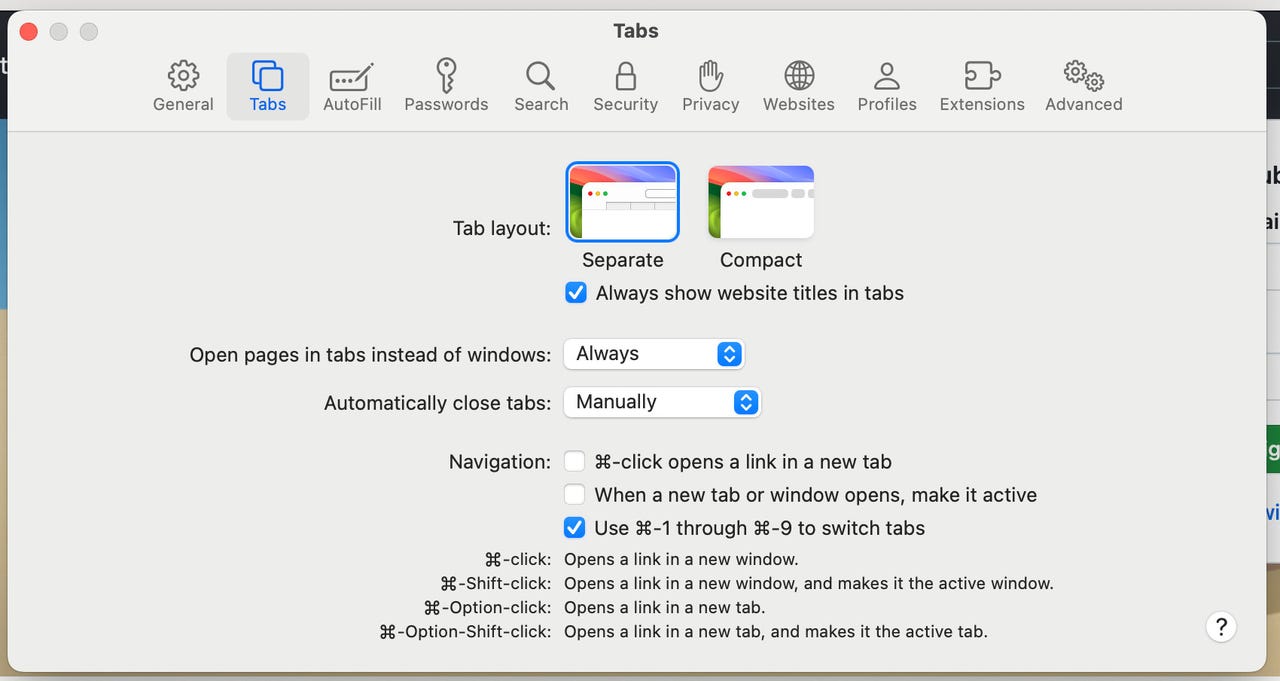'ZDNET Recommends': What exactly does it mean?
ZDNET's recommendations are based on many hours of testing, research, and comparison shopping. We gather data from the best available sources, including vendor and retailer listings as well as other relevant and independent reviews sites. And we pore over customer reviews to find out what matters to real people who already own and use the products and services we’re assessing.
When you click through from our site to a retailer and buy a product or service, we may earn affiliate commissions. This helps support our work, but does not affect what we cover or how, and it does not affect the price you pay. Neither ZDNET nor the author are compensated for these independent reviews. Indeed, we follow strict guidelines that ensure our editorial content is never influenced by advertisers.
ZDNET's editorial team writes on behalf of you, our reader. Our goal is to deliver the most accurate information and the most knowledgeable advice possible in order to help you make smarter buying decisions on tech gear and a wide array of products and services. Our editors thoroughly review and fact-check every article to ensure that our content meets the highest standards. If we have made an error or published misleading information, we will correct or clarify the article. If you see inaccuracies in our content, please report the mistake via this form.
How to configure Safari tabs to automatically close in MacOS Sonoma

I often work with anywhere from 10 to 30 tabs open in my browser. I also use multiple browsers, so I can often have multiple tabs open in multiple browsers. I also use tab management features that allow me to create tab groups and sometimes I'll forget about a tab group which means any tabs open in that group might languish, unused.
If I don't need those tabs, why would I leave them open, only to possibly use precious system resources that could be taken up by tabs I'm actually working with? The answer to that question is, of course, that I shouldn't leave those tabs open. But memory is a tricky thing and sometimes we simply forget a tab is even open.
Also: How to use Safari's 2FA code generator | How to merge multiple Safari windows | How to password-protect your Private Browsing
Thankfully, Apple has added a feature to its Safari browser (v17 in Sonoma) that makes it possible for you to have the browser automatically close tabs manually, after one day, after one week, or after a month.
At first blush, you might think this is an all-or-none proposition. When you read the description of the setting (of which there is much), you might be so inclined to think that, if you configure Safari to automatically close tabs (regardless of the timeframe), it will close all tabs. Fortunately, the description is a bit misleading.
What Safari will do (when you configure it to close tabs automatically) is close tabs based on the last time you used those tabs.
Say, for example, you have two tabs open: ZDNET and Amazon. You visit the ZDNET tab daily but it's been a week since you last looked at the Amazon tab. If you've configured Safari to automatically close tabs after one week, it will close the Amazon tab and leave the ZDNET tab open. Why? Because you've used the ZDNET tab within the time frame but not the Amazon tab.
Essentially, this feature closes unused tabs based on the given time frame.
In other words, this is a great way to automatically close all of the tabs you haven't used, based on a specified elapsed time.
So, how do you make this configuration? It's quite simple. Let me show you.
How to configure Safari tabs to automatically close
What you'll need: The only thing you'll need for this is MacOS Sonoma (which includes Safari v17). That's it. Let's get this configuration taken care of.
1. Open Safari Settings
The first thing to do is open Safari. Once the app is open, you can either click the Safari menu entry in the Menu Bar and click Settings or use the Command+, keyboard combination. (That's the Command button plus the comma key.)
You can open Safari settings through the Menu Bar or a keyboard shortcut.
2. Enable tab autoclose
Within Settings, click the Tabs tab and locate the entry for Automatically close tabs. Click the drop-down (which defaults to Manually) and select either After one day, After one week, or After one month. Once you've made your selection, close Settings and you're good to go.
You can also configure the Tab Layout option such that new pages will either open in a new tab or a new window.
With this feature set, Safari will automatically close tabs based on the last time you used them. This is a great way to prevent Safari from keeping unused tabs open, save system resources, and preventing unwanted eyes from viewing something they probably shouldn't.