'ZDNET Recommends': What exactly does it mean?
ZDNET's recommendations are based on many hours of testing, research, and comparison shopping. We gather data from the best available sources, including vendor and retailer listings as well as other relevant and independent reviews sites. And we pore over customer reviews to find out what matters to real people who already own and use the products and services we’re assessing.
When you click through from our site to a retailer and buy a product or service, we may earn affiliate commissions. This helps support our work, but does not affect what we cover or how, and it does not affect the price you pay. Neither ZDNET nor the author are compensated for these independent reviews. Indeed, we follow strict guidelines that ensure our editorial content is never influenced by advertisers.
ZDNET's editorial team writes on behalf of you, our reader. Our goal is to deliver the most accurate information and the most knowledgeable advice possible in order to help you make smarter buying decisions on tech gear and a wide array of products and services. Our editors thoroughly review and fact-check every article to ensure that our content meets the highest standards. If we have made an error or published misleading information, we will correct or clarify the article. If you see inaccuracies in our content, please report the mistake via this form.
How to customize the Firefox homepage on Android

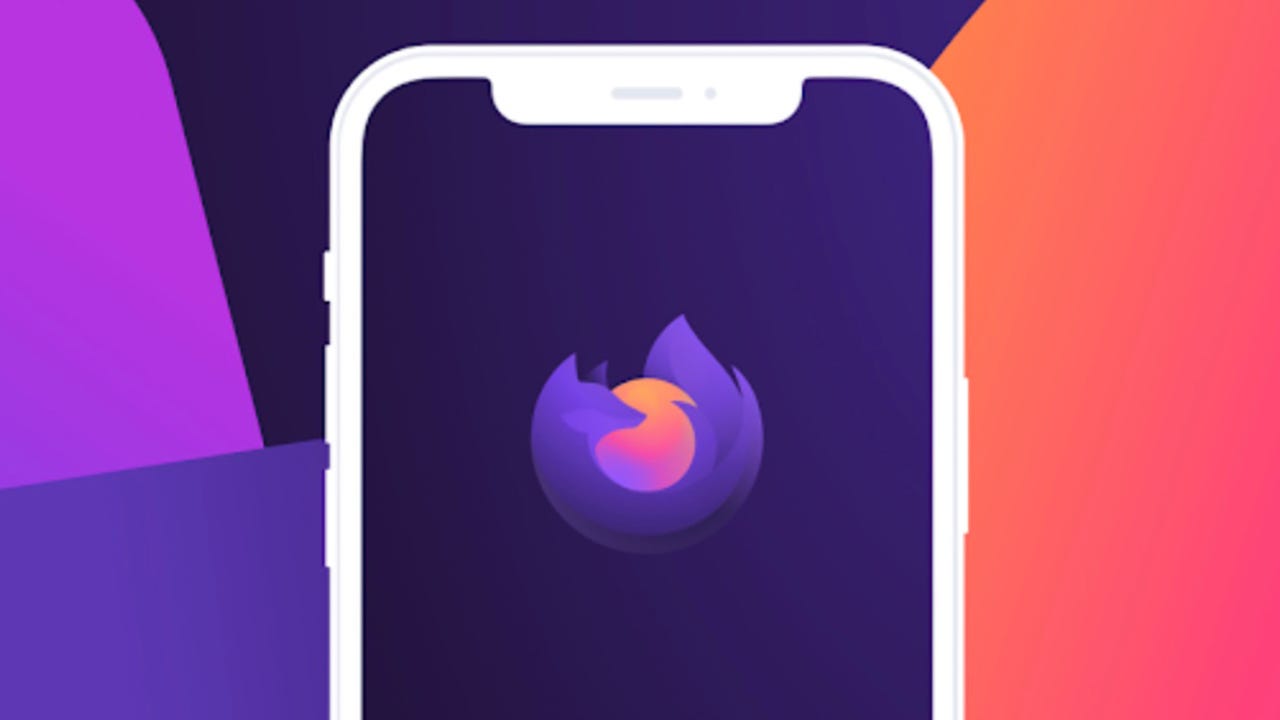
For anyone on Android, it's time you switch to a better, more secure web browser.
See also
One option is the open-source Firefox browser, which offers customizations that you'll find in the default Chrome browser.
One such customization makes it possible for you to decide what you see on your home page. You can make the homepage as busy or empty as you like.
So, if you want to be able to open Firefox and immediately be treated with recent bookmarks, recently visited, Pocket, shortcuts, and Sponsored shortcuts (which are ads), you can enable any or all that you like.
Also: What's the most popular web browser?
You can even customize the homepage wallpaper or even opt out of using the homepage as your opening screen.
How to customize the Firefox homepage on Android
Let me show you how easy it is to customize the Firefox homepage.
Requirements
The only thing you'll need for this is Firefox installed on your Android device. I'll demonstrate with Firefox v 107 on a Pixel 7 running Android 13. You don't need those same specs, so long as you have an updated version of the Firefox browser.
That's it. Let's get to the customization.
1. Open Firefox
Swipe up to reveal your App Drawer and locate the Firefox launcher. Tap the launcher to open Firefox.
2. Access the customization page
If you scroll to the bottom of the Firefox homepage, you'll see the Customize homepage button. Click that button to open the customization window.
Customizing Firefox can help you achieve a clutter-free homepage.
3. Enable or disable all you want
On the resulting page, you'll see that you can tap to enable or disable any of the entries.
Also: How to control what apps send notifications to your Android
Make sure to disable all of the items you do not want on our homepage. If you don't want to see ads on your homepage, make sure to uncheck the box for Sponsored shortcuts.
You can even disable all shortcuts on your Firefox homepage.
4. Change your wallpaper
You can also change the wallpaper for your homepage. To do that, tap Wallpapers and then, on the resulting page, select the wallpaper you want to use for your homepage.
You can't upload a custom wallpaper and the selection is pretty limited. However, if the default background color doesn't suit you, change it up with one of the offered wallpapers.
Firefox offers a limited selection of wallpapers you can use.
The final customization you can make is what will serve as your homepage. You have three options:
- Homepage: What you've just customized.
- Last tab: The last tab you opened.
- Homepage after four hours of inactivity: Firefox will open your last tab unless four hours of inactivity are detected, at which point it will default to the homepage.
And that's all you need to know to customize your Firefox homepage. No, it doesn't offer a plethora of options, but what options it does give you can help you personalize what you see when you open the Firefox browser on Android.