'ZDNET Recommends': What exactly does it mean?
ZDNET's recommendations are based on many hours of testing, research, and comparison shopping. We gather data from the best available sources, including vendor and retailer listings as well as other relevant and independent reviews sites. And we pore over customer reviews to find out what matters to real people who already own and use the products and services we’re assessing.
When you click through from our site to a retailer and buy a product or service, we may earn affiliate commissions. This helps support our work, but does not affect what we cover or how, and it does not affect the price you pay. Neither ZDNET nor the author are compensated for these independent reviews. Indeed, we follow strict guidelines that ensure our editorial content is never influenced by advertisers.
ZDNET's editorial team writes on behalf of you, our reader. Our goal is to deliver the most accurate information and the most knowledgeable advice possible in order to help you make smarter buying decisions on tech gear and a wide array of products and services. Our editors thoroughly review and fact-check every article to ensure that our content meets the highest standards. If we have made an error or published misleading information, we will correct or clarify the article. If you see inaccuracies in our content, please report the mistake via this form.
How to quickly search Google Calendar for past or future events

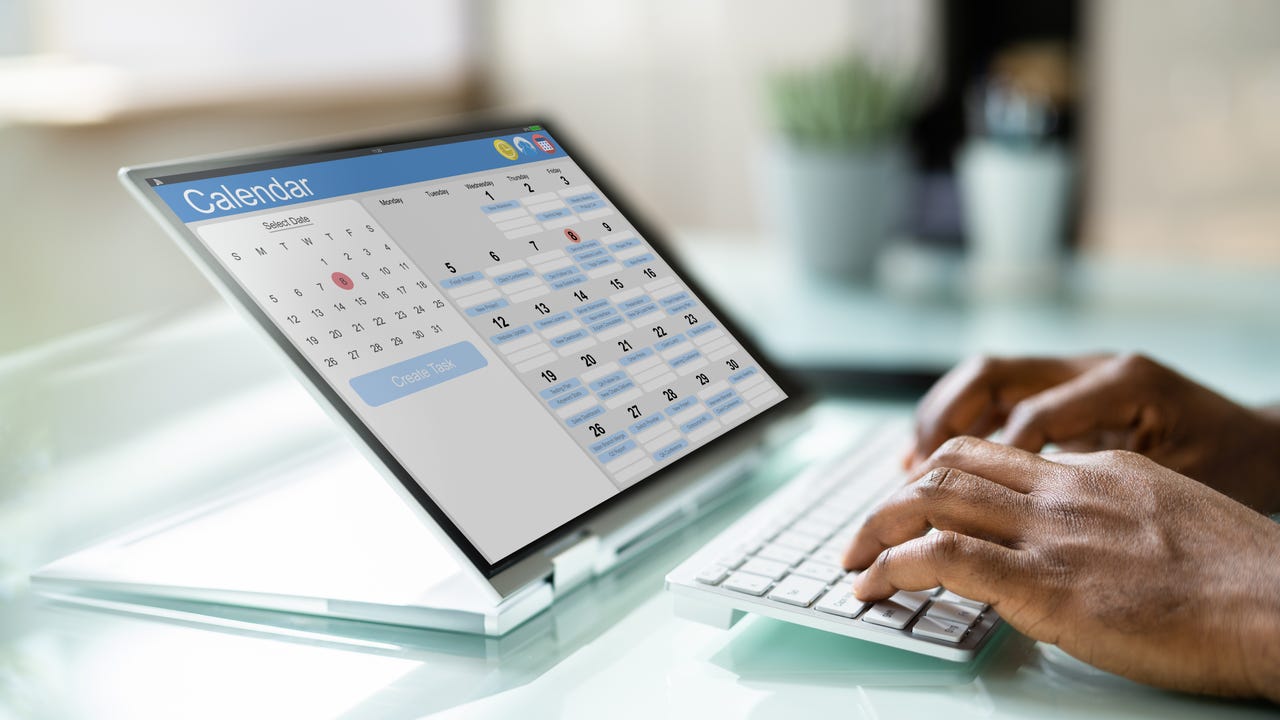
I organize my life with Google Calendar. Instead of adding meetings (which I, thankfully, don't generally have), I use it as my editorial calendar… which is extremely busy.
On any given week, I'll have 25-30 articles scheduled to be written on my calendar. Very often, I find myself having to go through that calendar to check if I've either covered a particular subject or when I wrote something.
Also: How to create multiple Google Calendars (and why you should)
There are two routes I could take for locating those topics:
- Scroll through each week, looking for the topic.
- Use the built-in Calendar search feature.
If I'm certain of which week I wrote (or will write) a piece, it's very easy to scroll back and find it. On the other hand, if I am not certain when the piece was (or will be) written, the scrolling method can be less than efficient. That's when I turn to the integrated search tool.
This feature is very easy to use but is often overlooked. And if you have a very busy schedule, it's time you start using it, so you can locate those past or future events.
Let me show you how.
How to search your Google Calendar with ease
What you need: The only thing you need to use the Calendar search is a valid Google account. Of course, you also need calendar entries to search for. Otherwise, that's it.
1. Open Google Calendar
The first thing to do is open a web browser and go to calendar.google.com. On that page, you should see a magnifying glass icon near the top right.
From this same location, you can also open the Google Calendar settings page.
2. Open the Search tool
Click the magnifying glass icon to open the search bar, which appears at the top of your calendar.
After clicking the search icon, the search bar appears at the top of your calendar.
3. Expand the search bar
Sure, you could just type your search string in the search bar, but you'd be missing out on its superpower.
Also: How to create a Google Calendar event right from Gmail
Click the drop-down arrow to expand the search bar, where you'll see you can narrow the search parameters to include a specific calendar, keywords, participants, locations, keywords not in the event, and a date range. Once you've filled out any/all criteria, click Search.
The Google Calendar search feature expands to reveal the available filters.
4. View the results
As a test, I used the keyword "Linux" for a search. As you can see, the results include any event on my calendar that includes the word Linux (of which there were plenty).
A search for Linux in my calendar turns up plenty of entries.
5. Select an entry
If you click on any one of those entries, it will open a pop-up where you can view all the information, edit, delete, share, duplicate, print, or copy the event.
Open an event from the search results to work with it.
And that, my fellow Google Calendar users, is how you can easily locate an event on your extremely busy calendar.
Also: How to share a Google Calendar for easy collaboration
Stop wasting time strolling through your calendar to track down something you've done or will do. Use this search feature and save those precious minutes being productive.