'ZDNET Recommends': What exactly does it mean?
ZDNET's recommendations are based on many hours of testing, research, and comparison shopping. We gather data from the best available sources, including vendor and retailer listings as well as other relevant and independent reviews sites. And we pore over customer reviews to find out what matters to real people who already own and use the products and services we’re assessing.
When you click through from our site to a retailer and buy a product or service, we may earn affiliate commissions. This helps support our work, but does not affect what we cover or how, and it does not affect the price you pay. Neither ZDNET nor the author are compensated for these independent reviews. Indeed, we follow strict guidelines that ensure our editorial content is never influenced by advertisers.
ZDNET's editorial team writes on behalf of you, our reader. Our goal is to deliver the most accurate information and the most knowledgeable advice possible in order to help you make smarter buying decisions on tech gear and a wide array of products and services. Our editors thoroughly review and fact-check every article to ensure that our content meets the highest standards. If we have made an error or published misleading information, we will correct or clarify the article. If you see inaccuracies in our content, please report the mistake via this form.
How to keep the Android lock screen from displaying sensitive content

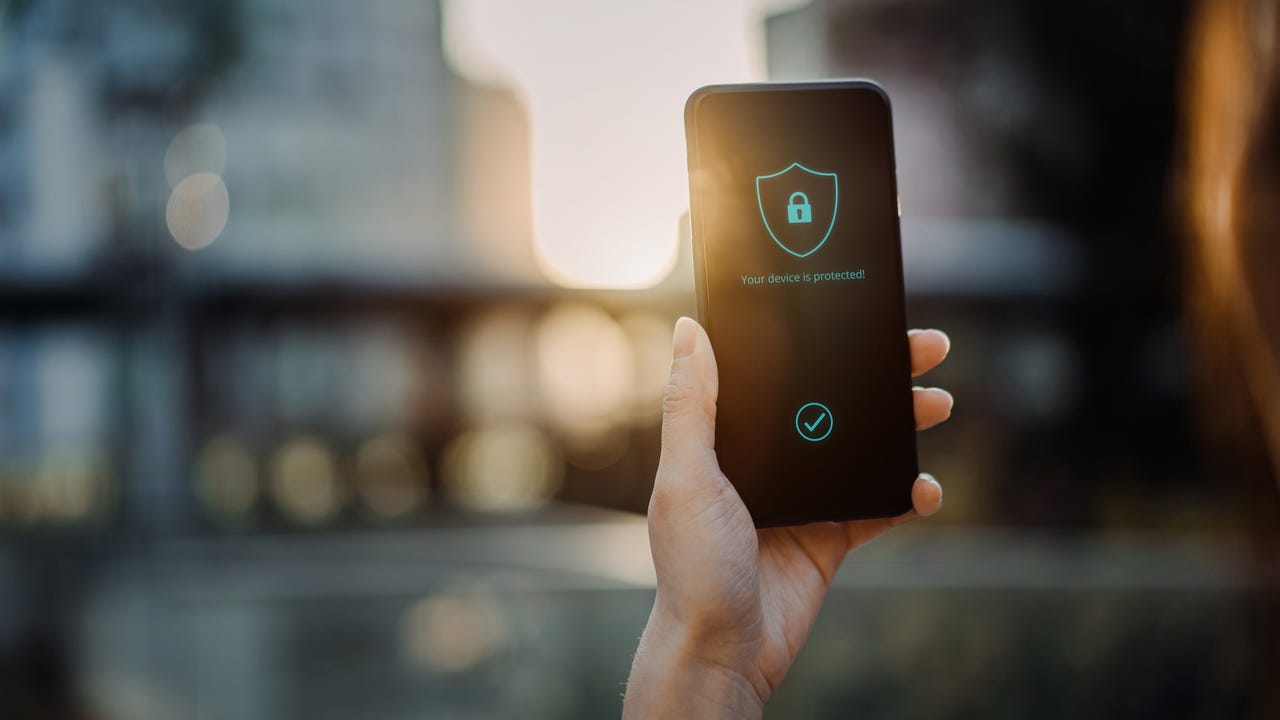
Like iOS, Android does its best to be a secure platform. But one thing about operating systems is that more just developers are responsible for preventing unwanted people from gaining access to your data. Users have to be diligent about the apps they install, the networks they connect to, and even what information they show on their lock screens.
See also
By default, Android will display enough content on your lock screen to give anyone a glimpse into what's happening in your life. You might get a text or email that includes sensitive information in the first sentence of the message body.
With the default settings, when that message arrives, Android will display a portion of it on your lock screen, where anyone can see it.
Also: How to let specific people reach you when you're on Do Not Disturb on Android
But preventing sensitive content from appearing on your Android lock screen is actually quite simple. Let me show you how.
Requirements
If you have a device running Android 10 or newer, which is most Android devices sold in the last few years, it should include the ability to hide content from the lock screen. I'll demonstrate with Android 13, running on a Pixel 7 Pro.
With your device in hand, let's prevent sensitive content from reaching your lock screen.
How to prevent sensitive content from displaying on your Android lock screen
1. Open the lock screen settings
Long-press any blank spot on your lock screen and then tap Home Settings.
A long press of the home screen brings you to this pop-up.
2. Open At a Glance settings
From the Settings window, tap the gear icon for At a Glance.
Accessing the At A Glance configuration in Android 13.
3. Disable Sensitive Content
Tap "Sensitive content on lock screen." In the resulting window, look for "Sensitive notifications" and tap the on/off slider to the off position. This will prevent what the apps deem sensitive content from displaying on the Android lock screen.
You can also hide silent conversations and notifications from this same screen.
With this configuration taken care of, you'll still see notifications on your lock screen, but they won't display additional content if Android considers it sensitive. This way you will know something has arrived but you must unlock your device to view the information.
If you don't want someone reading content from your lock screen, this is one way of preventing that. Sure, you'll have to take an extra step to read the content, but the added security and privacy are well worth the inconvenience. You can also set it to hide silent notifications, hide notifications for certain apps, and hide all notifications.