'ZDNET Recommends': What exactly does it mean?
ZDNET's recommendations are based on many hours of testing, research, and comparison shopping. We gather data from the best available sources, including vendor and retailer listings as well as other relevant and independent reviews sites. And we pore over customer reviews to find out what matters to real people who already own and use the products and services we’re assessing.
When you click through from our site to a retailer and buy a product or service, we may earn affiliate commissions. This helps support our work, but does not affect what we cover or how, and it does not affect the price you pay. Neither ZDNET nor the author are compensated for these independent reviews. Indeed, we follow strict guidelines that ensure our editorial content is never influenced by advertisers.
ZDNET's editorial team writes on behalf of you, our reader. Our goal is to deliver the most accurate information and the most knowledgeable advice possible in order to help you make smarter buying decisions on tech gear and a wide array of products and services. Our editors thoroughly review and fact-check every article to ensure that our content meets the highest standards. If we have made an error or published misleading information, we will correct or clarify the article. If you see inaccuracies in our content, please report the mistake via this form.
How to lock active incognito tabs on Android Chrome for more privacy

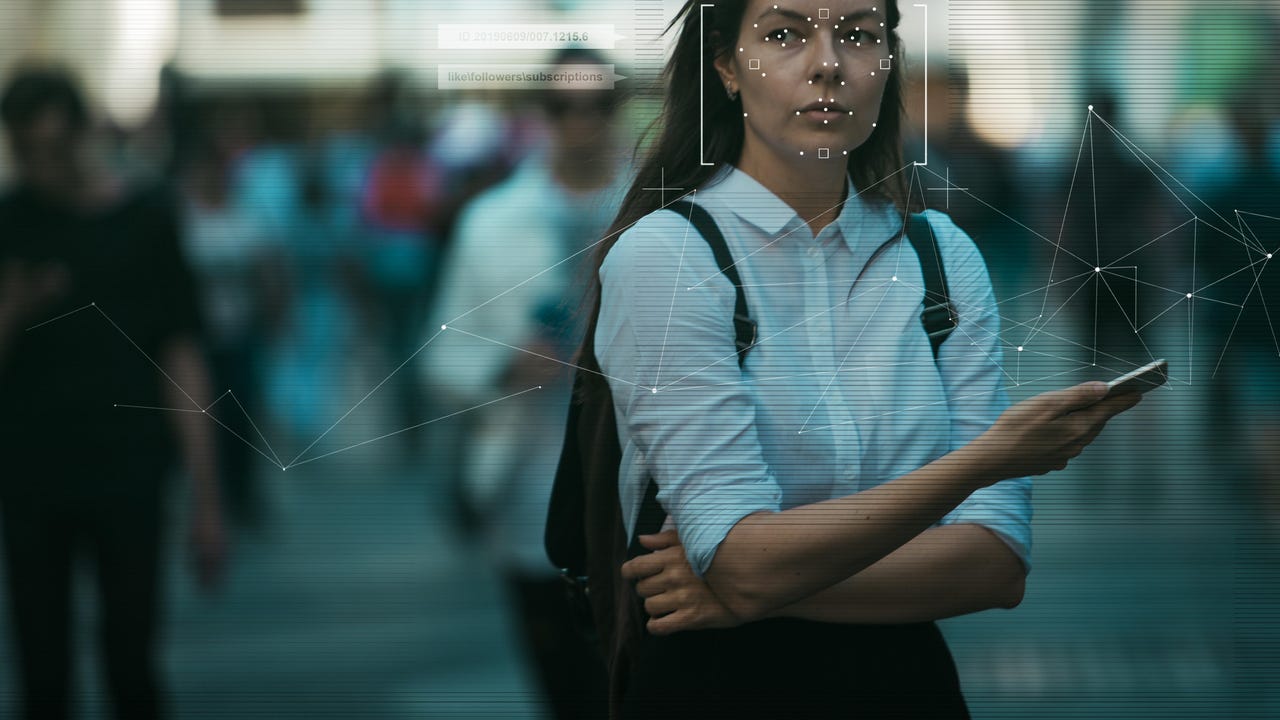
Incognito mode is a great way to use the Chrome browser on Android without leaving any breadcrumbs behind for sites and services to track you. I use it regularly, and it rarely fails me.
However, one thing that has always bothered me about the incognito mode is that if I leave an incognito tab open, anyone who has access to my phone can view it. That always seemed like a privacy disaster waiting in the wings.
Also: 5 quick tips for better Android phone security now
If you're serious about your privacy and want to take Chrome's incognito mode to the next level, I've got just the trick for you.
More how-tos
What we're going to do is enable a feature that will require user authentication before active incognito tabs can be viewed.
That's fancy. Let's make it happen.
Requirements
To make this work, you'll need an updated Android phone with Chrome version 105 or newer. That's all you need, let's do it.
How to lock Android Chrome active incognito tabs for heightened privacy
1. Open the necessary flag
This is a bit tricky because we have to set a Chrome flag. To do that, open Chrome on your Android device and either type or copy and paste the following URL into the address bar:
chrome://flags/#incognito-reauthentication-for-android
2. Enable the flag
At the top of the resulting page, you'll see a drop-down marked Default. Tap that drop-down and select Enabled.
Locating the correct flag to enable the feature.
3. Restart Chrome
Next, you should see a Relaunch button at the bottom of the page. Tap that and Chrome will close and restart.
Restarting Chrome on Android from the flags page.
4. Enable the feature
Tap the three dot menu button and then tap settings. Tap Privacy and Security. You should now see a new entry labeled Lock Incognito tabs when you leave Chrome. Tap the ON/OFF slider until it's in the ON position. You will then be prompted for either your fingerprint, facial recognition, or PIN. Once you've successfully authenticated, you can start using Chrome in such a way that when you leave incognito tabs open, you'll have to authenticate before you can view them.
The final step to enable the feature.
One thing to remember, however, is that this doesn't work if you actually close Chrome (as that will automatically close your incognito tabs). This only works if you leave Chrome running in memory (such as when you open a new app or go to the home screen).
Also: The 5 best browsers for privacy: Secure web browsing
There you go, you've just added an extra layer of privacy to Android such that when you leave Chrome open, any incognito tabs will be locked behind user authentication.