How-to: Sync subscribed calendars OTA in iPhone 3.0

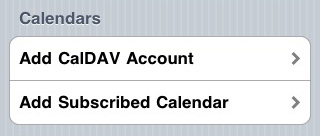
There are two ways to sync calendars to the iPhone. The first is to connect your iPhone via the USB dock cable and syncing in iTunes, and the other is to sync OTA with MobileMe. The problem is that they're mutually exclusive. If you need to see your spouse's subscribed calendar (for example) on your iPhone you were forced to sync with a cable, OTA syncing of a subscribed calendar simply wasn't possible in iPhone OS 2.2.1.
Apple added OTA subscribed calendar syncing in iPhone OS 3.0 but it isn't easy to find. Below I'll show you how to do it.
With iPhone OS 3.0, you can subscribe to calendars or configure CalDAV calendars by going to: Settings > Mail, Contacts, Calendars > Add Account...
Then click on "other" at the bottom of the "Add Account..." screen:
Then click on "Add Subscribed Calendar" at the bottom of the Other screen:
Then enter the server address and other fields as required on the Subscription screen and tap "Save." If you want to subscribe to more than one calendar simply repeat the process for all of the calendars that you want to add to your iPhone.
If you already subscribe to shared calendars in iCal, you can find the calendar's server address by clicking on its name (in the left pane under Subscriptions) and then by selecting File > Get Info (or Command-I). You'll see a window that looks like this, where you'll need to transcribe the address from the "Subscribed to:" field to Server field on your iPhone in the step above.
Boom, you're done. OTA subscribed calendar syncing is here, hallelujah.
A list of Apple's most popular iCal calendar subscriptions is available on their Web site.
It's worth noting that calendars added to your iPhone are not synced with MobileMe, so the calendars you subscribe to on your iPhone may be different than the ones that you subscribe to on your Mac.