'ZDNET Recommends': What exactly does it mean?
ZDNET's recommendations are based on many hours of testing, research, and comparison shopping. We gather data from the best available sources, including vendor and retailer listings as well as other relevant and independent reviews sites. And we pore over customer reviews to find out what matters to real people who already own and use the products and services we’re assessing.
When you click through from our site to a retailer and buy a product or service, we may earn affiliate commissions. This helps support our work, but does not affect what we cover or how, and it does not affect the price you pay. Neither ZDNET nor the author are compensated for these independent reviews. Indeed, we follow strict guidelines that ensure our editorial content is never influenced by advertisers.
ZDNET's editorial team writes on behalf of you, our reader. Our goal is to deliver the most accurate information and the most knowledgeable advice possible in order to help you make smarter buying decisions on tech gear and a wide array of products and services. Our editors thoroughly review and fact-check every article to ensure that our content meets the highest standards. If we have made an error or published misleading information, we will correct or clarify the article. If you see inaccuracies in our content, please report the mistake via this form.
Too many marketing emails? Here's how to unsubscribe on Gmail, Outlook, and more

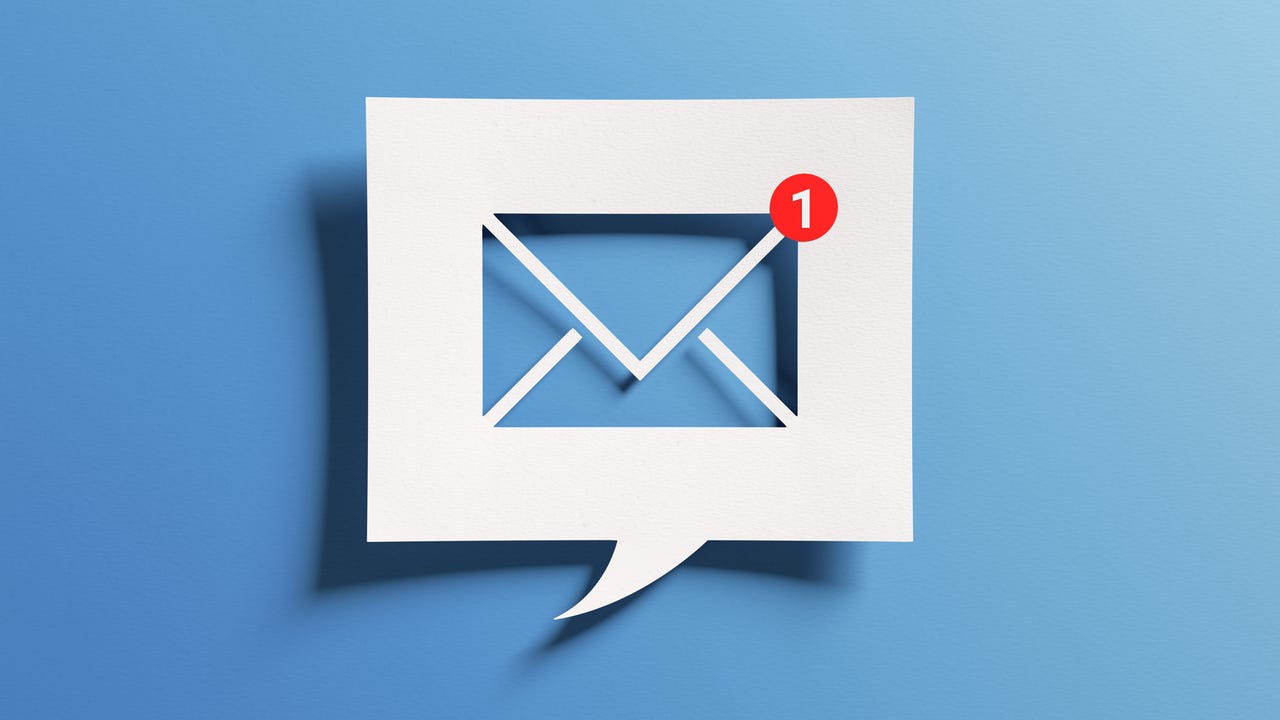
It's officially decluttering season. But, as you get into the spring cleaning spirit, don't forget your online tidying.
It's time to scan your inbox, discover what brands you didn't even know had your email address, and purge them from your virtual life.
Also: My favorite keyboard shortcut of all time (and it works on every browser)
The process of unsubscribing is fast and easy, and how long it takes will really depend on how many emails you'd like to opt out of. Here's how to do it on Gmail, Outlook, and other platforms.
How to unsubscribe on any email platform
No matter which email service you're using, there's a universal method for unsubscribing.
1. Open up the email and scroll down to "Unsubscribe"
The standard way of unsubscribing requires scrolling down to the bottom of the selected email, scanning through the lines of suspiciously smaller text, and finding and clicking the "Unsubscribe" keyword. It may take a second or two for you to find the linked text, but every subscription-based mailing list is required to give you that option.
The process is the same on mobile as it is on the web.
2. Remove your email address from the mailing list
Depending on the company, clicking the Unsubscribe link may direct you to a form page that asks you to confirm your email address for removal, and/or check off boxes for what messages and alerts you'd like to opt out of.
Also: Change this one Android setting to instantly make your phone feel twice as fast
The best case is when the Unsubscribe link automatically removes your email from the mailing list when you click on it.
How to unsubscribe on Gmail
Gmail has been on my "nice" list ever since it introduced the Promotions tab, a dedicated section that automatically stores incoming marketing emails so they don't clutter up your primary inbox.
That, on its own, should make unsubscribing from emails on the platform much simpler.
Using the Unsubscribe shortcut
While the traditional method works in Gmail, there's an easier way to unsubscribe from emails that you may not know of. Once you click into a promotional email, instead of scrolling all the way down, there should be an Unsubscribe button next to the sender's address at the top (see reference image below).
Also: How to send really large files in Gmail
All you have to do is click the button and then confirm that you'd like to stop receiving similar messages from the sender.
How to unsubscribe on Outlook
Outlook has a shortcut of its own, too. The only catch is that the feature is only available on personal accounts and not organizational ones. Here's the rundown.
Managing subscriptions
Buried in Outlook's settings is a Subscriptions tab that lets you manage all of your inbound emails from marketers. The list is curated by scanning through your inbox for repetitive messages and ones that include keywords like "promotion," "sale," or "unsubscribe."
Also: How to enable and configure junk mail filtering in Apple Mail
To access this list, click the gear icon on the upper right menu bar, and from that list, choose "View all Outlook settings" down at the bottom, then Mail > Subscriptions. From here, you should see all the mailing lists that your email is subscribed to. Simply click Unsubscribe beside each company to stop receiving its messages.
FAQs
How long does it take to unsubscribe from emails?
The process will depend on the company, but unsubscribing from a mailing list usually happens instantly. However, if you're still receiving emails even after unsubscribing, there's a good chance that you need to give it more time to process the change, or you may have an old email address that's still on the mailing list and is having the messages redirected to your current one.
Should I unsubscribe from spam?
As sound as it seems to unsubscribe from junk messages and spam, the best practice is to not open any suspicious emails and delete them instead.
Also: Scammers target older people online. Here are the 3 warning signs to watch for
By clicking into spam and, worse yet, interacting with the links within, you can put your device at risk of malicious attacks and viruses.
Is there a way to unsubscribe from emails in bulk?
Possibly the most effortless way to unsubscribe from email groups is with a plug-in/extension. For example, there are some Google-certified Chrome extensions like Unroll.me that sync with your Gmail account and will let you unsubscribe to emails and delete previously sent messages all at once. These add-ons typically come with a free trial and will cost money the more you use it.