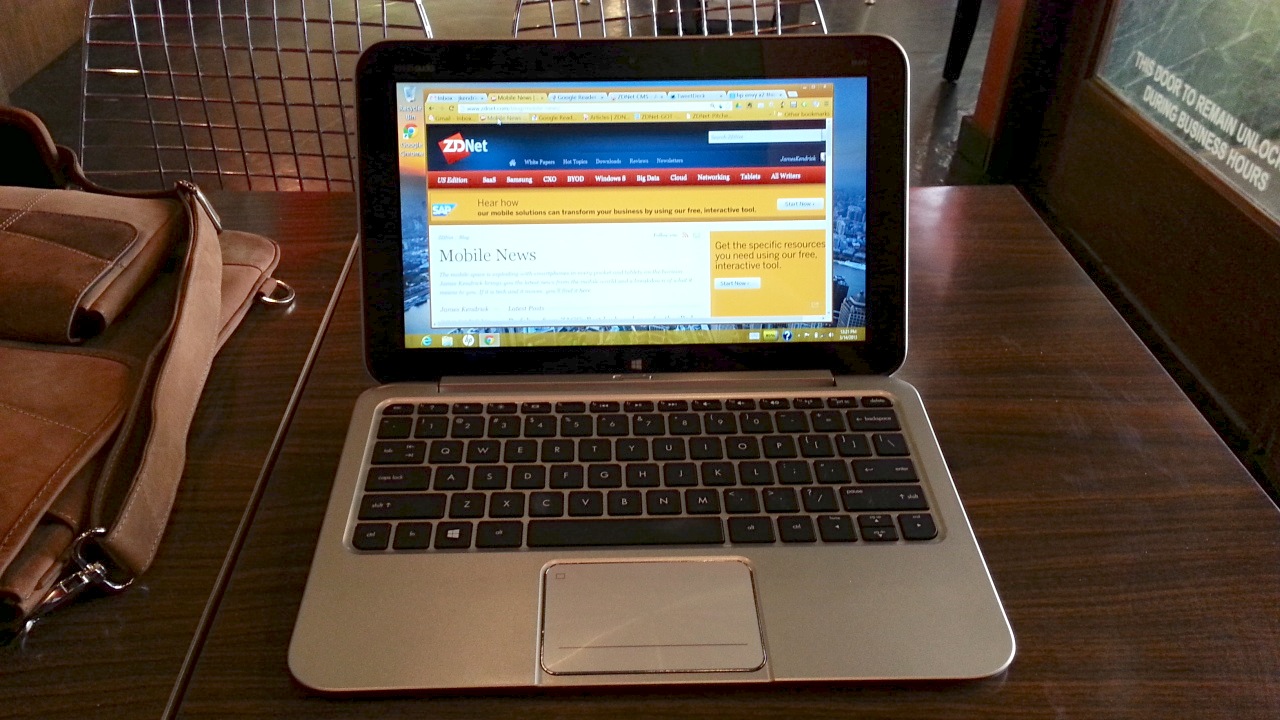HP Envy x2 revisited 45 days in

I bought the HP Envy x2 45 days ago after finding a really good deal on the web. I regularly get asked what I think of it from folks after they see my video review of the Envy x2 (view below), so here you go.
The Envy x2 is a tablet running Windows 8 and comes with a laptop dock. That is commonly referred to as a hybrid system. The 11.6-inch tablet is as thin and light as an iPad, even though it is larger because of its bigger screen. The tablet is well designed, with a tapered edge all around that makes it comfortable to hold. It feels so good in the hand that I use it as a tablet more than I thought I would.
The battery life of the tablet is a solid 10 hours, which makes it an all day device for day trips. The laptop dock has its own battery, which adds a good four hours to the tablet's battery life. It's pretty awesome to have 14+ hours of time away from a power outlet with the Envy x2.
Tablet use
I am using the Envy x2 without the dock more than I thought I might, as it is comfortable to hold despite having such a big touchscreen. The touchscreen is smooth to operate, although I find the touch calibration off just a little bit. I find I have to tap small controls on the screen a little higher than they appear to make sure I get them the first time. It's not off much, just enough to be noticeable. Calibrating the touch in the control panel (buried under Tablet PC settings on the desktop, not the Metro settings) didn't improve this.
I have come to appreciate that HP put the power button and volume controls on the back of the tablet, but this may not suit some users.
I like to use tablets in portrait orientation as I am usually in a web browser and this displays the page long ways. On the Envy x2, I end up using it only half the time this way, and the other half in landscape. This is partially due to the widescreen format being a bit narrow in portrait, and partially due to the Windows button beneath the screen in landscape.
The Windows button is not a physical button as it is on other devices, it is a capacitive touch button. If I hold it in portrait with this button on the left side, I find I accidentally activate the Windows control as I hold the tablet on this side. My palm is constantly touching the control unintentionally. I have to consciously make an effort to hold it in portrait with the Windows control on the right side. This is not a big deal, but if this was a physical button, this wouldn't be an issue. The screen will rotate to all four orientations, so it's a little annoying to have to consciously hold it a certain way to avoid the problem.
I find I use the HP Envy x2 on the Windows 8 legacy desktop most of the time, and spend little time in the Metro interface. I've gotten used to Metro and like the way it works; I'm running legacy apps most of the time. This is primarily the Chrome browser, as I use it heavily on all devices. Chrome works fine on the desktop, but it doesn't support touch operation as fully as the Metro IE browser. There are some websites I use for work that don't work with IE, so I have to use Chrome.
I use the Kindle app to read ebooks on every device I use, and really like it on the Envy. The long, narrow screen in portrait is nice for reading books, and the touch operation is great.
Laptop use
I find the Envy to be a solid laptop when docked, and enjoy using it this way. I make a living writing, and I love the Envy's keyboard. I can type like the wind on this keyboard, and it makes the Envy so useful for my work. This is where the 11.6-inch screen size makes a difference over smaller displays, as it allows for a bigger keyboard that works better.
The touch pad works well, but I have to be careful where I touch or swipe it. I have a bad habit of swiping too close to the edge of the touch pad and unintentionally activating Windows 8 actions I don't want. An example of what I mean is I often go to swipe right to left on the touch pad to horizontally scroll the screen, but I swipe on the edge of the touch pad. This pops out the Charms bar, which I must then make go away. Not a big deal, but anything that interferes with the desired action is annoying.
I don't use the USB ports, but it's nice to have them on the laptop dock just in case. I like that HP put an LED indicator on the power connector that plugs into the right side of the laptop. The LED indicates battery charge level using different colors, something so useful it should be mandatory on every mobile device.
The light Envy x2 (3 pounds) is great for what is a full laptop when docked. At first, the appendage that sticks out of the back of the laptop when closed bothered me. I soon got over that as this appendage (which is where the tablet attaches to the dock) rotates down when the lid is opened and raises the back of the keyboard slightly. This provides a nice angle for using the keyboard, and is worth the appendage sticking out.
Performance
Some of you may be concerned that the Atom processor used in the HP Envy x2 may not be stout enough to handle operations. That has not been an issue with me as performance is good most of the time. There are infrequent stutters in operation that seem to be due to something Windows is doing in the background. They don't happen often and only last 2 to 3 seconds, so they aren't terribly annoying.
The rest of the time, the Envy x2 runs just fine, and the interface runs smooth as can be. I am happy with the Atom processor inside and how it makes that long battery life possible.
Conclusion
I am pleased with the Envy x2, and having used it now for a month and a half, I would buy it again for the same price. It's still a good laptop and a decent tablet, although I wish there were more apps to grab my attention. I'd like to spend more time on the Metro side of things, but most users will likely be able to do that.
I am happy with the hardware, as HP has done a good job with the device. The only thing I would change is replace the touch Windows control beneath the screen with a physical push button as detailed above.
Related stories