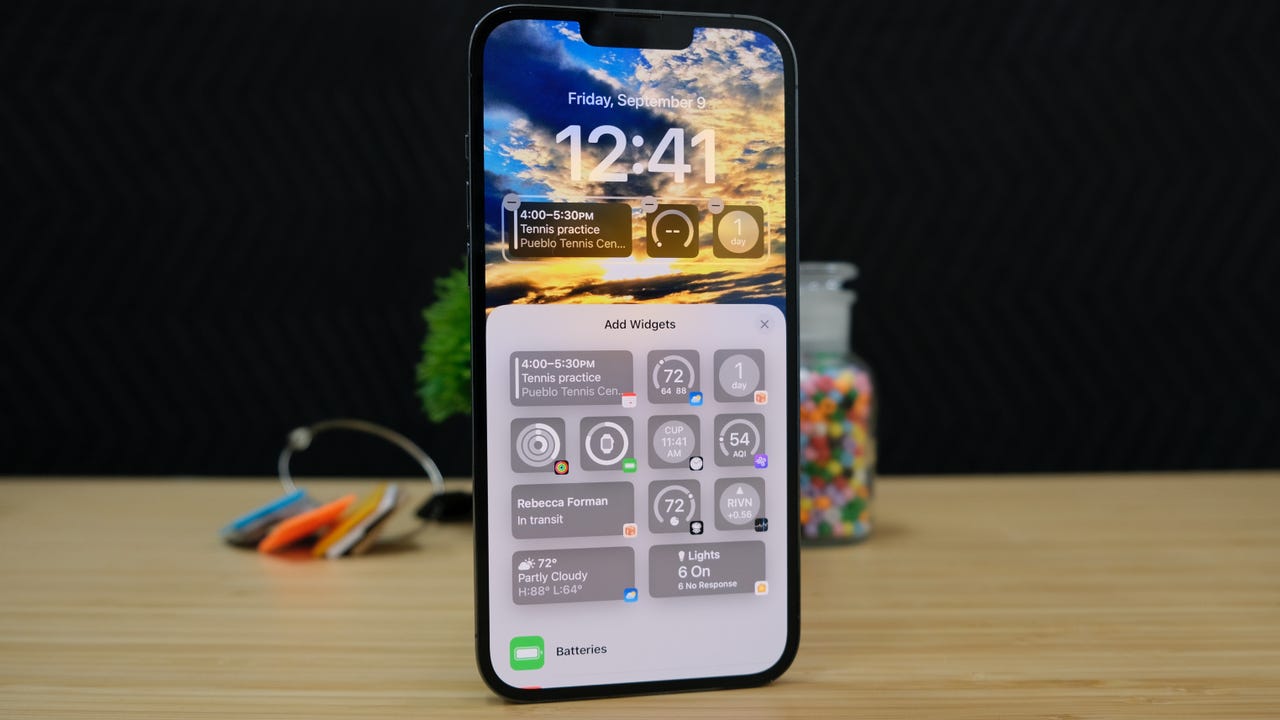'ZDNET Recommends': What exactly does it mean?
ZDNET's recommendations are based on many hours of testing, research, and comparison shopping. We gather data from the best available sources, including vendor and retailer listings as well as other relevant and independent reviews sites. And we pore over customer reviews to find out what matters to real people who already own and use the products and services we’re assessing.
When you click through from our site to a retailer and buy a product or service, we may earn affiliate commissions. This helps support our work, but does not affect what we cover or how, and it does not affect the price you pay. Neither ZDNET nor the author are compensated for these independent reviews. Indeed, we follow strict guidelines that ensure our editorial content is never influenced by advertisers.
ZDNET's editorial team writes on behalf of you, our reader. Our goal is to deliver the most accurate information and the most knowledgeable advice possible in order to help you make smarter buying decisions on tech gear and a wide array of products and services. Our editors thoroughly review and fact-check every article to ensure that our content meets the highest standards. If we have made an error or published misleading information, we will correct or clarify the article. If you see inaccuracies in our content, please report the mistake via this form.
iOS 16: How to edit or delete sent iMessages

Apple released iOS 16 for the iPhone last fall, and the software update brought plenty of new iOS features.
It included a new lock screen that you can completely customize, and the Mail app has a handful of new features that make it more Gmail-like.
Also: The best phones of 2023
But one of the biggest updates is found in the Messages app. Apple added the ability to edit sent messages, or even delete a message you may have accidentally sent to the wrong person.
Here's how you can edit and delete sent iMessages. To be clear -- you can use the edit and delete features only on iMessages, not regular text messages.
Also: The simple but very hidden trick to more iOS and iPadOS update control
How to edit a message
I think it's safe to say that most iPhone users have sent iMessages with embarrassing typos now and then. Prior to iOS 16, you had to own the mistake and accept that it would exist on the recipient's phone forever. But now, in iOS 16, you have the ability to edit a message within 15 minutes after it was sent.
As long as you're still within the 15-minute window, all you need to do is long-press on the message, then select Edit from the list of options. The text field will show back up, letting you fix your error and then save it.
Also: iPhone 14 Pro vs iPhone 14 Pro Max: Which new iPhone is for you?
On the recipient's end, if they're using iOS 16 as well, a small "Edited" label will appear below the new version of the message that no longer contains your fumble. If they tap on the Edited label they'll see a log of the changes you made to the message. If you made multiple changes, each one of them will show up in the history.
Those on older versions of iOS will receive a second message with the corrected text.
How to delete a sent message
The process for completely deleting a message you've sent within the last 2 minutes -- helpful if you send it to the wrong contact or thread -- is nearly identical to editing a message. Originally, deleting an errant message had the same 15-minute window that editing messages did, but Apple eventually changed the limit to 2 minutes to prevent abuse of the feature.
Also: How to find out if an AirTag is tracking you
Once you realize the error of your ways, long-press on the message until you see a menu pop up. From that menu, tap Undo Send. There's a small animation that shows the message disappearing, followed by a line of text in the thread letting everyone know a message was removed.
Easy-peasy, right?
And if you want to avoid your recipient seeing the edit history of an edited message, you could always just delete the sent message instead, and re-send the now edited text.
The best part is that this feature also works on your iPad and Mac once they're running iPadOS 16 and MacOS Ventura. So feel free to make mistakes on whatever device you're chatting on -- because now you can fix them, as long as you act fast.