'ZDNET Recommends': What exactly does it mean?
ZDNET's recommendations are based on many hours of testing, research, and comparison shopping. We gather data from the best available sources, including vendor and retailer listings as well as other relevant and independent reviews sites. And we pore over customer reviews to find out what matters to real people who already own and use the products and services we’re assessing.
When you click through from our site to a retailer and buy a product or service, we may earn affiliate commissions. This helps support our work, but does not affect what we cover or how, and it does not affect the price you pay. Neither ZDNET nor the author are compensated for these independent reviews. Indeed, we follow strict guidelines that ensure our editorial content is never influenced by advertisers.
ZDNET's editorial team writes on behalf of you, our reader. Our goal is to deliver the most accurate information and the most knowledgeable advice possible in order to help you make smarter buying decisions on tech gear and a wide array of products and services. Our editors thoroughly review and fact-check every article to ensure that our content meets the highest standards. If we have made an error or published misleading information, we will correct or clarify the article. If you see inaccuracies in our content, please report the mistake via this form.
How to leave a FaceTime voice or video message when your call goes unanswered

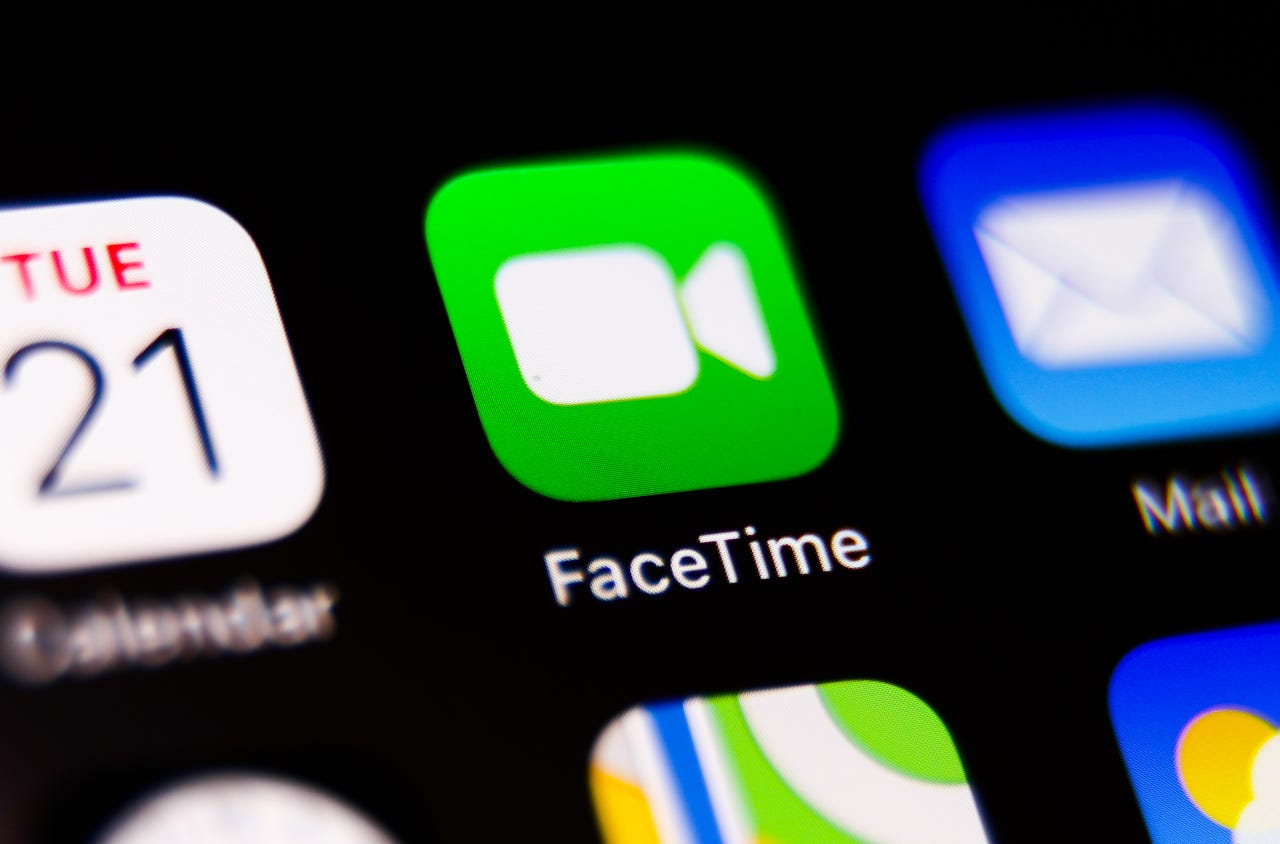
You're trying to call someone via FaceTime, but they're not answering. In the past, you'd have to simply hang up the call. But thanks to iOS 17/iPadOS 17, you can now leave a message.
Also: 4 Zoom alternatives with better video conferencing privacy policies
With a FaceTime audio call, you're able to leave a voicemail. With a video call, you can record a message with your device's camera. For this option to work, both you and the other person must be running iOS 17/iPadOS 17 or higher.
How to leave a FaceTime message
1. Update your device
First, install the latest OS update on your iPhone or iPad. Go to Settings, select General, and then tap Software Updates. Tap the Install or Update button and follow the steps to download and install the new version. Confirm that the person you wish to call has updated their device as well.
2. Place an audio call
Let's try an audio call first. To test this out, make sure the other person won't pick up the call. Open FaceTime on your device and tap the button for New FaceTime. Start typing the name, phone number, or email address of the person you want to call and select them from the suggestions. Tap the phone icon to place an audio call and then choose the option for FaceTime Audio if it pops up.
3. Leave a voice message
After enough time has gone by without the call being answered, a message announces that your call has been forwarded to voicemail and that the person you're trying to reach is not available. You're instructed to record your message at the sound of the tone. Record your message. When done, tap the X button to hang up.
4. Access the voicemail
The other person receives a notification on their device of the voicemail from your FaceTime audio call. Opening the FaceTime app also notifies them of the voicemail. Tapping the notification of the voicemail brings them to the Voicemail screen of the Phone app where they can see a transcription of the message and play its audio.
5. Set up an option for a live voicemail
You can also set an option to view a live transcription of the voicemail as it's being recorded. This can be a helpful way to prescreen certain calls and decide whether or not to answer them based on the live voicemail. To enable this on your phone, go to Settings, select Phone, tap Live Voicemail, and then turn on the switch for this option.
Also: How to use iOS 17's 'Live Voicemail' transcriptions, and which iPhones support it
6. View a live voicemail
Let's say a FaceTime audio call comes through and you're undecided about answering it. Tap the small phone icon at the top of the screen. A live transcription of the voicemail then appears as the words are being recorded. From there, you can answer the call or hang up.
7. Place a video call
Now, let's try a video call. Open FaceTime and tap the button for New FaceTime. Start typing the name, phone number, or email address of the person you want to call and select them from the suggestions. Tap the green FaceTime icon to place a video call.
Also: 10 best podcasts and YouTube channels for Apple analysis and product coverage
8. Leave a video message
After enough time goes by with the call unanswered, tap the button for Record Video. Following the countdown, record your video message and then tap the red button when you're done.
9. Review or retake the video
After you've recorded your video message, you can play it to review it. If you don't like it, tap Retake to record a new message. Otherwise, tap the arrow to send the recording to the other person.
Also: How to FaceTime on Android
10. Play the video
The person you called receives a notification of a FaceTime video. Tapping the notification at the home screen or in the FaceTime app takes them to a screen where they can play the video. They can also save the video to their Photos library and send you a text message with a response.