Learning to use Picasa

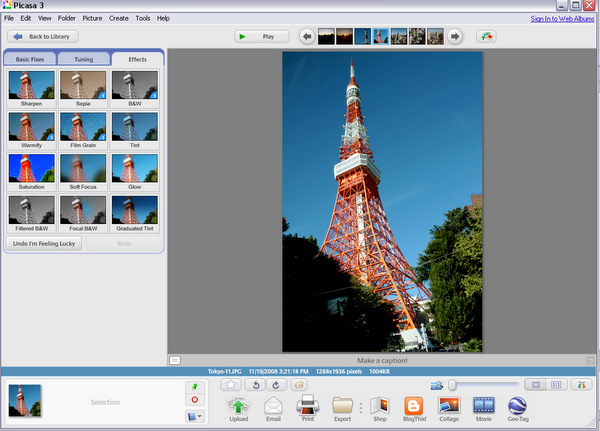
1. Auto File Transfer: If you like things to come to you, then Picasa can help. You can set it so that all of the photos on your computer are automatically included in your Picasa library adjusting your settings under Tools > Folder Manager. Here you can set which folders you want scanned and how frequently. (I have it set to constantly scan My Documents folder for every time I add photos there). You can even import photos from any of your Picasa web albums if you have an online Picasa account. On a side note, one feature I discovered simply by the press of a button is that any screen captures (at least on a PC using "Print Screen") automatically pop up in Picasa.
2. Affiliated Programs: Since Picasa is made by Google, it's built to work with other Google applications, both online and off. Aside from simply uploading your edited photos to your Picasa account, you can login and upload directly to a post in Blogger. If you have Google Earth installed on your computer, you can also "Geo-Tag" your images. Both of these can be done by selecting the image and then clicking on the respective application buttons on the bottom toolbar.
3. Photo Editing: Much like iPhoto, Picasa comes with an abundance of editing presets. The easiest way to access them is double-click on the photo you want to edit, and a toolbar with three tabs (Basic Fixes, Tuning and Effects) will pop up on the left. Here you can crop, sharpen, adjust red-eye, play around with color and a lot more. You can also click on the typical Google feature "I'm feeling lucky" and just see what you get. Sometimes you might end up with something you like.
4. Creating Slideshows/Movies: In Picasa, slideshows are referred to as "Movies." By clicking on a folder of photos or selecting a particular few, you can create a slideshow (with or without music) by clicking the "Movie" button on the bottom toolbar. An editing toolbar will pop up on the left with the order of your slides at the bottom. You can drag and drop your slides into a different order, choose the dimensions of the slideshow and edit transitions. Finally, you have the option of sharing your masterpiece with the world by uploading your movie directly to YouTube.
5. Shop: Finally, no photo-editing program would be complete without some way of ordering prints and goodies. After selecting the photos you want to order or use on the side of a coffee mug, click on the "Shop" button on the bottom toolbar. From there, you'll be brought to a page within the program to an online strip mall of photo product sellers including Walgreens, Snapfish, Kodak and many more. Best to do a bit of research first depending on how much you want to order (often the more prints you order in a package, the cheaper the individual print cost).
Got any Picasa tips to TalkBack?