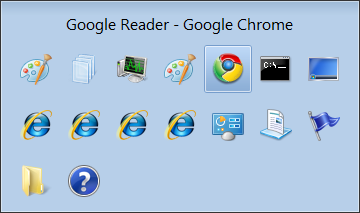Living with the limits of Windows 7 Starter Edition

Update: Since I prepared this post, Microsoft has reversed course and announced that it will not impose the three-app limit in Windows 7 Starter.
Note: See an important update at the end of this post. Contrary to some published reports, Internet Explorer does not get special treatment in Windows 7 Starter Edition.
If you’ve read anything about Windows 7 Starter Edition, your first reaction was probably the same as mine: Is Microsoft nuts? This ultra-cheap edition is intended for use on netbooks, but its biggest restriction sounds like a complete deal-breaker: it only runs three applications at once.
But I prefer to form my opinions based on facts, not press releases. So, for the sake of research, I’ve spent the last three weeks running Windows 7 Starter Edition on an ultra-portable Sony notebook. Here’s what I learned.
For starters, that three-app limit isn’t as cut and dried as it sounds. Several people who e-mailed me with questions assumed that the limit means you can only have three windows open at once. Nope. At the moment, in fact, I have 16 separate windows open at once (and multiple tabs within some of those windows as well).
Here’s the proof:
How am I able to get away with this? Well, for starters, you can open as many windows as you want from a single program. So if you want to open 15 tabs in your browser, six images in your photo-editing program, and a couple of instant messenger windows, you can do it. You won't see this warning message until you try to open a fourth program:
In addition, some of the things you’re likely to do every day on a netbook don’t count against the three-app limit at all:
- Windows Explorer windows don’t count. So you can open as many file folders as you want and even preview the contents of individual files without having any of those processes counted against your limit.
- Basic Windows tools don’t trigger the limit. You can run a Command Prompt window or open Task Manager even if you already have three programs open.
- Most Control Panel applets don’t count either. If you need to check your network settings or change to a different power management scheme or install a new Bluetooth device, you can do that anytime, regardless of what else is running.
- Program installers run without triggering the limit. I just used Internet Explorer to download and install Google Chrome, even with three programs already open. No problem. [Update: Although Microsoft claims installers are exempt from the three-program limit, this appears to be untrue, at least in the beta I looked at. Based on some comments, I just tried to run a dozen or so installers with three programs already open. Each one failed.]
- Desktop gadgets are free, too. I’ve got the Pandora playback gadget running on the Windows 7 desktop and have no trouble opening three full-featured programs as well.
- Some system utilities get to bypass the three-app limit. The ClipMate utility, for instance, starts automatically and places itself in the system tray. I was able to pop up its main window and not trigger a too-many-apps warning.
- Antivirus programs that run as a system service don’t count. I installed Sunbelt Software’s excellent VIPRE antivirus/antispyware suite on this system. The program icon showed up in the system tray and it alerted me several times about potentially suspicious events. I was able to right-click that icon and use its menu to scan the system for viruses and check for updated virus definitions without a problem, even with three programs open. (Trying to open VIPRE’s main program window, however, triggered a warning that I needed to close something else first.)
In short, when I used this system as a netbook, it worked just fine. On a netbook, most of the tasks you’re likely to tackle are going to take place in a browser window anyway. If you use Google Chrome or Firefox or Internet Explorer, you can check your mail using Gmail or Hotmail or Outlook Web Access, build a spreadsheet in Google Docs or Zoho, check Facebook or Windows Live, Twitter to your heart’s content, read your favorite feeds in Google Reader or NewsGator, and Web-surf till you run out of memory. All of those tasks count as only a single program, because they're running within one or more identical processes belonging to your preferred web browser.
If I tried to use this system as a conventional notebook, running multiple Microsoft Office or OpenOffice aps, playing music in iTunes or Windows Media Player, and using third-party IM programs, I would probably be incredibly frustrated with the limitations of Starter Edition. In that scenario I would want to upgrade it to a more powerful version using the Windows 7 Anytime Upgrade feature.
Ultimately, that’s the question that you’ll want to ask before considering Windows 7 Starter Edition as an option: Is this a netbook or a notebook? If the answer is netbook, you might be pleasantly surprised at what this low-powered OS can actually accomplish.
Update 23-Apr: At least two sources have now mistakenly interpreted something in this post to mean that Internet Explorer is exempt from the three-app limit. This is incorrect, as I just confirmed with additional testing. Internet Explorer counts as an application in Windows 7 Starter Edition, in exactly the same way as any other browser. If you have IE8 open, you will be able to open an unlimited number of web pages in IE tabs (just as you can do in Firefox or Chrome), but you will only be able to open two additional applications before you see the error message illustrated above. As I note in this post, you can open Windows Explorer and perform file management tasks without using up one of the three simultaneous applications. But Windows Explorer and Internet Explorer are not the same.