Mac OS X Leopard installation as a spiritual practice

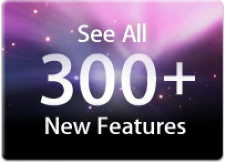
There are three options for upgrading to Leopard (similar to the Tiger update): Upgrade, the "over the top" upgrade that swaps out the old with the new and keeps everything mostly in place; Archive and Install, which moves over your account information and User files to the Leopard system and keeps the rest of the old system files in a renamed folder called Previous System (you have to tell the Installer to do this, BTW); and Erase and Install; which wipes everything away and leaves you with a fresh system and no User data files.
Different knowledgeable folks have different ideas about them.
My colleague Jason O'Grady suggests the Archive and Install option will save time. Other Mac managers I contacted agreed.
One manager in the content field said he'd been running the A&I setup for a week with no problems. "You have to reactivate Adobe apps, but they're better about it than they used to be," pointing to the issues encountered with Adobe Creative Suite applications following past OS upgrade cycles.
For example, after the Tiger upgrade, many CS users saw a message saying: "One or more files in the Adobe Application Support folder, necessary for running Photoshop, are missing. Please run the Photoshop installer and re-install Photoshop." It wasn't pretty.
According to reports, Adobe said recently there should be no problem with CS3 following an Archive and Install update.
Several responders said they stick with the Erase and Install option. One developer said he likes to wipe everything clean, so he does a "clean install."
Actually, the phrase "clean install" is a Classic Mac OS install option, which created a new "clean" System Folder but unlike the Archive and Install option of Mac OS X, the process didn't bring over any user settings. It was really clean.
Another IT manager sounded almost spiritual about the Erase and Install option.
"Actually, I just backup and wipe, for a major OS revision. It gives me an opportunity to think about the apps I have, and whether or not I want to keep them," he said.
On the other hand, I admit that I did the over-the-top basic Install with Tiger and everything worked fine.
Here are a couple of other Leopard installation thoughts:
External FireWire drives. There's an interesting note on MacFixIt about disconnecting FireWire drives and even iPods before installing Leopard. The tip suggests that users should first check the manufacturers' websites for FireWire storage updates before installing Leopard. This may be wise.
This suggestion comes from several past bugs with updates that proved incompatible with some firmware of some FireWire controllers. Sometimes the drives couldn't mount; other times the issue caused directory damage.
There shouldn't be a problem with iPods, but it may be wise to unmount them before the upgrade. After all, why give the Installer any distractions.
Startup Items. I hear that items in /Library/StartupItems may not be brought over with the Archive and Install option. This could cause some confusion since it's the place where many utilities put their launching scripts, such as Parallels Desktop (already Leopard compatible), VMware Fusion (Fusion 1.1 RC1, Build 6138 has "improved Leopard support) and Bare Bones' Yojimbo (reader reports that it's compatible), to name just a few.