Managing a two-computer installation
Like a lot of people, I have a desktop at home and another system (a notebook) provided by my company. I like my little corporate notebook, and I take it with me nearly everywhere, but at home I much prefer working on my home-built PC, with its sweet dual-monitor setup and blazing speed. The problem is that nothing about today's Windows computers makes dual-PC work easy.
That's not to say it can't be done. Over the past year, I've experimented with several tools that make the two-PC setup a workable option, to the point that I don't have to think about it much anymore -- it just works. At least for now. Here's what I've learned along the way.
Remote access: overrated
I've written before about the benefits of remote access software, such as GoToMyPC. I still use remote access from time to time, but not nearly as much as when I first wrote about it a year ago, because there's nothing like working on a computer directly. For a while, I left my notebook at work so that I didn't have to carry it back and forth. But even on my reasonably fast DSL connection at home, using my notebook at work via remote control for any length of time is frustrating -- the remote PC always seems to be a half-step behind me, and the choppiness of the interface almost makes me queasy. Remote control is fine for occasional work, but I've found it no good for intense, focused computer use. Besides, my work notebook weighs only about 1.1kg, and I take it home at the end of every workday.
When I do need remote access, these days I'm using the free version of LogMeIn, which is not only excellent value (you have to pay only if you want file transfer), but it's also the only remote control product I've used that can access both monitors on a two-monitor PC.
Synchronisation: the key to everything
As I mentioned earlier, when I'm at home I like to work on my own desktop computer instead of the notebook. The problem: my notebook holds all of my work files. Previously, when I wanted to work on my desktop, I would use LapLink to synchronise all of my files between the two PCs. Then when I was done working, I'd synchronise again so that the notebook had my latest work on it.
This was time-consuming and basically a real drag. But I've since discovered a live synchronisation utility called FolderShare that keeps the data files on my two computers in perfect lockstep (there's also a solid competitor, BeInSync). Now, every time I create or change a file on one computer, the changes are automatically sent over the Internet to the other PC. I am this close to not needing LapLink. But I still do, because of…
Outlook: the special case
If your business uses Microsoft Exchange as its email server and you have a generous IT department, you don't have to worry about synchronising your computers, because each time any one of them connects to the Exchange server, it will automatically read in the latest state of your email folders, along with your new mail. Any changes you make on one machine will be reflected on the others, as soon as they connect to your server.
However, if you have more email than your IT group will let you store on the Exchange server, you probably are saving folders in local PST files, which don't sync automatically over Exchange. Using a live sync program such as FolderShare for these files can get a bit tricky. If, by mistake, you end up running Outlook on two machines at the same time, you could find yourself trying to untangle a mess of PST versions that store different states of your email archives. And, unfortunately, some hard disk search utilities, such as Copernic Desktop Search, keep your Outlook folders open and change the last-used time stamp, which can make a mess of a sync plan.
To keep Outlook files synced, you can use a specialised tool, such as SynchPST. Unfortunately, SynchPST accesses files only using Windows' shared folders capability, so the computers you want to sync have to be on the same network -- it won't work over the open Internet. I also have reservations about the security of Windows folder sharing, although new tools such as Network Magic give you much better control than Windows does on its own.
So I'm still using LapLink to synchronise my email archive files, although not my main Exchange-based in-box -- that's handled automatically. It's awkward and time-consuming, so I do the notebook-to-PC sync only on Friday night when I settle in for the weekend. Of course, I do a PC-to-notebook sync again Sunday night before the working week starts. During the week, I manage all of my email on the notebook.
Skip work, play music
There are other ways to exploit the resources you have at your disposal with two computers. For example, if you have a large music or photo library on your home computer, you can access all of it from work using a service such as Orb, which basically turns your home PC into a media server for your remote devices, including your work computer and even your connected handhelds.
That is, in a nutshell, the two-computer installation I am using today. It's not simple or easy to use, and I always fear that if I go away on holiday I'll have forgotten all the quirks of my configuration when I come back. But, for now, I'm getting a lot of good use out of this setup. And it beats having all my eggs in one basket.