Tech
Manjaro Linux: A few of my favorite things
After just a few days of using Manjaro Linux, here is a list of my favorite features so far.

Raindrops on roses and whiskers on kittens... oh, no, sorry, that's the wrong list. Ah, OK, here is the correct one: not six, or ten, or some other arbitrary number, just a list of some of my favorite things in Manjaro Linux.
When I first decided to try Manjaro Linux, I honestly didn't expect to be this enamoured with it. But then again, as I said in my previous post about it, I didn't expect it to install as easily as it does on everything I have around here. But it did, and it is, and I am, and I have been using it quite a bit the past few days. So without further fanfare, here are my favorite things about Manjaro Linux (so far):
It is a rolling release distribution. In case there is anyone reading this who doesn't know what that means, it is continually updated, across the entire content of the distribution, rather than just getting security updates and other 'critical packages', and then having periodic 'release cycles' to update the main body of the distribution. This means that you don't have to go through a major upgrade, or even a complete new installation, every six to twelve months.
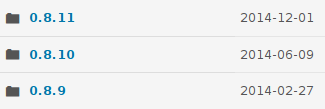
The last three ISO images
Another potential problem is that rolling releases can be a lot of work for the developers and packagers, which can lead to situations like we have seen with Linux Mint Debian Edition, which started life as a rolling release, then went to monthly updates, then quarterly updates, then something like annual updates (maybe), then finally settled in its current state of 'never mind about updates'. However, with Manjaro being derived from Arch Linux, and Arch already having a well-established track record of keeping up a rolling release, this will hopefully not be a problem.
It installs on UEFI-firmware systems without a problem. There are a couple of caveats here, though. First, you have to disable UEFI Secure Boot (some would consider this an advantage).
Installation Partitioning
Fedora has been able to do this for quite some time now, but Ubuntu still can't do it, and neither can Linux Mint. In fact Mint is a good example of why this matters, because Mint installs with the same UEFI directory name as Ubuntu, and it doesn't give you the possibility to specify the UEFI boot partition, so it is pretty difficult to install Ubuntu and Mint both on the same UEFI system.
Third, and potentially most significant, don't forget that every UEFI installation is a new adventure, regardless of how hard the distribution developers have tried to make it install easily. So even though it installed for me, on my systems, without a problem, your results might be very different. Sorry about that.
The Manjaro Settings Manager. What a nice, clean, one-stop access to some of the most common administration utilities.
Similar to the Gnome3 settings utility, but smaller and simpler, it's a handy place where you can take care of things like administering user accounts, selecting the Linux kernel (more on this in the next point), checking hardware and configuring the keyboard type and language, and selecting what kind of notifications you want to get.
Manjaro Settings Manager
This handy little utility is even customized with different content for the KDE and Xfce versions. I realize that this one might seem kind of trivial at first glance, but it has grown on me very quickly as I have been going through the initial setup and configuration of Manjaro on a number of different systems.
I also included it in this list because it is not typical of Arch Linux and its derived distributions to include this kind of convenience/hand-holding utility.
Linux Kernels
Selecting one for installation or removal can be done either through the Manjaro Settings Manager or by searching for linux3 in the Package Manager.
There are other distributions which track new kernel development via packages such as linux-next, and there are even some which have similar utilities for kernel management, change logs and regression information. But I have not seen one that I like as much as this one. It is clear and simple to use, it has a wide range of kernels to choose from, and it goes so far back with older kernel versions.
Octopi Package Manager
This is a bit of a pet peeve of mine, I simply don't think that every distribution has to have a big, fancy, all-singing, all-dancing, extensively graphically endowed software manager that includes user ratings, comments, screen shots, the zodiac sign of the author, and all sorts of other extraneous information.
Do we really need to go to a lot of trouble to try and make Linux software management look like some kind of an app store? On top of everything else, those sorts of things make me nervous, I'm still expecting the next step to be that they will start trying to sell me apps through their fancy software manager.
Equally important, I like having software/package management and updates in the same program - or perhaps it is better to say that I don't like having to deal with two completely different programs, and two different interfaces and nuances, for these two related tasks. Ubuntu is a good (bad) example here - software management and updates were split a while ago, and getting the software update utility to tell you, in detail, what it is going to do is just really tedious.
Xfce Package Manager
I really want to emphasize here that you have to be very careful about this because there are no guarantees of any sort on it so you use it at your own risk. You should read the Manjaro Wiki AUR page before using it.
If there is some specific package, application or driver that you need and you can't get it from the Manjaro software repositories, then this can be a lifesaver. There are literally thousands of packages in the AUR. The AUR can be accessed from the GUI package managers on KDE and Xfce, or from the command line using yaourt.
Yakuake Drop-down Terminal
If you're an old-time Unix/Linux user like me, and you still use command line utilities for all sorts of things, it's unbelievably handy to be able to just hit F12 to get a terminal emulator. When you're done with it, just hit F12 again and it zips back up off the top of the screen. Even hitting Ctrl-D when you're done doesn't hurt anything, it zips away just the same and it comes back again the next time you hit F12 (i.e. Ctrl-D or exit terminates the shell, which causes yakuake to retract, but doesn't actually terminate yakuake itself).
Manjaro KDE Desktop
Both use flat 2D icons and symbols on the desktop and in the panel, again reducing clutter and distraction. These are just good common-sense default desktops, you can easily customize them to fit your taste, but they could well be used out-of-the-box very comfortably.
Silver white winters that melt into springs... gaa, wrong list again, sorry. This winter isn't melting into spring anytime soon, anyway.
So there you have it. Some really good/nice/useful things that I like in Manjaro.
I have probably overlooked some things - if you have a favorite that I didn't mention, feel free to tell me in the comments.
If you don't agree with some of my choices, well, remember this is nothing more than personal opinion, so don't get too worked up about it, but feel free to tell me that in the comments too.
Read more of my blog
- Hands-on with Manjaro Linux 0.8.11
- Hands-on with Makulu Linux Xfce 7.0: The most beautiful Linux distro I have ever seen
- Raspberry Pi: Raspbian and NOOBS releases