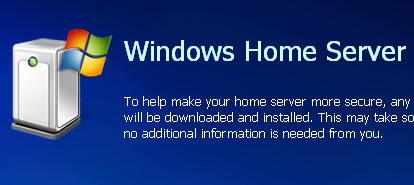Microsoft hits a home run with Windows Home Server

Almost without exception, the first reaction when people hear that Microsoft is working on Windows Home Server is, "Why would I want that?" After they see it, the first reaction is much simpler: "I want that."
So set aside that first skeptical reaction and take a close look at the image gallery I've assembled showing the most recent beta release of Windows Home Server in action. The April 2007 Community Technical Preview (CTP) was released to the public last week. I've been running it and its previous beta release for more than two months now. In this post, I'll provide a high-level overview of why this new product has such potential for home Windows users who are drowning in digital media and typically unprepared for sudden data loss.
Let's start with a description of what Windows Home Server isn't. It's not a general purpose file/web/application server. It doesn't require high-end hardware (an old P4 with 512MB of RAM plus a Fast Ethernet card will do just fine). You don't need a technical degree to set it up or run it. In hardware terms, it's an appliance (no monitor, keyboard or mouse required, and the smaller the better) designed to plug in to a home network, where it's always on and available for a variety of useful activities. A nontechnical end user should have no problem installing the client software and walking through the simple seven-step setup, after which it requires virtually no ongoing management.
So what does Windows Home Server do?
Next -->
- The backup service backs up every every computer on the network, automatically, using a clever storage system that makes efficient use of disk space on the server. You can recover individual files from a backup or restore an entire system from scratch on a bare hard drive by booting from a restore CD and connecting to the network.
- Shared Folders offer a common location for storing and sharing files, especially disk-hogging digital media files, which can then be played on any connected PC or Windows Media Connect device.
- It allows remote access to shared files and to computers on the home network via a web browser, with policies that require strong passwords for access.
- It constantly monitors the health of the network, alerting you if a PC is running with out-of-date antivirus software or if a nightly backup failed to complete.
Last week, my colleague Adrian Kingsley-Hughes published an image gallery showing the setup process for the April CTP release. In a way, that's a misleading presentation, because Microsoft's vision is that this software will be delivered preinstalled on hardware such as the Hewlett-Packard MediaSmart Server first announced at January's Consumer Electronics Show. The current beta requires testers to set it up on whatever hardware happens to be lying around, which is what I've done here.
After installing the server software, I disconnected the monitor, keyboard, and mouse from the server, popped the Windows Home Server Connector CD into my main PC, and ran the setup program. The first time you run the Connector program, it auto-detects the server and prompts you to complete the basic setup: entering a product key, giving the server a name, creating a master password, and installing any required updates. With those housekeeping chores out of the way, the connector software joins the computer to the network and installs a console program that allows you to begin settings things up. The connector software runs on 32-bit versions of Windows XP and Windows Vista; there's currently no support for Macs or for 64-bit versions of Windows.
Basic backup settings are configured by default when you run the connector software. By default, every volume on every PC is backed up in the wee hours of the morning, between midnight and 6AM. Files that aren't essential - page files, hibernation files, temp files, and so on - are excluded from backups, and the process is shockingly quick. The server software uses a clever algorithm that avoids storing duplicate files. The first backup set takes up the most space, using moderate compression to save every backed-up file. When you back up a second or third or fourth computer, the backup service detects common files, such as those used by Windows, by installed programs, and by data files that are duplicates of those on the first computer. Instead of making a second copy of those files, the server just notes the location of the original backup and adds a simple entry to its index. The result is that the backup for an entire PC with 20GB of files in use can take less than 4GB of additional space on the server.
I tested the restore process the hard way, by deliberately wiping out a perfectly good portable PC. I started by backing up my primary notebook PC (an Acer Tablet PC running Windows Vista Business), making extensive changes over a one-week period and allowing the nightly backups to run. After verifying that the backups were on the server, I wiped the hard drive clean, inserted the Windows Home Server Restore CD, plugged in a network cable, and held my breath. Roughly 25 minutes later, my system was completely restored, with all applications and data working as if nothing had happened.
By default, the server sets up a set of shared folders for storing music, photos, software, and other common files. In addition, each user with an account on the network gets a private set of folders. User accounts are the primary means for controlling access to shared and private folders. A unique feature called folder duplication protects data from loss in the event of a hard disk crash, using a software process that's similar to hardware RAID. As long as you have two or more hard drives and sufficient space, the duplication feature keeps copies of each saved file on separate disk. If a drive fails, your shared data remains intact.
What if you run out of storage space on the server? No problem.
Next -->
Plug in a new drive (internal, USB, eSATA, or FireWire) and you can add it to the storage pool immediately. Data storage doesn't use drive letters, so even on a system with three or more drives you can expand the storage space available without having to worry about copying files. I had no problem plugging in a 200GB USB drive and expanding my server storage in a matter of minutes.
Media sharing is a big benefit of the centralized storage model. After I moved more than 80GB of MP3 and WMA files to the server and turned on the Media Library Sharing option for the Music folder, I was able to connect an Xbox 360 to the server and begin browsing the collection and streaming tunes with perfect performance. I could have used a Roku Soundbridge as well, or any third-party device that supports Windows Media Connect.
Remote access is off by default. It takes a visit to the control panel to turn on web connectivity, which involves signing up with a Windows Live account, creating a unique subdomain at Microsoft's livenode.com site, and setting strong passwords for every access. The server software does a good job of auto-configuring most routers that support UPnP. In my case, inbound connections have to pass through two routers, so I wasn't able to test how well remote access works. That's an oversight I'll rectify this week and follow up on later.
If the feature you want in a home server isn't on this list, don't despair. Windows Home Server includes an add-in capability and an SDK that allows third parties to develop applications that can extend its functionality. It takes literally two clicks to install an add-in.
All in all, Windows Home Server does a remarkable job of delivering a set of features that every home network needs with a simple interface that doesn't require advanced technical skills to operate. The single question that remains is whether hardware makers like HP can deliver products at the right price point - ideally, under $500. With this software scheduled for release before the end of the year, we should have the answer to that question in time for the holiday season.