Office 365 Beta: a first look

Microsoft's Office 365 is a major re-branding and relaunch of the company's business cloud services. Previously offered as Business Productivity Online Services (BPOS), Office 365 brings together the 2010 releases of Exchange and SharePoint, along with the Lync unified communications platform. It's not just an online solution: depending on the service bundle you choose, there's an option to use a subscription version of the Office 2010 desktop productivity suite. A beta programme has just begun, and we signed up to the small business version of the service.
You'll need a LiveID to sign up for Office 365. Microsoft is initially provisioning the service on its own domain, and you'll start by choosing a subdomain and an initial user for the administration account. Once you've created this first account, you'll be able to log into the Office 365 portal. Administrators and users get different views of the portal, with administrators given access to configuration and set up tools. You'll find that not all the tools are provisioned at the same time, with the SharePoint service taking the longest. Even so, it's still a lot faster than setting up a server and then installing SharePoint. That's one of the big advantages of the cloud approach: you're saving time on unnecessary administration and on infrastructure.
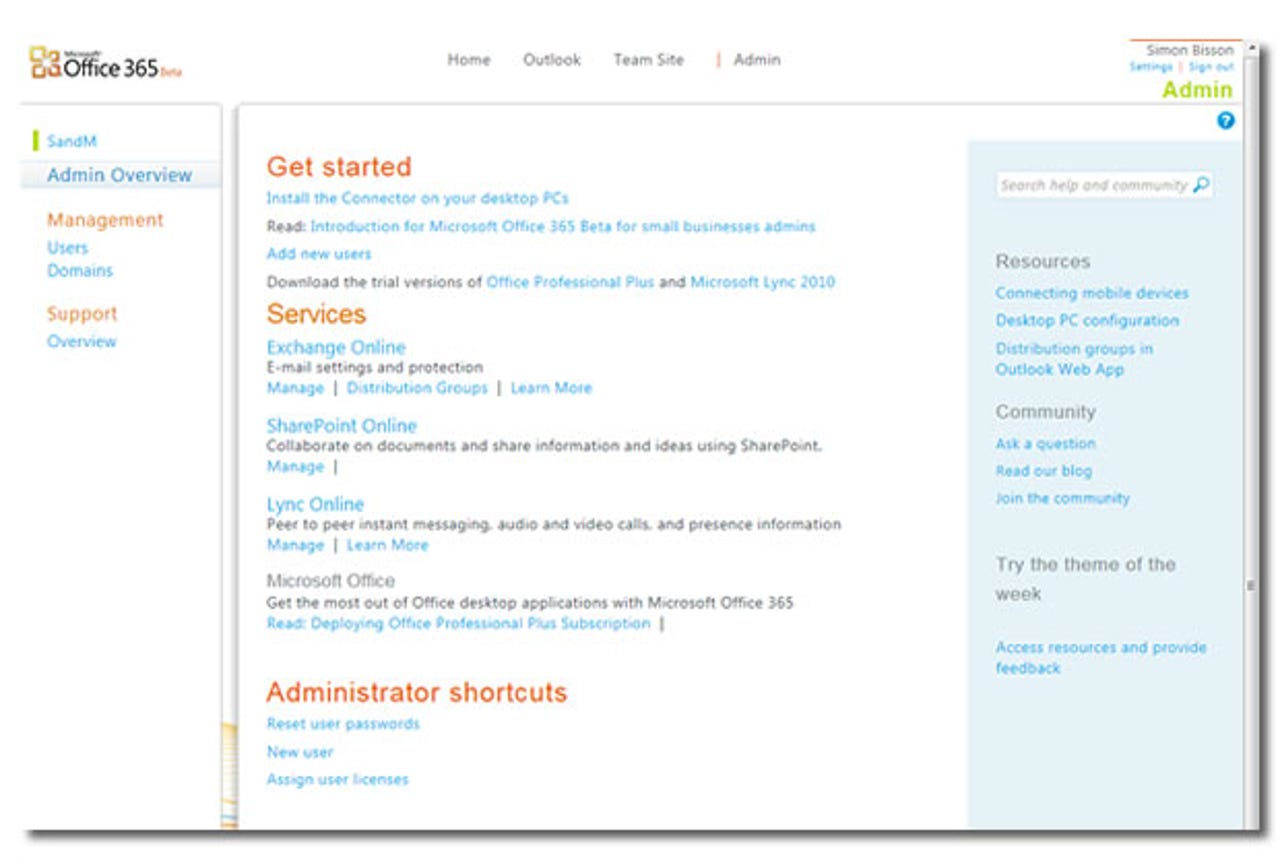
The Office 365 home page for service administrators is a simple portal that gives quick access to key functions (see our screenshot gallery for more Office 365 images)
Servers online
Once your Office 365 service has been provisioned, you can work with it using familiar web interfaces. Users get access to Office 365's Exchange servers using the recently renamed Outlook Web App, and can use this to manage mail, calendars, contacts and tasks. A full PIM in the cloud is a good thing to have, and OWA runs well in most modern browsers — with a low impact version for older web clients.
That web front end is also a big part of the SharePoint Online experience. SharePoint 2010 introduced an Office Ribbon-like user interface, and the online version continues to use this for editing and working with site content. If you've used SharePoint 2010 you'll find the online version no different, and new users should find its Office-like approach easy to learn — especially for a team-focused collaboration site using SharePoint document libraries as an enterprise content management system. There's also support for the SharePoint Workspace offline tool, and for integration with the desktop Office tools.
Office 365's SharePoint isn't just a team collaboration tool: it's also a public-facing web presence. That's a very useful feature, as it means you can use Office 365 to build and run your web site using the same tools with which you run your cloud-hosted intranet. Click the website button in the SharePoint TeamSite, and you're taken straight to an online web page designer with widgets that quickly add important functions such as maps and basic PayPal-powered e-commerce to a site. Don't expect this to be an all-singing, all-dancing web presence, though: it's best to treat it as an on-ramp to putting your business on the web, a quick start before moving to a full web presence. We'd recommend reading the Office 365 beta release notes carefully, as there are issues with the public web presence that can mean your internal collaboration pages can be accidentally made public.
Microsoft's productivity service also include unified communications tools in the shape of Lync, and Office 365 includes a hosted version of the Lync server. Don't expect all the features of the on-premises version, though, as there's no support for telephony integration. Instead, you get access to Lync's presence and collaboration features, using the standard Lync desktop client. Configuration is easy, and you can provision users and allow external communications with just a couple of clicks.
From cloud to desktop
Connecting desktop Outlook to the cloud-based Office 365 is simple enough — especially if you're using Outlook 2010 (available with plans that include Office Professional Plus). Microsoft has set up its cloud Exchange servers with the appropriate endpoints for its Outlook Anywhere auto-discovery service, which will automatically configure Outlook to work with a remote Exchange server over HTTPS. Outlook Anywhere is a powerful tool, and one that many businesses are already using to give Outlook users VPN-less access to on-premises Exchange servers. Office 365 turns this inside out, using HTTPS connections for Outlook to let users work with their Office 365 accounts without needing any changes to firewall rules — or to existing PC networking configurations. All you need to connect is your email address and password, and Outlook 2010 will do the rest, either adding Office 365 as an additional Exchange account to an existing installation, or more likely, setting up Outlook for the first time without needing any IT intervention.
There's more to connecting desktop PCs to Office 365 than simply hooking up Outlook to Office 365's Exchange servers. If you're planning on using Office 365 as a cloud-based document management and collaboration tool (and why not, considering it comes with SharePoint), then you can download and install the Microsoft Online Services client on all your PCs. We did have some trouble with getting this to work at first, needing to add our Office 365 SharePoint Online site to Internet Explorer's trusted sites before we could access it from inside Office applications, or before adding it as a network place. Once we'd done that (and used the Microsoft Online Services client to enter our Office 365 login details), we were able to connect to a SharePoint document library and use SharePoint Workspace 2010 to create a local copy of our server as well as saving documents to Office 365 from inside Word and Excel.
Users with Office 365 accounts will be able to work with their files anywhere they get access to a modern web browser, using the SharePoint version of Office Web Applications
Where Office 365's SharePoint implementation really excels is in its support for the Office Web Apps. You can upload a file to Office 365 from a PC, and then edit it anywhere you have access to a browser. The same underlying technology allows you to use Office 2010's collaboration features, co-authoring Word and Excel files, and working as a team inside OneNote. Using Office 365 is more secure than using SkyDrive, and means that you can also use SharePoint Workspace to work with documents when you don't have a network connection, synchronising data with Office 365 whenever you get online.
Beta issues
Some elements of the final service aren't available in the beta. We were only able to use a subdomain of a Microsoft domain (onmicrosoft.com) with the service, and so couldn't test using Office 365's federation tools. These let you link Office 365 with an existing Active Directory system, giving users a simple single sign-on. That single sign-on is going to be a key usability requirement for anyone rolling out Office 365, as end-users will soon tire of logging in with a LiveID on top of their existing network logons. Directory federation is an important piece of Microsoft's cloud strategy, with the same Active Directory usable inside your firewall, and out in the cloud in Office 365 and Windows Azure. It's also a key feature of the cloud-dependent Windows Small Business Server 2011 Essentials, which requires services like Office 365 to give small businesses a full IT platform above and beyond simple file and print sharing. We hope that Microsoft opens up this feature later in the beta: without it, it's hard to get a complete picture of just how Office 365 will integrate with business networks.
Much of Office 365's beta support is handled through a community site that brings together support forums, the Office 365 blog and a set of information wikis
Although much of Office 365 is accessible from a wide range of modern browsers, we did find that Internet Explorer is required for many of the management tools — especially the Exchange tools. We also found that the Office 365 version of SharePoint Online wasn't compatible with Windows Phone 7's SharePoint client, although Microsoft has said that it's working on solving this problem. There's certainly a long list of issues to be resolved in the documentation in the community forums, and Microsoft staff are engaged in support forum discussions, giving the Office 365 beta a pleasing amount of transparency.
Conclusion
Office 365 is shaping up to be a well thought-out cloud productivity service. A simple set of administration tools make it easy to get started, and to get users working with the whole range of Office servers. Exchange 2010 is well regarded, and the online version continues to offer enterprise-grade email, contacts and calendaring. The same can be said for Office 365's SharePoint installation — especially thanks to the inclusion of the Office Web Apps and support for Office 2010's collaboration features. The value of Lync remains nebulous, especially without PABX integration. We're sure it will find its place as an internal IM and presence tool, but its real value seems tied to it gaining widespread adoption and being used across business boundaries.
Once Microsoft finishes development, and details the full range of plans (along with their SLAs), we'll be able to make a final judgement about Office 365. At this point, early in the beta, we're cautiously impressed: Microsoft seems to be delivering the right mix of tools and features for an effective cloud-based productivity suite.