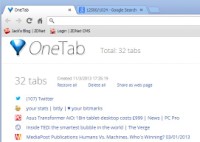OneTab instantly frees up to 95 percent of memory in Google Chrome

Google's Chrome browser generally consumes a lot of resources on today's PCs because users tend to open a lot of tabs; because it continues to run background processes; and in some cases, because users have installed numerous extensions. The OneTab extension solves the problem, at least temporarily, by converting all the open tabs to a single tab of bookmarks. This reduces Chrome's memory use from a typical 1GB to 2GB, to around 100MB.
Individual links on the OneTab page can be restored by clicking on them, or they can all be restored by clicking "Restore All". Sets of links can also be saved to disk or loaded using the Export/Import commands, or they can be shared by publishing them as a web page. Since the Export command produces a plain text file, it provides a simple way of copying a set of tabs from one PC to another.
OneTab thus provides a way for creating and sharing a set of websites that can all be opened together. To do this, open the websites you want to save, then click the OneTab button to create a page of bookmarks. You can now reload all the sites at once by holding down the Control key (or the Command key on Macs) while restoring them. In this case, the bookmarks will be kept on OneTab instead of being deleted.
You can drag-and-drop the bookmarks on OneTab to change the order in which the sites are loaded.
It doesn't matter if you close the OneTab tab or close the browser: OneTab keeps a consolidated stack of tabs, and the latest set is loaded when you restart the browser.
OneTab only takes a second or two to install, and it's also easy to remove: just right-click the icon and select "Remove from Chrome".
OneTab may not appeal to people who have modern PCs with 8GB or 16GB of memory. However, many business users are still running 32-bit Windows XP on PCs that are limited to about 3.5GB, and they may only have 2GB installed. In these cases, 1GB or 2GB of Chrome tabs can cause real performance problems, and OneTab offers a quick solution. It's certainly quicker and easier than bookmarking each site separately.
I tested OneTab on an antique Windows XP desktop PC with 3GB of memory installed. I had 32 tabs loaded in Chrome, which came to about 1.3GB, with Chrome running 37 separate processes, including extensions. OneTab reduced this to five processes consuming about 120MB of memory.
To see what Chrome is running, press Shift-Esc to bring up its Task Manager. For more detail, click the link in the bottom left: "Stats for nerds". This produces the same display as typing "about:memory" in the address bar (no spaces).
Chrome has a built-in "Bookmark All Tabs" feature, but it's clunky in comparison. You do it by right-clicking on any tab and then selecting that option, or by pressing Ctrl+Shift+D. However, you may have to open a new folder to save the bookmarks. It's tedious to retrieve them, and you probably didn't want to add 30 or 50 permanent bookmarks. anyway. Also, closing and then re-opening tabs separately is very tedious. OneTab is quicker and easier.
Of course, you can also save and reload sets of Chrome tabs using other add-ons, such as Session Manager, Session Buddy, and FreshStart from the Chrome Web Store. Many of these offer more features. However, OneTab does what most people need with only two clicks (one to create a tab, one to restore), and it's both free and ad-free.
In answer to the obvious question — "How do you make money?" — the site says: "OneTab is free of charge and is not designed to make money. It was created because we badly 'needed' it for our own use, and we wanted to share it with the world."