Reverse image searching made easy...

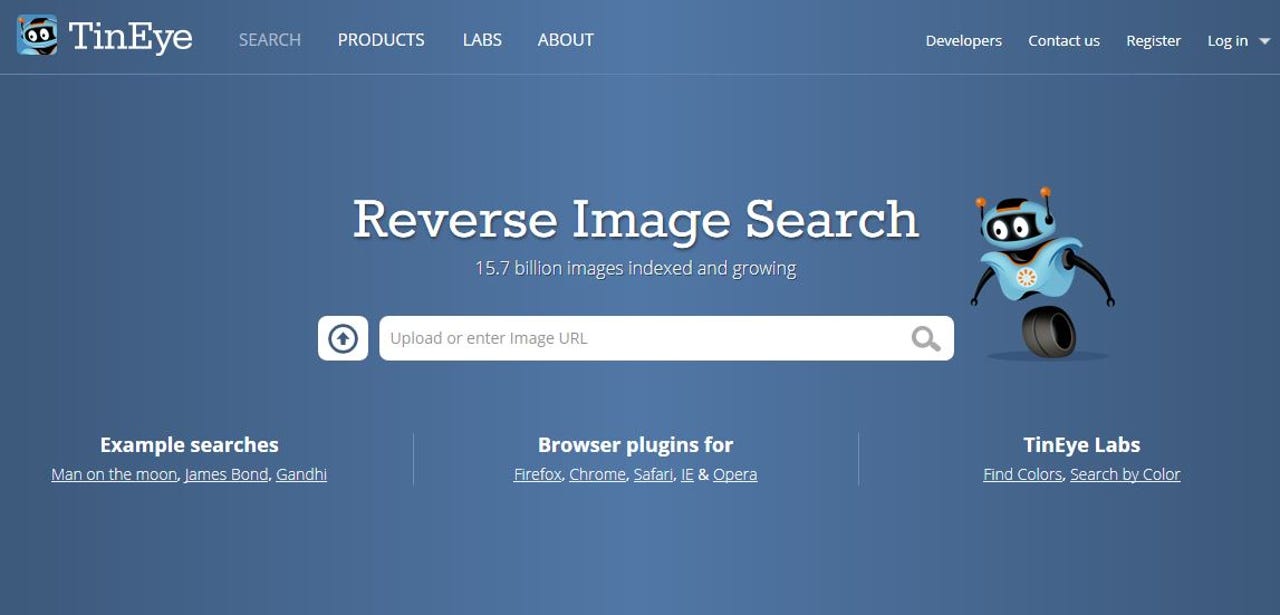
There are lots of reasons for using reverse image search - see my earlier post, Here's why you and your business should use reverse image search - and quite a few ways to do it. The main ones are the TinEye and Google Image Search websites, both of which are free. Depending on your location, needs and personal preferences, you might also want to try Baidu, Yandex, Bing Image Match, Image Raider or some other service.
But if you're new to reverse image searching, I suggest you start with TinEye and Google. I use both, because they are different enough to complement one another. TinEye has better features. Google Image Search generally has a bigger, fresher database, though it doesn't find all the images that TinEye knows about.
Basically, TineEye has the smart guys while Google has the web crawlers.
TinEye wins mainly on sorting features. You can order TinEye's results by newest first or oldest first, by size, by the best match, or by the most changed. I'm often trying to find the oldest version posted, to authenticate a particular photograph.
TinEye's results often show a variety of closely related images, because some versions have been edited or adapted. Sometimes you find your searched-for picture is a small part of a larger image, which is very useful: you can switch to searching for the whole thing. TinEye is also good at finding versions of images that haven't had logos added, which is another step closer to the original.
The main drawback with TinEye is that some of the search results are a couple of years old, and when you follow the link, either the image or the page or even the whole website has disappeared. In such cases, I use the TinEye result to run a Google Image search.
Google Image Search finds web pages rather than images. If you're doing a reverse image search, it's usually more useful to look for the link that says "Find other sizes of this image" and click on "All sizes".
By default, Google displays the most exact matches in descending order of size, and the links to the sources are hidden until you click an image. You can try to make it work more like TinEye by selecting "Visually similar" from the drop-down menu, but this includes images that have nothing at all to do with the original. For most purposes, this is a waste of time.
Worse, Google can't sort images by date. As with text searches, you get options such as "Past week" and "Custom range", but these are tedious to use, and don't seem very reliable.
However, Google does some very good things that TinEye doesn't. The key features are search by type (Face, Photo, Line drawing etc) and search by usage rights. It's very useful to be able to search for images that are "labelled for reuse with modification" or "labelled for non-commercial reuse" or whatever. Handled with care, this could be a money-saver.
With a bit of experiment, some combination of TinEye and Google Image Search should meet most of your needs. If not, there are other options.
I generally use the browser extensions for TinEye and Google. These perform a reverse image search when you right-click an online image and select "search [service] with this image" or something similar. This is quicker than uploading an image from a hard drive or pasting in a web link, though you can do those things too.
Browser extensions include Google's Search by Image for Google (Chrome, Firefox), TinEye Reverse Image Search (Chrome, Firefox, Opera, Safari, Internet Explorer), and Bing Image Match (Chrome). Third-party options include Google Reverse Image Search (Firefox, not written by Google), Search Image by Bing (Firefox, not written by Microsoft) and Who stole my pictures? (Firefox). You may be able to find more. I haven't tried all of them.
Apple iPhone users can do reverse image searches with apps such as Veracity and Microsoft's official Bing app. There's also a Search By Image app for Android. Of course, you can also use Google Image Search in the Chrome browser on a smartphone. Press and hold the image, and when the box appears, touch "Search Google for this image".
Finally, there's a useful image search engine for Reddit, called Karma Decay. If you use Reddit, you will know that some amusing images are reposted on a regular basis. Karma Decay finds them all.
This is more useful than it sounds. Redditors comment on most of these images, and their comments often include links to sources and sometimes explanations. If you are, like me, trying to authenticate images, these links and comments can save quite a lot of work.