Slam that spam: 7 packages tested

Spam is out of hand. In fact, unsolicited email is so bad that students have written academic papers regarding your likelihood of receiving spam. Enough, we say. ZDNet enlisted its veteran spam reviewer to look at eight of the most popular anti-spam products on the market to find out which does the best job of keeping unwanted mail out of your inbox.
Perhaps the most effective method we've seen is the use of an algorithm, or a variety of tests, to determine whether a piece of incoming mail is spam. This method produces far fewer false positives over time than any other anti-spam method we tested, keeping the mail that you want to get safely in your in-box. Unfortunately, our favorite such algorithm-based Outlook app, SpamAssassin Pro, is no longer available. Fortunately, Eudora users can still benefit from the underlying spam-blocking algorithm with Spamnix for Eudora, and, if you're willing to compile your own code, SpamAssassin's original open-source algorithm is still available at Spamassassin.org.
The next-best approach to stopping spam involves a third-party mail server that filters your mail before it even hits your desktop email client. An example is SpamCop. The chief advantage in using a third-party server is that it keeps track of the latest spam blacklist of IP addresses so that you don't have to. A similar method is used by SpamKiller, which filters mail on your PC's hard drive before sending it on to your email client; this program downloads updated blacklist filters automatically.
A third approach is gaining in popularity, although it is still too early to tell whether it will be as effective as the other methods. A number of new products use your existing address list to create a whitelist, a list of senders who are allowed to send you email. The software then blocks mail coming from anyone not on your whitelist. For the blocked senders, three of these products (Mailblocks, Qurb, and Matador) employ a controversial new practice of sending an email challenge that automated spammers won't be able to meet. So far, this practice still hits a few snags.
While each method has its pros and cons, in all cases, we did see a significant decrease in unsolicited email once we started testing. Your actual mileage may vary, but having some filtering capabilities is still better than having none at all.
| Spamnix for Eudora | |
If you use the Eudora e-mail client and hate spam, try Spamnix. It's the best spam filter we've seen to date. Read review | |
| Deersoft SpamAssassinPro | |
A no-muss, no-fuss tool for Outlook users, the US$30 SpamAssassin Pro is an easy and effective way to snuff out spam. Read review | |
| McAfee SpamKiller 4.0 | |
Though a tad pricey, SpamKiller is an effective spam filter. By routing your mail through a remote server, it works with most e-mail clients. Read review | |
| Qurb | |
This Outlook plug-in stops 100 percent of spam and 10 percent of your legitimate e-mail. Still, Qurb is one of the better antispam apps. Read review | |
| MailFrontier Matador for Outlook | |
Matador is ambitious and sophisticated. Unfortunately, the Outlook plug-in blocks too much legitimate mail. Read review | |
| Sunbelt iHateSpam 3.2 | |
If you run Microsoft Outlook, iHateSpam thins the junk mail in your in-box. The Outlook Express version, however, isn't worth the hassle. Read review | |
Mailblocks | |
Despite the hype, Mailblocks is buggy, and it lacks features found in similar antispam apps. We suggest you wait for version 2.0 or try Qurb or SpamKiller instead. Read review | |
Spamnix for Eudora
If you use Eudora and you hate spam, try Spamnix. It's the best spam filter we've seen to date.
The best spam filters are the simplest ones, and they don't get much simpler than Spamnix. Unlike McAfee's SpamKiller, this utility plugs directly into an e-mail client (Qualcomm Eudora, in this case). Simply check your mail, and Spamnix removes the spam in a single step. It's very effective, stopping nearly 90 percent of unwanted e-mail in our tests. That's the best performance of any spam filter we've tested since SpamAssassin Pro, which isn't such surprising news, considering Spamnix and SpamAssassin Pro are both based on the SpamAssassin open source code. If you use Eudora and are plagued with spam, this US$30 program is worth every penny. In fact, Spamnix is almost reason enough to drop your old mail client and switch to Eudora.
Installing Spamnix is a snap. In our tests, downloading the 1MB setup file took less than one minute via a DSL connection; then we simply followed the install wizard. Unlike SpamKiller, you don't have to reboot your system to complete the process; simply quit Eudora, relaunch it, and you're done. Note: Users of older versions of Eudora (3.5 and 4.0) may need to contact Qualcomm to download specific point upgrades of Eudora that are compatible with Spamnix.
Spamnix's interface is also simplicity itself. The utility adds four buttons to Eudora's toolbar--one each for accepting or rejecting messages, another that lets you customise the filter, and one that links to Spamnix's tech-support Web page. The app also adds a folder where it stores suspect spam. Simply check your mail as usual; Spamnix scans the messages and places spam into that folder. In our tests, Spamnix caught 90 percent of the junk mail and incorrectly tagged only a handful of messages--easily the best performance we've seen in a spam filter to date.
Spamnix's feature set is bare-bones, but that's OK--a good antispam filter shouldn't require much interaction. When a piece of spam manages to sneak by Spamnix and land in your in-box, you simply open the message and click the Reject Message button. Spamnix will then block all future messages from this sender (however, you'll have to manually delete the message in question). Similarly, if it catches something that isn't spam, with a few clicks, you can add the sender's address to your white list, contacts whose correspondence you will accept. Unfortunately, you'll also need to move the cleared message to your in-box yourself--an unavoidable limitation of Eudora's application interface, according to Spamnix.
While Spamnix gives you the ability to create new filters to accept or reject mail based on the message's return address, domain, or subject, these filters may not add much protection to the program's own algorithms. For one thing, spammers usually fake or vary header information to try to avoid filters. But also, Spamnix Software is constantly tweaking its product; there were six small upgrades during the course of this review, most of which were behind-the-scenes improvements to the antispam algorithm.
One upgrade, however, added a minor glitch during out tests: upon upgrading Spamnix, Eudora lost two of Spamnix's four buttons. Reinstalling them is a simple drag-and-drop process, but we had to contact tech support to find out what happened.
The Spamnix Web site contains answers to most questions you might have. If you have a question about Spamnix that the site doesn't answer, you have only two options: send e-mail or call the toll number. In either case, you'll reach the guy who wrote the program; as of the time of this review, Spamnix was still a one-person operation. We got our e-mail queries answered in less than two hours and reached Barry Jaspan (a.k.a. Mr. Spamnix) immediately when we called. Support doesn't get more personal than that.
Spamnix for Eudore
Company: Spamnix Software
Price: US$26.95 via download.
Deersoft SpamAssassin Pro
A no-muss, no-fuss tool for Outlook users, SpamAssassin Pro is an easy and effective way to snuff out spam.
The best killers are the silent ones. Deersoft's US$30 SpamAssassin Pro is the ninja of spam snuffers; it gets in, does the job, and gets out, leaving a trail of dead spam behind it. Like Sunbelt Software's iHateSpam, SpamAssassin works from within Outlook, but it's both easier and more effective than Sunbelt's product. However, SpamAssassin works only with Outlook 2000 or 2002. Still, if your inbox is filling up with junk, hire SpamAssassin as your e-mail hit man. There is an open-source version of SpamAssassin available, though compiling the code for Windows is a very technical process that's only for tech diehards.
Installing software doesn't get much simpler than with SpamAssassin Pro. Download a 200K installer from the Deersoft site, then launch that executable to fetch the program's 2.5MB setup file. Follow the prompts from Deersoft's install wizard and reboot. The whole process takes less than 10 minutes, if all goes smoothly.
SpamAssassin installs a toolbar that sits below Outlook's standard icons and lets you scan entire folders, change settings, and block or allow particular senders or recipients from within Outlook. The best news? Once you install the software, it works quietly in the background, and you never have to think about it again.
When Windows reloads, launch Outlook and check your mail. SpamAssassin Pro scans each message as it comes in, performing a sophisticated analysis of the sender, message content, and layout, then automatically sends the bad stuff to your designated junk-mail folder.
SpamAssassin's simplicity comes at a price: a lack of sophisticated controls. You can add names to a whitelist or a blacklist, or block e-mail by any of 63 languages, including Esperanto and Rhaeto-romance, but that's about it. Unlike iHateSpam, there's no way to set how aggressive you want your spam filters to be. It also lacks the neat reporting feature found in McAfee's standalone SpamKiller program that lets you send complaints to the spammer's ISP or issue bogus bounce messages back down the wire.
Deersoft claims that SpamAssassin Pro eliminates from 90 to 98 percent of spam. In our tests, it caught about 85 percent of the junk we threw at it, making it slightly better than iHateSpam and slightly worse than SpamKiller. (Your experience may vary.)
SpamAssassin produced a fairly high number of false positives--e-mail that's flagged as junk but isn't. Fortunately, that problem is easy to fix: simply select the message from inside your junk-mail folder and click Allow Sender. The message is whisked back to your in- box, and the sender's address is added to your whitelist so that future messages don't get blocked. You can also do the opposite--take junk that found its way to your in-box and click Block Sender to add that address to your blacklist. But given that the vast majority of spam uses bogus return addresses, the latter is not likely to do you much good.
Support is minimal: you can read an online FAQ and send e-mail, and that's all. We sent a question to Deersoft via e-mail and received a correct reply in about two hours--pretty darned fast. But the program is so simple and straightforward that you're not likely to need much help.
One nit-pick: uninstalling SpamAssassin is slightly more complicated than it should be. Deersoft doesn't offer its own uninstall utility, and we had to manually remove the toolbar from Outlook after we used Windows' uninstaller. However, Deersoft says that it is aware of the problem and is working on a fix.
Deersoft SpamAssassin Pro
Company: Deersoft
Price: US$29.95 via download.
McAfee SpamKiller 4.0
Though a tad pricey, SpamKiller is an effective spam filter for virtually any e-mail software.
True to its name, Network Associates McAfee SpamKiller 4.0 does a professional job whacking spam. The standalone program now works with nearly any POP mail client, including Outlook, Outlook Express, MSN, and Hotmail. But it's not a perfect solution. Unlike iHateSpam, for example, it doesn't integrate within your e-mail software, so you must download your mail twice (once in SpamKiller, then in your mail client). Also, we had some problems getting it to work correctly with MSN mail. And SpamKiller is expensive: the former US$30 shareware package was purchased last spring by McAfee and now costs US$40 for the downloadable version and US$50 for the CD, making it the priciest antispam software around. Still, if you hate spam (and who doesn't?), SpamKiller is our choice.
Downloading SpamKiller's 4MB setup file took less than a minute using a DSL connection. The program's setup is a matter of following a simple installation wizard then rebooting, at which point the software automatically searches your hard drive, identifying your e-mail client, and importing your address book and server settings. Unfortunately, the program also installs the McAfee Security Center, a screen that shows the status of all McAfee Security apps (even if you have only one), which then routinely pops up requests for updates. With no way to turn this off, McAfee Security Center can quickly grow tiresome.
SpamKiller's interface is straightforward. Click the Check All button, and SpamKiller reviews all of your accounts, putting suspected spam in its Killed Mail folder and the rest into Live Mail. You then scan the folders to make sure the program didn't miss any spam or flag legitimate messages, then launch your normal e-mail client. SpamKiller prevents the spam in the Killed folder from downloading to your in-box. In our tests, the program stopped 100 percent of the spam coming into our EarthLink account, but it inexplicably missed other spam that landed in our MSN Inbox.
SpamKiller comes chock-full of features, the best of which is its huge list of more than 5,000 spam filters. SpamKiller scans the sender line, then the subject line, body text, header, and country of origin on each message, looking for telltale signs of spam, such as XXX or 100% guarantee. McAfee updates these filters nearly every day via the software's automatic update feature, or you can create your own filters. If you prefer, SpamKiller will check your mail at regular intervals and flag suspected spam without sending it to the Killed folder.
As in previous versions, SpamKiller makes it easy to forward complaints to the abuse department of the spammer's ISP or send phony error messages back to spammers so that they'll remove you from their lists--a satisfying way to exact a little revenge.
McAfee SpamKiller 4.0
Company: McAfee
Price: US$39.95 via download.
Qurb
While this Outlook plug-in stops 100 percent of spam, it also stops 10 percent of your legitimate e-mail. Still, Qurb ranks as one of the better antispam products available.
Qurb (pronounced "curb") is the only spam fighter we've seen that stops 100 percent of junk e-mail straight out of the box. Impressive? You bet. But because Qurb relies almost entirely on a whitelist , a list of approved senders, the app also quarantines legitimate mail not yet on your whitelist. While the number of false positives decreases as you use the software, Qurb still blocked more than 10 percent of our real mail after two weeks of testing. Nonetheless, if you don't get a lot of mail from strangers or you don't mind scanning Qurb's quarantine folder looking for legit e-mail, Qurb is a remarkably effective spam solution. Plus, this US$25 Outlook plug-in is available as an unlimited free trial version, if you don't mind sorting through the Qurb folder from time to time. Otherwise, McAfee SpamKiller remains the easiest to manage and best all-around Microsoft Outlook spam solution on the market.
Installing Qurb is fast and painless. Simply download a 172K file that fetches the program from Qurb's site, then click through the installation wizard. The next time you launch Outlook, Qurb will scan your contact list, Inbox, and most of your mail folders (skipping any with the word junk or spam in the title) to build its Approved Senders list. It creates a Qurb folder for quarantining suspect mail, then adds a short pull-down menu and two buttons (Approved and Blocked) to your Toolbar. The whole process took us less than five minutes.
When you receive new e-mail, Qurb automatically places messages from your approved senders into your Inbox and the rest into the Qurb folder for your review. Should you find spam in your Inbox (we didn't), highlight the message and click the Block button to consign it to your Qurb folder. When Qurb flags a legit message (which it did a lot--about 30 percent of the time), click the Approved button to move all mail from that sender into your Inbox. Qurb also adds that person--along with everyone else in the message's To field--to your whitelist.
Qurb's effectiveness depends on how fastidious you are about your e-mail maintenance. For example, if you open spam sitting in your Inbox, Qurb will add those addresses to your whitelist. If you've sent yourself a message recently, Qurb will add your name to its whitelist--which, at first, seems fine; however, any spammer spoofing your name, or using it in the From field, will also be able to get through.
Qurb's feature set is fairly minimal. You can tell the software to scan more e-mail folders to look for approved senders, or you can add them yourself. If you receive automated mail (such as a ZDNet newsletter), you'll have to add the domain to your list of approved senders manually. It's not hard, but it's also not documented, so we had to ask tech support how to do it.
You can also tell the program to send a confirmation request to everyone not on your whitelist. Like MailFrontier Matador for Outlook, the suspect e-mail sits in your Qurb folder until the senders reply; afterward, Qurb releases the e-mail and adds the senders to your list. Because most spam is sent by machines, not humans, this provides an additional layer of protection--especially if you don't want to spend time combing the Qurb folder for legit messages. At first, this feature didn't work on our Windows 98 system, though the technicians at Qurb quickly squashed the bug once we brought it to their attention.
In our tests, Qurb allowed exactly zero spam to reach our Inbox, better than any spam stopper we've ever seen. The downside? The first day we used it, Qurb also blocked 96 percent of our legitimate mail. After two weeks of adding names and addresses to our whitelist, Qurb was still blocking 1 out of every 10 legit messages. Over time, we expect this percentage to decline even further, depending on how much mail you routinely receive from strangers. Still, it does mean you'll need to scan the Qurb folder every day or risk losing mail you might actually want.
Software that's essentially free usually doesn't offer much in the way of tech support, and Qurb is no exception. Your options are limited to an online tutorial, a FAQ, a user forum (which was sparsely populated at press time), and a form for sending e-mail questions. Qurb promises 24-hour turnaround on e-mail questions, but its performance was inconsistent. We sent a total of four queries; Qurb answered two of them within four hours--about as good as e-mail support generally gets--but the company never responded to the other two questions.
Qurb
Company: Qurb
Price: US$24.95 via download
MailFrontier Matador for Outlook
Matador is an ambitious and sophisticated new antispam utility, but the Outlook plug-in blocks too much legitimate mail.
MailFrontier's Matador is the most feature-rich, sophisticated spam fighter we've seen, allowing you to adjust the sensitivity of its filters. Unfortunately, sophistication isn't everything. Unlike SpamKiller, which sets up quickly and works quietly in the background, Matador, which works as a plug-in to Microsoft Outlook 2000/2002, initially lets a little too much spam slip by and blocks too much mail that appears to be unsolicited but isn't. If you're willing to let Matador challenge every single incoming e-mail message, you can achieve the same level of filtering as an app that blocks anyone who's not in your address book. But we prefer a filter that installs more easily, such as SpamKiller, and that blocks spam without this Socratic methodology.
Matador's installation is bit confusing. You start by downloading the 1MB setup file from MailFrontier, a process that took us less than a minute using DSL, then launch Outlook. Matador automatically installs and could take several seconds or minutes, depending upon your volume of mail and number of contacts. On our test system, setup took about 10 minutes, however, MailFrontier says that Matador typically processes unread mail at the rate of 15 to 20 messages per second. At present, Matador does not work with Outlook Express, AOL, or Hotmail e-mail clients. It will work with Yahoo Mail if you have an external POP on that account.
When Matador finishes scanning Outlook, it creates two new folders: one for junk mail and one for mail it thinks might be junk mail. The app plugs into Outlook, adding a button on the toolbar, and it also adds an icon to the Windows system tray. Double-clicking that icon brings up lists of allowed and blocked senders, allows you to adjust the spam filter from lenient to stringent protection, and displays a history of the spam you've received since running Matador. Overall, we found Matador's interface to be pleasantly straightforward, like that of SpamKiller.
Matador offers a rich feature set. Unlike other antispam products, such as Spam Cop and even SpamKiller, Matador lets you fine-tune how strictly it filters different categories of spam--say, porn, gambling, or seasonal ads. For example, you can toggle it to allow all gambling spam but block all porn.
The program also provides a number of different reports so that you can see how much junk you've received each day and why Matador blocked it. You can use these reports to further fine-tune your Matador settings.
The program's unique feature is its Email Challenge system. If Matador suspects a message may be spam because, for example, the recipient list was suppressed, the program stashes it in the Challenged Mail folder, then e-mails the sender a challenge. For example, Matador may send a photo of three kittens and a question: "How many kittens are in this picture?"
Since the challenge e-mail appears to come from you, it won't be filtered by other antispam programs. If the sender answers the question correctly, Matador adds that sender to your allowed addresses and places that sender's messages in your in-box. If the suspicious message is sent by an automated process or from a phony address (a practice common among spammers), the challenged e-mail will go unanswered or be rejected by the mail server, and the e-mail will remain in the Challenged folder. You can toggle Matador to never, always, or sometimes challenge incoming mail.
The only problem we see with challenged mail lies with newsletters, most of which are automated. To keep Matador from challenging your online subscription, you must comb the Challenged Mail folder, select the messages you want to keep, then add the sender to the list of allowed senders. That's not a huge amount of work, but it's more maintenance than we'd like from such a sophisticated antispam utility.
Alas, MailFrontier's support is limited to e-mail--there's no phone support--and the Feedback link is buried on its support Web page. After finding the link, we sent two questions, and each time we received an answer in less than four hours. That's about as fast a response as you'll get anywhere. The first answer was spot on, with clear step-by-step instructions for solving our problem. But the response to the second question was so confusing, we're still not sure if it answered the original question.
MailFrontier Matador for Outlook
Company: MailFrontier
Price: US$29.95 via download.
Sunbelt Software iHateSpam
If you run Microsoft Outlook, iHateSpam will dramatically thin the junk mail in your in-box. The Outlook Express version, however, isn't worth the hassle.
It takes a lot of work to make most antispam tools do their job. First, you have to start up the app and filter out the junk, then launch your e-mail software and download the mail you want. But Sunbelt Software's US$20 iHateSpam 3.2 is special: it eliminates the two-step process by working directly inside Microsoft Outlook and Outlook Express. Unfortunately, although iHateSpam is a fine choice for Outlook, the Outlook Express version is less functional and much buggier than its cousin. Outlook Express fans will do better with SpamAssassin Pro.
No-stall install
Downloading and installing is a no-brainer. Just follow along as the installation wizard helps you select your spam threshold (we used the default, or average, setting for our tests) and import your address book into your Friends list so that iHateSpam never blocks mail from them. After installation, iHateSpam places a toolbar directly above your Outlook in-box or to the right of your Outlook Express pull-down menus.
Now, when you download new mail to Outlook, iHateSpam automatically scans your in-box and moves suspected spam to its Quarantine folder, where you can examine it to make sure none of your good messages got caught. If the program accidentally snags mail that isn't spam, you can click the Is Not Spam button to restore it to your in-box. Likewise, if an errant piece of spam finds its way to your in-box, clicking Is Spam will remove the message and send a copy to iHateSpam's Learning Network, which analyses the message and develops rules for updating future spam filters.
Alas, the Outlook Express version isn't as functional. For example, iHateSpam stores suspected OE spam in the Deleted Items folder, where you could easily miss it--bad news if the program flags a legit message by mistake. Even after you tell the program that a certain message is spam, you'll have to manually delete it from your in-box. And when we tried to uninstall the program, it failed to delete the message rules it had installed in Outlook Express to filter spam, so it continued to send messages to our Deleted Items folder without warning us. Clearly, this software is not ready for prime time.
In our initial tests, iHateSpam trapped about 80 percent of the spam we received--about 10 percent less than SpamKiller or SpamCop. But the program's performance improved slightly over time, thanks to Sunbelt's ability to quickly analyse spam. When we first installed the program, it incorrectly quarantined every e-mail newsletter we'd subscribed to; after about a week, iHateSpam had learned to unblock most of them. A new feature, Advanced Filter, allows iHateSpam to detect spam when the sender's (fake) address matches that of the recipient.
Sunbelt Software iHateSpam
Company: Sunbelt Software
Price: US19.95 via download
Mailblocks
Despite the hype, Mailblocks is buggy, and it lacks features found in similar antispam apps. We suggest you wait for version 2.0 or try Qurb or SpamKiller instead.
First, the good news: Spam stoppers don't get more effective than Mailblocks, which employs whitelists, or lists of approved senders, and a challenge/response system to sort the good mail from the garbage. Like Qurb and MailFrontier Matador, this service trapped 100 percent of spam in our tests (and a ton of legit mail to boot). And, unlike Microsoft Outlook plug-ins Qurb and Matador, Mailblocks' Web-based system works with up to three external e-mail accounts, including POP3 e-mail, AOL, MSN, and Yahoo. You can also use Mailblocks as a standalone e-mail service ($10 a year for one e-mail address and 12MB of storage; $25 a year for 50MB). Unfortunately, we had a lot of technical-support calls, and we found that Mailblocks is missing some obvious features. And while you may not run into the same problems we did, you'll have to pay to find out, as Mailblocks offers no free trial period. We'll pass on this service, thanks, and recommend SpamKiller or standalone app Qurb instead
If you plan to use Mailblocks as your sole e-mail system, setup is a breeze. Just click the sign-up link on the Mailblocks "="" class="c-regularLink" rel="noopener nofollow">site, fill out a screenful of information, hand over 10 bucks, and you're ready to rock.
But using Mailblocks to filter mail from other existing e-mail accounts is another story. After the sign-up procedure, you'll have to sign in on the Web site, click the Options tab, select External Accounts, then enter your username, password, and server information (for POP3 accounts). We tried to sign up accounts from AOL, MSN, Yahoo, and EarthLink. On our first try, only MSN worked. Only after sending several e-mail messages to tech support and futzing with our firewall settings were we able to add the other accounts to the service.
After you add an external account, you'll want to import your address book so that Mailblocks will add your contacts to your whitelist (a.k.a. the Accept Mail list). If you're adding a Web- based account such as Yahoo or MSN, this is a no-brainer; just click "Import addresses from contacts," and they're added automatically. But if you want to add contacts from a POP3 account, such as EarthLink, you must type in the addresses yourself.
You could also send e-mail to everyone in your address book so that Mailblocks automatically adds everyone in the To: field to your whitelist, but this is a pain if you have a lot of contacts. Mailblocks says it's working on an automated way to add contacts from Outlook and Outlook Express but can't say when the feature will be available.
In operation, the Mailblocks interface looks like a stripped-down version of a standard Web mail client such as Yahoo Mail or Hotmail, with an in-box and several folders, including Deleted Items, Drafts, Sent Items, and Pending, where the service stashes challenged mail while it waits for responses. To check your mail, just click a button and wait a few moments. At first, nearly all your messages will go into the Pending folder.
Inexplicably, however, Mailblocks won't tell you when there's new mail in Pending. You could have hundreds of messages in there and not know it until you remember to check. This is one of several odd design decisions that makes Mailblocks difficult to use.
Mailblocks stops spam using a challenge-and-response system. When you get mail from someone not on your whitelist, Mailblocks e-mails that person a challenge. The challenge directs senders to a Web site where they must enter a series of numbers displayed onscreen. When the challenge is met, Mailblocks adds the contact to your whitelist and moves the message to your in-box. This means you will almost never get spammed, as most spam is sent via machine and can't meet the challenge. It also means that a lot of legit e-mail will be challenged, which may irk some of your contacts.
Unfortunately, this feature in Mailblocks is also buggy. When we added our Yahoo account, Mailblocks went through our Yahoo Mail in-box and sent challenges to every message, even some we'd read more than six months ago. Mailblocks should have added the names to our whitelist, unchallenged. Not surprisingly, this resulted in a fair amount of confusion among people who received the challenges. Fortunately, the company has identified the cause of this bug and says that a fix will be available by the time you read this.
But that's not all. We also sent mail to our Mailblocks in-box from several of our external accounts; the messages went into the Pending folder, but no challenge was ever sent back. At press time, Mailblocks was still trying to figure out what went wrong.
The other problem with challenge/response is that you may get machine-generated mail that isn't spam, such as ZDNet's newsletters. Here you have two options: You can manually add the sender's domain to your whitelist or create a Tracker that will automatically bypass the challenge/response system and funnel this mail into a special folder. Trackers require you to create a special e-mail address for each newsletter, then change the address on your newsletter subscription to match it. Unfortunately, this procedure is an essential piece of information that you won't find anywhere on the Mailblocks site. We learned it from technical support.
On a more positive note, Mailblocks is optimised for dial-up access and claims to be faster at 56K than most Web mail services are via cable or DSL. We tested this and found it to be mostly true, though the difference isn't substantial enough to really matter.
And we should remind you that Mailblocks stopped 100 percent of the spam headed for our in-box. It also blocked a lot of legitimate mail, and that's where Mailblocks still has issues.
Mailblocks
Company: Mailblocks
Price: US$9.95 per year