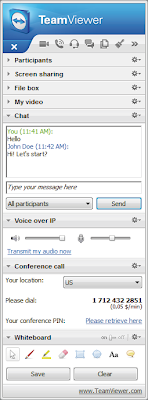TeamViewer 7

The latest version of this popular remote access software adds some useful interface improvements, improves performance — and adds a new meeting and presentation service with a lot more options than the previous screen-sharing system. And it's still free for non-commercial users, so a business can use it to support (or pitch) customers without expecting them to pay for the privilege.
Even though basic remote access and support is built into Windows, remoting software can be a much better solution, especially if it simplifies connections and makes them easier for a help desk or support team to manage. The TeamViewer interface is a little clearer in version 7: the list of computers and people you can connect to is now labelled Computers and Contacts, and the interface makes it easy to choose between a full remote control session or a connection to transfer files or create a VPN tunnel into a work network.
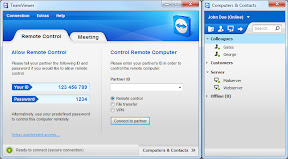 The new TeamViewer 7 interface makes it clearer to choose how to connect — or be connected to.
The new TeamViewer 7 interface makes it clearer to choose how to connect — or be connected to.
If you want to connect to another of your own computers remotely, often it's just to copy some files you left behind. The file connection interface for this is still there, but if you make a full remote connection you can also simply drag and drop files from a window on the remote machine to your own PC (or Mac, although the update for Mac OS X comes out early next year, while TeamViewer 7 for Windows is available this week).
Settings for remote connections you've made before are now saved with the connection details, which saves a lot of time; the speed of your home broadband connection doesn't change often enough to make it worthwhile choosing the resolution, scaling and connection quality every time you want to connect remotely. Those settings also now include which screen you want to see the connection on if you have a multi-monitor setup. The ability to have a remote machine full-screen on a second monitor makes you more productive than having to flip between two desktops on one screen, and you're less likely to get confused about which desktop is which if your home machine is always on the left screen and the user you're supporting always appears on the right-hand monitor.
Because TeamViewer is aimed at support professionals and consultants, it's always had good tools for managing and recording details of the remote connections you make in TeamViewer Manager. You've been able to record a support session in previous versions, but that's been in the internal TeamViewer format — handy to show someone new on the help desk what they'll be dealing with. Now you can take screenshots of a remote machine if you're going to do some more investigation or convert a recorded session into a video — for example, if you record changing the settings that fix a common problem, you can then use the session recording as a tutorial for other users.
TeamViewer Manager tracks more information now, like the IP addresses you connect to and who made each connection, so you can produce an itemised invoice for support sessions. There's a freeform note field where you can jot down what the problem was and see if the same problems are coming up often enough that it would be better to schedule training sessions than keep fixing them one person at a time.
The new meetings tool is a big improvement on the previous screen-sharing option; for a start, you can give the meetings intelligible names like QuarterlySalesPrep rather than being stuck with the default TeamViewer ID; you can also add dial-in details or make it a VOIP conference. You can start ad hoc meetings or schedule a meeting using Outlook integration to create a meeting in the calendar and send invitations with the link to the meeting so it pops up on-screen in the reminder dialogue.
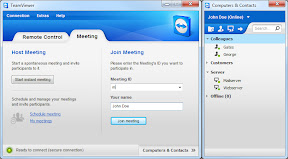 Scheduling, starting and joining meetings is clear — and well integrated with Outlook.
Scheduling, starting and joining meetings is clear — and well integrated with Outlook.
Meetings have the options you'd expect — to share a presentation, stream video from your Webcam, display an image or app as a whiteboard people can scribble on or share apps running on your desktop. App sharing is usefully flexible; you can either pick the apps you want to show or mark specific apps to never appear, even if a new window opens — so participants won't see your inbox or the reminder for your next meeting that pops up on-screen, although they might see a black square on screen if it's on top of other windows. You can also pause app sharing, so you can leave the meeting looking at a key screen while you tweak some settings or deal with a problem without having to turn off the whole sharing view.
The panel of tools lets you see who's in the meeting, chat with them in a group or individually, hand over the role of presenter to someone else and share files by dragging them into a 'file box'. You can see video from meeting participants as thumbnails, or you can drag the window onto your desktop and resize it to see more detail.
Meetings can have up to 25 participants (there's a cheaper £439 business licence if you only need up to 15 people). PC and Mac users can join meetings and participate fully; the new TeamViewer Meeting app for Android and the iPhone and iPad apps, due in December, let users watch and listen, but not talk or send video.
The pricing on TeamViewer remains slightly unusual; you buy a lifetime licence to the product that covers all your users and that doesn't change from TeamViewer 6. Upgrades get a 70 percent discount, so it costs £109 to upgrade the business licence, £259 to upgrade the premium licence and £499 to upgrade the corporate licence.
Mary Branscombe