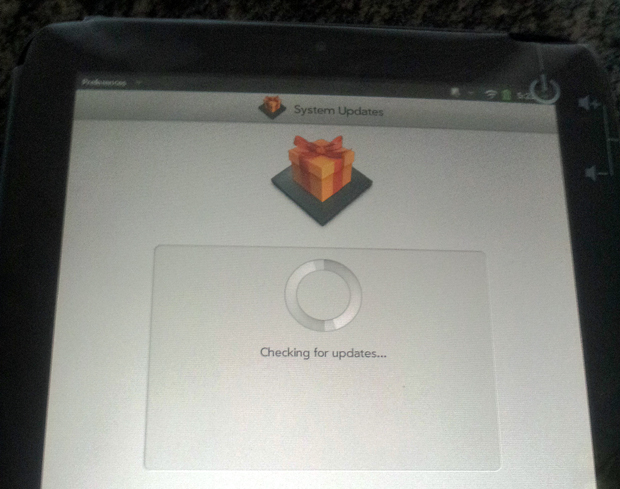Updating your HP TouchPad to webOS 3.0.4 (how-to)

For a supposedly "dead" operating system, webOS for the TouchPad is sure getting more updates than my Froyo-running Samsung Infuse, with a substantial over-the-air upgrade to version 3.0.4 yesterday. webOS 3.0.4 is worth whipping out your TouchPad to get the front-facing cam will finally be usable with a native camera and camcorder app, Bluetooth pairing will be possible with a non-webOS phone for calls, and your TouchPad will feel more like it has a 1.2 GHz processor under the hood.
It took about 10 tries before my TouchPad could connect to HP's server to download this update, so don't let the process discourage you. Here is what I did to upgrade my tablet to webOS 3.0.4.
Photo Gallery: Upgrading your HP TouchPad to webOS 3.0.4 (how-to)
- First and foremost, make sure your have a strong Wi-Fi signal and enough battery to last your through the process. Version 3.0.4 will take up 53 MB on your TouchPad so make sure you have the space for it. If you receive any notifications to update your apps, ignore them because that's not where you will get your webOS update.
- Tap on the "arrow" icon on your bottom menu bar to access your apps and settings. Tap on the "Settings" tab.
- There, you should see an icon that looks like a present that's labeled "System Updates." Open it. Doing so should trigger your TouchPad to search for updates.
- If the spinning wheel stops and suggests your device is up-to-date even if you know it has yet to be updated, ignore the message and tap on the refresh "arrow." Keep repeating this step until this screen:
- Tap on "Download now" and set your TouchPad aside so it can do its thing. Once it's done downloading the update, you will be asked to install it. Tap on "Install."
- Installation takes about 15 minutes.
- To check that your TouchPad was properly upgraded to webOS 3.0.4, simply tap on the "arrow" icon > Settings tab to access your system apps. You should see a blue icon with an exclamation mark labeled "Device Info." Open it.
- On your "Device Information" screen, you should see "HP webOS 3.0.4" listed next to "Version." If you tap on the word "Version," you should bring up "Build 77."Alternatively, you can also double-check that your update was successful by looking for a new "Camera" app listed under the "Downloads" tab, a clock/alarm app under "Apps," and the option to pair a phone to the TouchPad within the Bluetooth interface. If so, you are all set. Now go enjoy your refreshed TouchPad.
Thoughts on webOS 3.0.4
To be honest, I wasn't too excited by this update initially because the camera app should have shipped with the TouchPad from the get-go, but I was most surprised by the ability to pair my Android phone to my webOS TouchPad thanks to this build. The TouchPad's internal microphone was surprisingly sensitive and clear so I was able to have a smooth conversation on the tablet, even though I could faintly hear my own voice at the same time. With my phone paired to my TouchPad, I was able to simultaneously surf the Web and check my emails during a voice call, which is something I haven't been able to do on my Infuse. I'm hoping tethering between my phone and the TouchPad will be part of the next webOS update.What other surprises have you discovered with webOS 3.0.4? Share with us below.
Updated @ 8:58 am PT: Added a link to photo intensive guide to update your TouchPad with version 3.0.4.
Related: