'ZDNET Recommends': What exactly does it mean?
ZDNET's recommendations are based on many hours of testing, research, and comparison shopping. We gather data from the best available sources, including vendor and retailer listings as well as other relevant and independent reviews sites. And we pore over customer reviews to find out what matters to real people who already own and use the products and services we’re assessing.
When you click through from our site to a retailer and buy a product or service, we may earn affiliate commissions. This helps support our work, but does not affect what we cover or how, and it does not affect the price you pay. Neither ZDNET nor the author are compensated for these independent reviews. Indeed, we follow strict guidelines that ensure our editorial content is never influenced by advertisers.
ZDNET's editorial team writes on behalf of you, our reader. Our goal is to deliver the most accurate information and the most knowledgeable advice possible in order to help you make smarter buying decisions on tech gear and a wide array of products and services. Our editors thoroughly review and fact-check every article to ensure that our content meets the highest standards. If we have made an error or published misleading information, we will correct or clarify the article. If you see inaccuracies in our content, please report the mistake via this form.
What are AppImages and how do you use them on Linux?

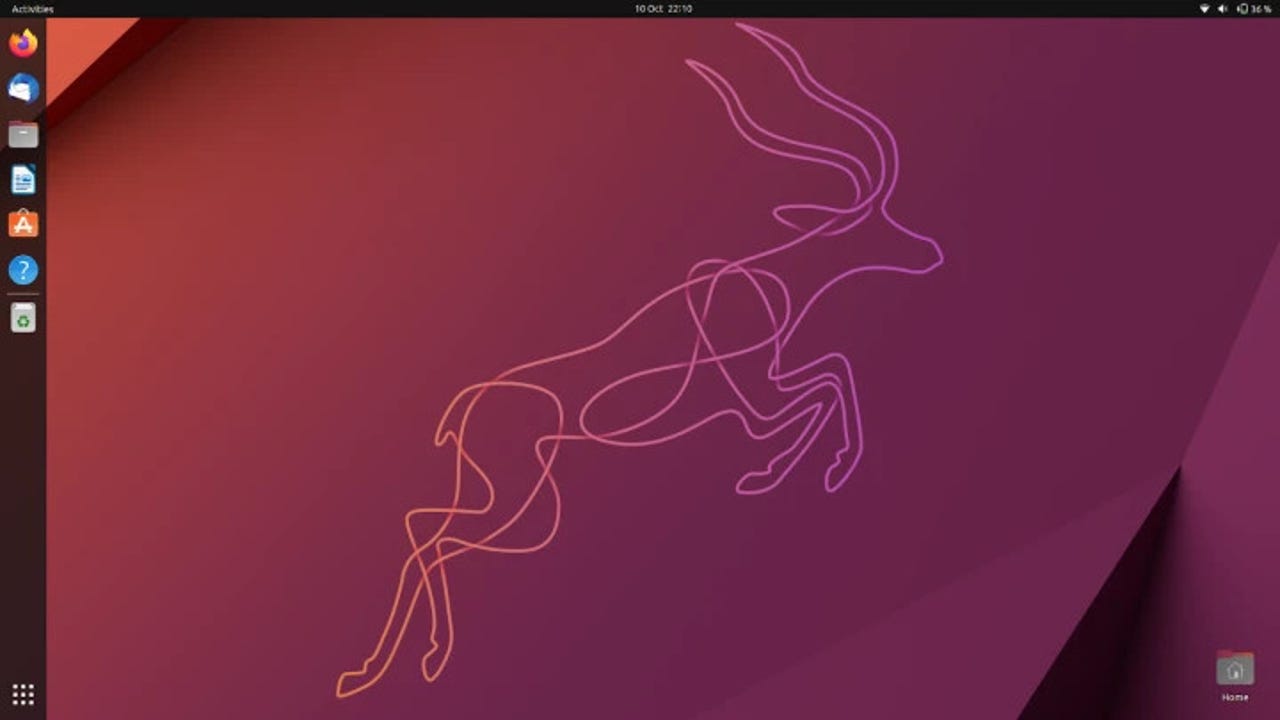
In the late 1990s and early 2000s, Linux had a bad reputation for not having a large enough app ecosystem. Twenty-plus years later, that complaint no longer holds water.
Linux has several viable routes to installing tons of applications. There's every distribution's built-in package manager, such as apt (Debian-based), dnf (Fedora-based), zypper (SUSE-based), and pacman (Arch-based). There are also universal package managers (Snap and Flatpak packages) and you can also install them from the source.
Also: There's a new Ubuntu Linux desktop on its way
Another method for installing apps is called AppImage. It's a unique format for distributing Linux applications. Apps don't depend on any specific distribution or desktop environment, require installation, and can be run without admin privileges. In other words, you download the AppImage for an application and run it. That's it.
Well, sort of -- as there's another step to take before you can run the application, which is part of what I want to talk about. But first, let's find out more about AppImages.
Why use AppImages?
This is the big question. Even after using AppImages for quite some time, the main answer I have to the question is that, in some cases, there isn't an alternative. There are some applications I've used over the years that only offer an AppImage option. With AppImages, the app should run exactly as expected, regardless of what desktop environment, window manager, or distribution is used. This consistency is a big plus for developers who deliver their products quickly and reliably.
Also: 8 cool things you can do with a Linux desktop
The primary goals for AppImages are simplicity, binary compatibility, distribution agnosticism, zero installation, zero-root permission required, and portability. These goals are all achieved while leaving the operating system untouched.
Sounds like a perfect system, right? For the most part, AppImages is quite good, but there are downsides. For example, you cannot upgrade an AppImage. Instead, you download a new image and run it instead of the old one, hoping all your configurations and data aren't lost. The other downfall is that users often have to manage the executable permission for the AppImage. Although setting that permission is quite simple, it is another step.
Also: How to install software on Linux using Snap (and why you should)
Now that you understand AppImages, let's see how they are used in Linux. I'm going to show you by way of the Bitwarden AppImage.
How to use an AppImage on Linux
What you'll need: The only thing you'll need for this task is a running instance of a Linux distribution. It doesn't matter what distribution, only that it has a GUI. That's it. Let's get this AppImage running.
1: Download the AppImage file
Open your web browser and point it to the Bitwarden download page. Once there, click the Linux entry and save the .AppImage file to your Downloads directory.
2: Give the AppImage the necessary permissions
Open your desktop file manager (such as GNOME Files) and locate the Permissions section. In GNOME Files, there's a Permissions tab. Click that tab and then click the checkbox for Allow Executing File As Program.
Also: The best Linux distros for beginners: You can do this!
Once you've enabled execution permission, close the Properties window and go back to the file manager.
You must give an AppImage executable permission before it can run.
Another way of giving the file execution permission is from the command line. This route is not quite as easy, but it's also not hard.
Also: How to add the power of DuckDuckGo to your Linux terminal
To give the file execution permission from the command line, open a terminal window and change into the Downloads directory using the command:
cd ~/Downloads
Next, give the file execution permissions with the command:
chmod u+x Bitwarden*.AppImage
3. How to run an AppImage on Linux
Now that you've set the permissions, all you have to do to run the AppImage is open the file manager, navigate to the directory for the application, and double-click on the AppImage file. This will open the app and you can use it as you would any application installed on the desktop.
Also: Ubuntu Mate is one of the most popular Ubuntu spins for a reason
The one caveat to running AppImages on your desktop is they often do not have the means to integrate with your desktop menu, docks, or panels. As a result, either you have to launch the application from the file manager or some desktop environments will allow you to create a desktop file first (which is beyond the scope of this article).
Some AppImages, such as the one for Bitwarden, offer a desktop integrations option that creates a launcher for your menu. If you see an integration option on the first launch of the application, make sure to go ahead with that configuration to simplify things.
And that's all there is to using an AppImage on Linux. It's a viable option for anyone looking to run applications on Linux not found within the built-in package manager.