Windows 10 tip: Take control of Microsoft account security and privacy settings

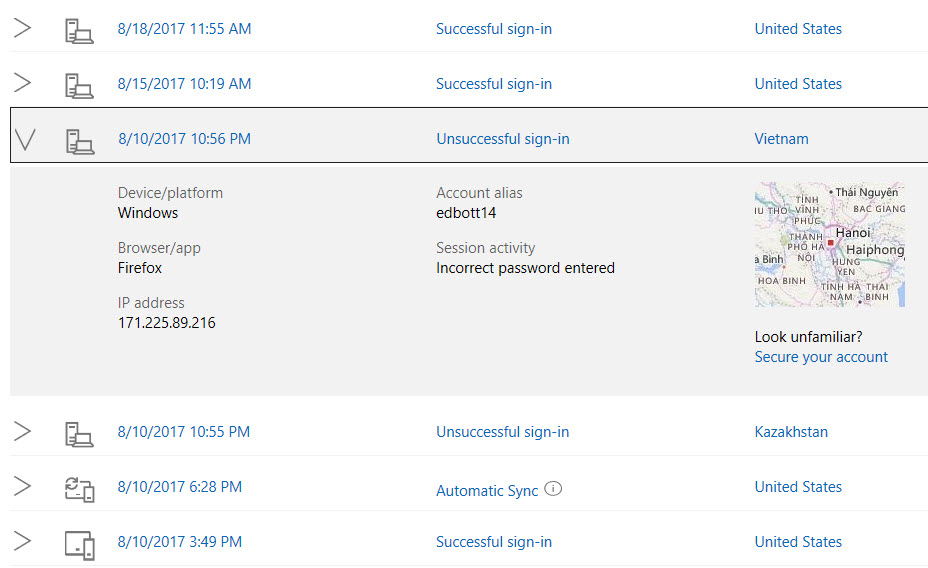
Check this page frequently to spot any attempts to access your account.
Signing in to Windows 10 with a Microsoft account allows you to easily sync settings and files between devices. It's not mandatory (you can sign in using a local account or an Active Directory account on a corporate domain instead), but using a Microsoft account is convenient for anyone who regularly switches between Windows devices.
But that central connection point comes with security and privacy risks. How do you know whether an attacker in Kazakhstan or Vietnam has compromised your account? (See the screenshot at the top of this post.) And how do you manage sensitive details like payment information and your personal profile?
The easiest starting point is the Microsoft account dashboard, at https://account.microsoft.com/. After you sign in with your Microsoft account credentials (and verify your identity if necessary), you can use the links on that dashboard to access every account setting.
You can also bookmark specific account settings pages for faster access. Here are a handful worth knowing:
Profile https://account.microsoft.com/profile
Manage your personal information, including email addresses and aliases.
Security https://account.microsoft.com/security
Includes links to change your password, update your security information, or view a log of sign-in attempts.
Privacy https://account.microsoft.com/privacy
View and manage/clear browsing history, search history, and Cortana's notebook (if signed in to the Microsoft account), as well as location activity and health-related data for connected devices and services.
Activity https://account.microsoft.com/activity
I recommend checking in here at least once a month. It's not unusual to see unsuccessful attempts to sign in from odd places, but if you see a successful sign-in from an unfamiliar place, it's time to lock down your account.
Devices https://account.microsoft.com/devices
Every time you sign in to a new Windows device using your Microsoft account, a new entry is created here. You'll find BitLocker recovery keys and detailed information about each device here.
Identity https://account.live.com/proofs
Did you spot the oddity in the link? The shortcut for this page, which holds your identity settings (including multi-factor authentication devices) is not on the same account.microsoft.com domain as the other shortcuts. Instead, it's on the older (but still valid) live.com domain.
Related tips
Switch back to a local account from a Microsoft account
During Setup, Windows 10 encourages you to use a Microsoft account. But if you prefer to use a local account, the option is there. Here's how to switch back easily.
Keep your Microsoft account secure with 2-factor authentication
Signing in to Windows 10 with a Microsoft account is convenient, unless your password is stolen or phished. Protect yourself by turning on additional security features.
How to enable the built-in Administrator account (and why you shouldn't)
In Windows 10, the built-in Administrator account is disabled. You can open a Command Prompt window and enable it with two commands, but think twice before you go down that road.
Find your PC's original product key
If you've purchased a new PC with Windows pre-installed in the past few years, chances are it has a product key embedded in its BIOS. With a little PowerShell wizardry, you can find that well-hidden key and learn more about your current licensing status..