Windows 10 tip: Make sure your hardware drivers are up to date

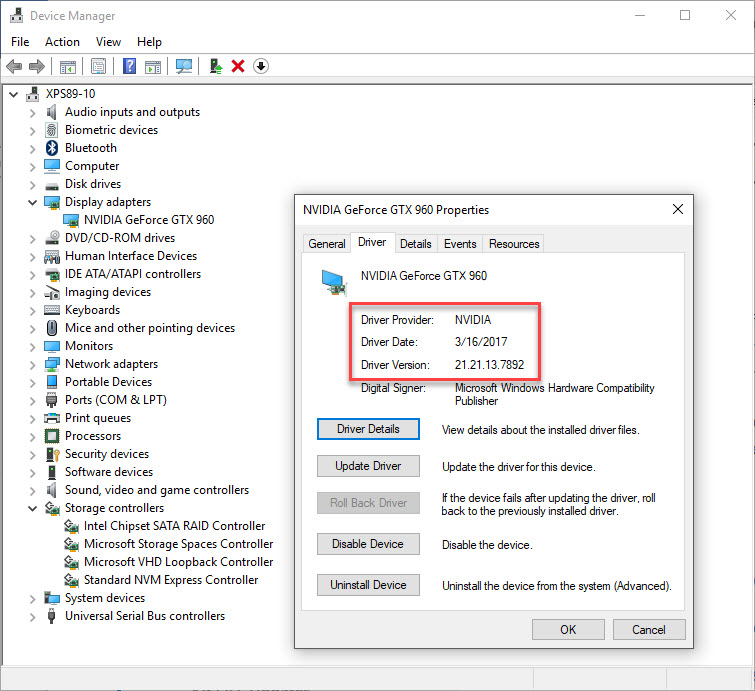
Is that driver up to date? Check version details here.
Are your hardware device drivers up to date? Outdated drivers can slow down performance and in some cases can cause reliability problems, including crashes.
Microsoft delivers some hardware drivers directly, installing them through Windows Update to replace a generic driver after you do a clean install, for example. Those drivers are certified using the Windows Hardware Certification Kit. In addition, you can often download the latest drivers directly from the manufacturer of a device.
Your starting point for all driver-related activity is the Windows 10 Device Manager (Devmgmt.msc). To open this tool, use its shortcut on the Quick Link menu, which you can access by right-clicking Start or by pressing Windows key + X.
To find details about currently installed drivers, use the categorized list to find the device and then double-click its entry in Device Manager. On the driver tab (shown here) you can see the driver version number and the date when it was released.
Click Update Driver to open a dialog box that lets you install a new driver. The Search automatically for updated driver software checks Microsoft's servers for a newer driver version than the one you have installed. If one is available, it will download and install immediately.
Previous tip: More window-snapping shortcuts and secrets
Next week: Another Windows 10 tip from Ed Bott
VIDEO: Windows 7 users are more exposed to ransomware, says Microsoft