Windows 10 tip: Use the hidden repair option to avoid uninstalling an app

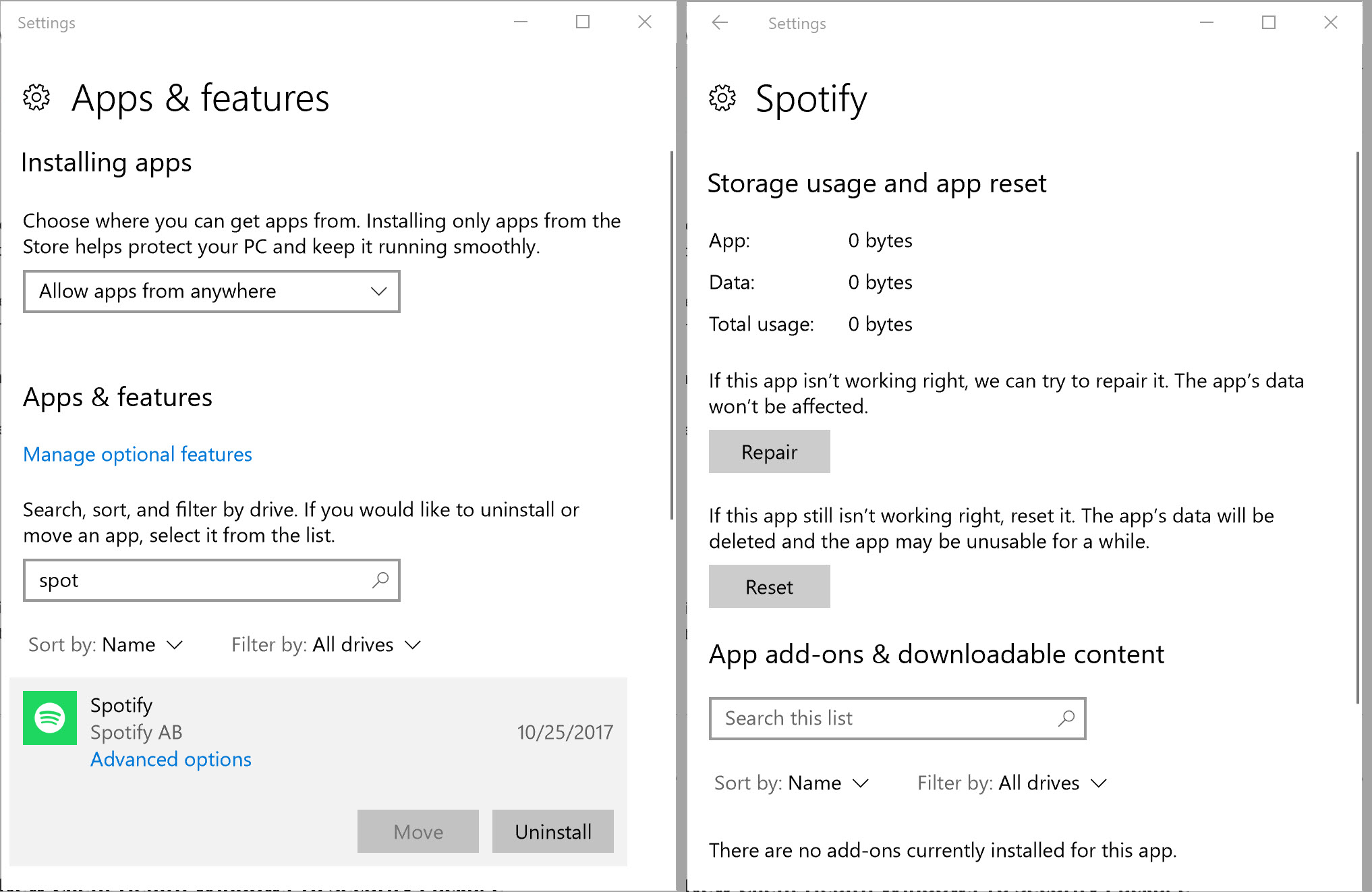
Use the search box to filter the list instead of scrolling to find a specific app.
Over the past few years, the designers of Windows 10 have been methodically moving system options from the legacy Control Panel to the new Settings app.
Because that process is ongoing, you have two options for managing Store apps and Windows desktop programs, one in Control Panel, the other in Settings. Here's what you can do in each:
Control Panel > Programs > Programs and Features
In this legacy page, you can work only with Windows desktop apps that were set up using a traditional Windows installer. (Converted desktop apps that are distributed in the Store aren't included.) You get a single list of all such apps, with information about the publisher and version number of each one, along with options to uninstall or change those apps.
Settings > Apps > Apps & Features
In recent versions of Windows 10, this page has been substantially beefed up and now includes listings for not just Store apps but also desktop apps installed through the Store or via an installer.
The fastest way to this Settings page is to right-click Start (or press Windows key + X) and then click Apps & Features from the top of the Quick Links menu.
Click any app to expand its listing and expose the Uninstall button. (That option isn't available for some apps that are included with Windows.) Click Advanced Options to open a separate pane that lets you repair or reset a Store app. If you ever find an app that's misbehaving, always try one or both of these options before taking the drastic step of uninstalling and reinstalling it.
PREVIOUS AND RELATED CONTENT
Ed Bott's extensive collection of Windows 10 tips, organized by category.
Windows 10 setup and configuration tips: Don't settle for default settings
Ed Bott's extensive collection of Windows 10 tips has been freshly updated for the Fall Creators Update. This page includes the most popular tips for getting Windows 10 configured exactly the way you want it.
Windows 10 productivity tips: Making everyday tasks easier
This page includes the most popular tips for working smarter.
Windows 10 performance and troubleshooting tips: Run faster, smoother, longer
The most popular tips for performance and troubleshooting.
Windows 10 networking and security tips
This page includes tips for configuring networks and managing security settings.