Windows 10 tip: Use the system calendar to look up days and dates

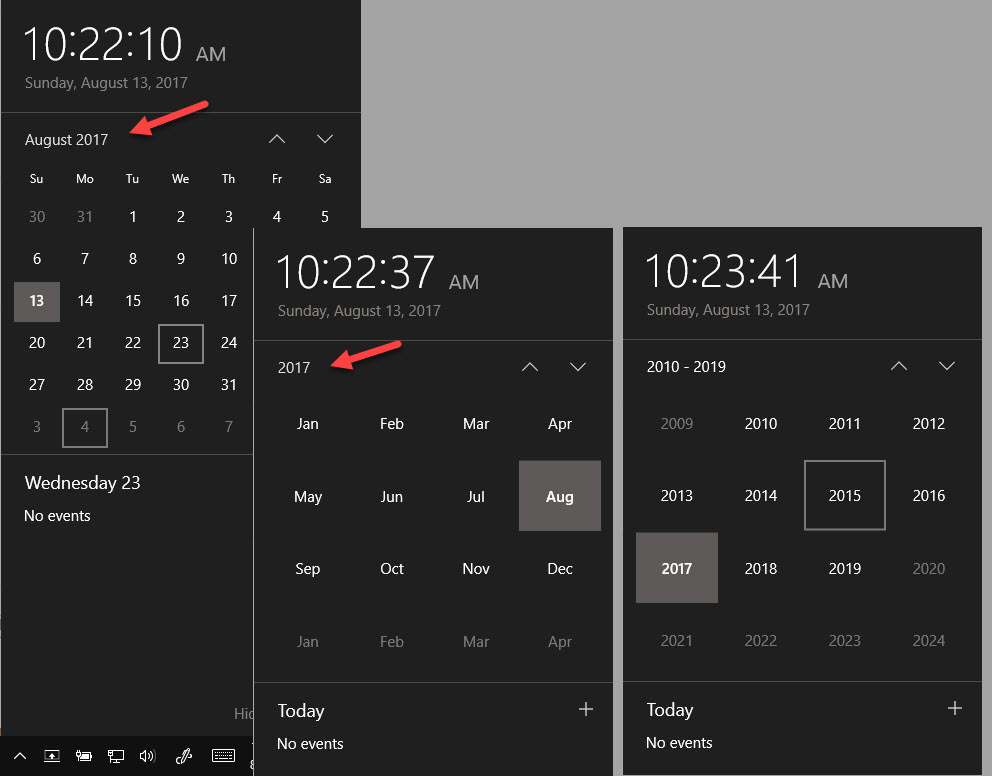
Clicking the month and year labels above the calendar unlocks these hidden navigation controls.
Since the earliest days of Windows 95, people have been using the Windows Date/Time control to flip through dates, even though it wasn't originally written to be used as a calendar.
In Windows 10, Microsoft has finally included a full-featured calendar app. But they've also acknowledged how we all work and redesigned the taskbar so that clicking the clock at the right side (which shows the date and time) pops up a usable calendar.
By default, this pop-up calendar shows the current month, with today's date highlighted. You can use the up and down arrows just above the calendar headings to scroll back and forward one month at a time to find a specific date, but there's a faster way to navigate.
Click the date heading, which shows the current month and year, to replace the current month's calendar with a list of months in the current year. You can then use the up and down arrows to move through the calendar a year at a time, or click the year heading to switch to a display of decades where you can choose the exact year you want.
If you connect your personal or work email account to the Windows 10 Calendar app, you can see appointments, meetings, and events for the selected day in an agenda view below the pop-up calendar. (You'll find step-by-step instructions in "See all your calendars at a glance in agenda view.")
Related tips
Pin your favorite folders to the Start menu
Windows 10 includes a well-hidden option that gives you quick access to common folders. This secret shortcut list appears on the left of the Start menu. Here's how to customize that list.
Stay organized using virtual desktops
You no longer need third-party software to use virtual desktops, now that this feature is included in Windows 10 as part of Task View. Here's how to create extra desktops and move open apps and windows between them.
Access symbols, emojis, and other special characters
Entering special characters, including foreign currency symbols, fractions, and emoji, is a cumbersome task on most physical keyboards. Use this hidden Windows 10 option to open an on-screen keyboard that puts all those characters at your fingertips.