'ZDNET Recommends': What exactly does it mean?
ZDNET's recommendations are based on many hours of testing, research, and comparison shopping. We gather data from the best available sources, including vendor and retailer listings as well as other relevant and independent reviews sites. And we pore over customer reviews to find out what matters to real people who already own and use the products and services we’re assessing.
When you click through from our site to a retailer and buy a product or service, we may earn affiliate commissions. This helps support our work, but does not affect what we cover or how, and it does not affect the price you pay. Neither ZDNET nor the author are compensated for these independent reviews. Indeed, we follow strict guidelines that ensure our editorial content is never influenced by advertisers.
ZDNET's editorial team writes on behalf of you, our reader. Our goal is to deliver the most accurate information and the most knowledgeable advice possible in order to help you make smarter buying decisions on tech gear and a wide array of products and services. Our editors thoroughly review and fact-check every article to ensure that our content meets the highest standards. If we have made an error or published misleading information, we will correct or clarify the article. If you see inaccuracies in our content, please report the mistake via this form.
How to find your followers and friends on Mastodon

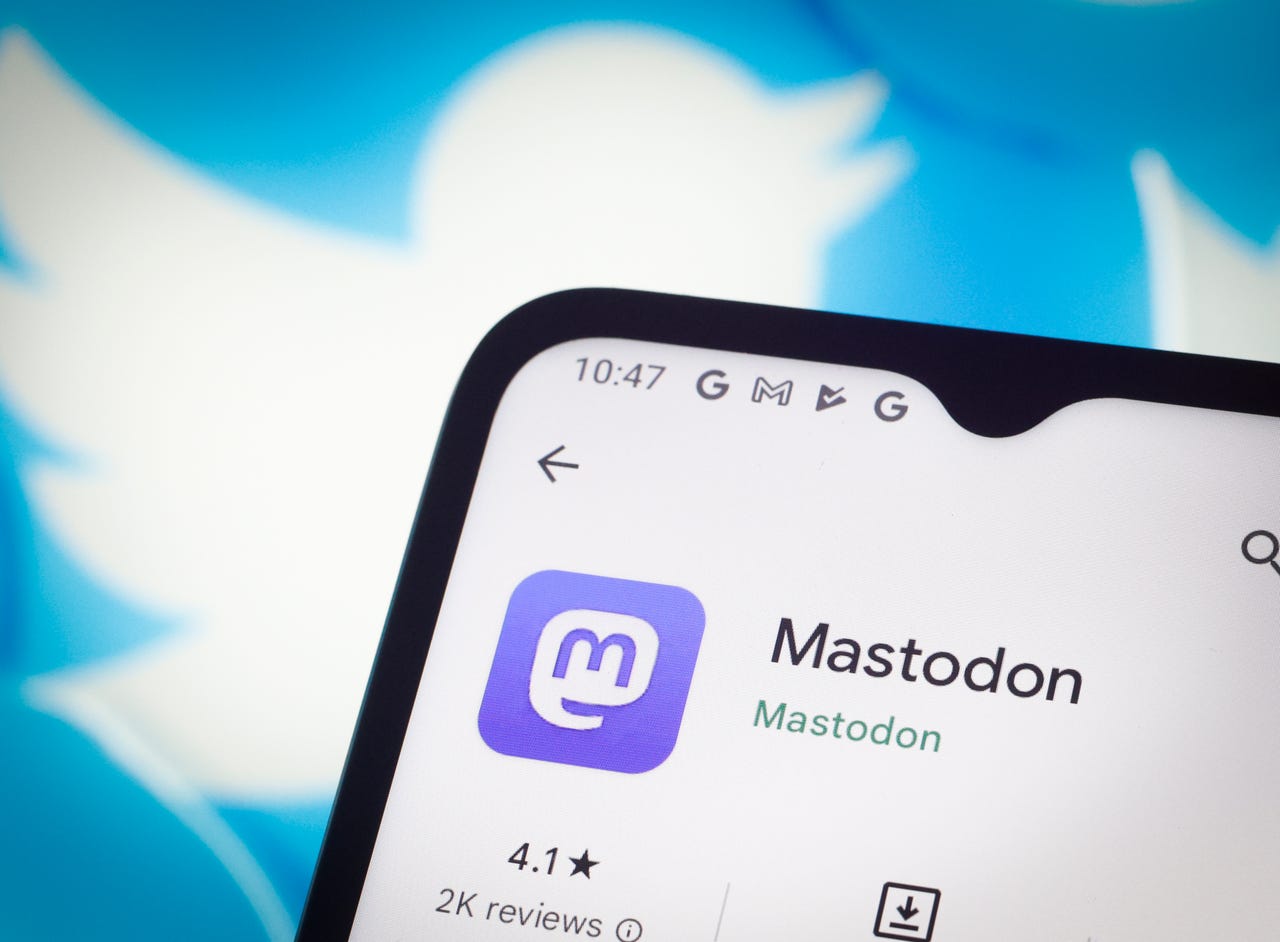
Since Elon Musk took over the helm of Twitter, a slow-moving shift has occurred on the social platform, with users from all walks of life making their exit from the platform. Many of those users have heard of Mastodon and have either already jumped on board or are considering making the move.
If you're one of those users, you'll quickly find Mastodon is a completely different animal than Twitter. Oh, sure, it looks and feels like a similar social networking service (with posts, DMs, follows, and more) but the big difference is that Mastodon is more geared toward specific "topics." There are also region-specific Mastodons.
Also: Ditching Twitter? Here's how to get started on Mastodon
For example, there's a Mastodon for open-source software. There are Mastodon servers for specific artistic endeavors, politics, sports, gaming, LBGTQ+, academia, religion, and technology. And, of course, there are also general servers that don't have topic restrictions. In other words, the first thing you must do is decided which Mastodon server(s) you want to make an account on.
Once you've made your choice and created your account, you'll then have to wait to be accepted to the server (if that particular server has rules for account moderation). After logging into that server for the first time, the next step is finding people to follow. When I joined a particular Mastodon server, one of the first things I wanted to take care of was locating my friends and followers from Twitter. That, of course, could be a daunting task of switching between Twitter and Mastodon in a vain attempt at remembering what those friends are and hoping they have the same handle on Mastodon as they do/did on Twitter.
Also: I'm running my own Mastodon server on a Raspberry Pi. Here's what I've learned
There has to be a better way.
Fortunately, there is. To be fair, this method may not work for everyone and you might wind up having to find those friends manually. Before I get into the automated method, let me first show you how to locate followers the manual way.
How to locate Mastodon accounts manually
What you'll need: To do this, you'll need an account on the Mastodon server of your choice. It doesn't matter which server you're using, so long as your account is valid.
1. Open Mastodon and log in
The first thing you'll need to do is open Mastodon and log into your account. This can be done on either your default web browser or one of the many Mastodon client apps (I use Tuba on Linux). I'll demonstrate via a web browser.
2. Search for people
With Mastodon, searching for people is done in the same manner it is done on Twitter. Near the top left corner of the window, you'll find a search field. You can type either a person's name, a company name, or even a handle such as @ubuntu, and hit Enter on your keyboard. The results will populate under the Search Results column where you can add those accounts by clicking the + button at the right of an entry.
Finding friends in Mastodon is not as hard as it may seem.
One anomaly I have discovered, however, is that if you search without the @ symbol, you're less likely to see verified accounts in the results. Of course, the caveat to that is to use the @ symbol you have to know the actual account handle (and not just the user's name).
Either way, this is your best first step in finding the people you're looking for.
How to locate Mastodon accounts using a "migration" tool
If you are migrating from Twitter, you'll probably want to find those people you follow there, so you can also follow them on the Mastodon server you've joined. This could be an overwhelming taskwere it not for a tool called Twitodon.
Here's how Twitodon works.
1. Authorize Twitter
First, make sure you're signed into the Mastodon server you've joined on the same browser you'll use with Twitodon. Next, go to the Twitodon page and click Sign in With Twitter. You will be prompted to authorize Twitodon to access your Twitter account.
You must first sign into your Twitter account from Twitodon.
2. Sign in with your Mastodon web address
Every Mastodon server has a unique URL. For example, Fosstodon (a Mastodon dedicated to open-source) is https://fosstodon.org/. Type that address and click Sign In. When prompted, click AUTHORIZE.
3. Wait for the scan to complete
Twitodon will scan your Twitter account to locate any followers you have on Twitter who are also on your Mastodon server of choice. Depending on how many users you follow on Twitter, this could take some time.
4. Import the CSV file to your Mastodon account
When the scan completes, download the CSV file, generated by Twitodon. Once you've saved the file, you then must go to your Mastodon server's import page which will be something like this: https://SERVER/settings/import. For my example, that would be https://fosstodon.org/settings/import. Click the Choose File button, navigate to the folder housing the CSV file you downloaded, select the file, and then click UPLOAD.
Uploading your auto-generated CSV file from Twitodon.
At this point, you have to wait for the Mastodon server to process the data. Once it's done, you should automatically be connected to those accounts you followed on Twitter on your Mastodon server.
Also: What is Lemon8 and why is everyone talking about it on TikTok?
And that's all there is to find your friends on Mastodon. It might seem a bit cumbersome, but once you get used to the Mastodon way, you'll find you miss Twitter less and less.
Finally, I want to add this: Make sure, after you've downloaded the CSV file, to click the Logout button on Twitodon. You don't want to leave that service with access to your Twitter account (in case something goes awry).