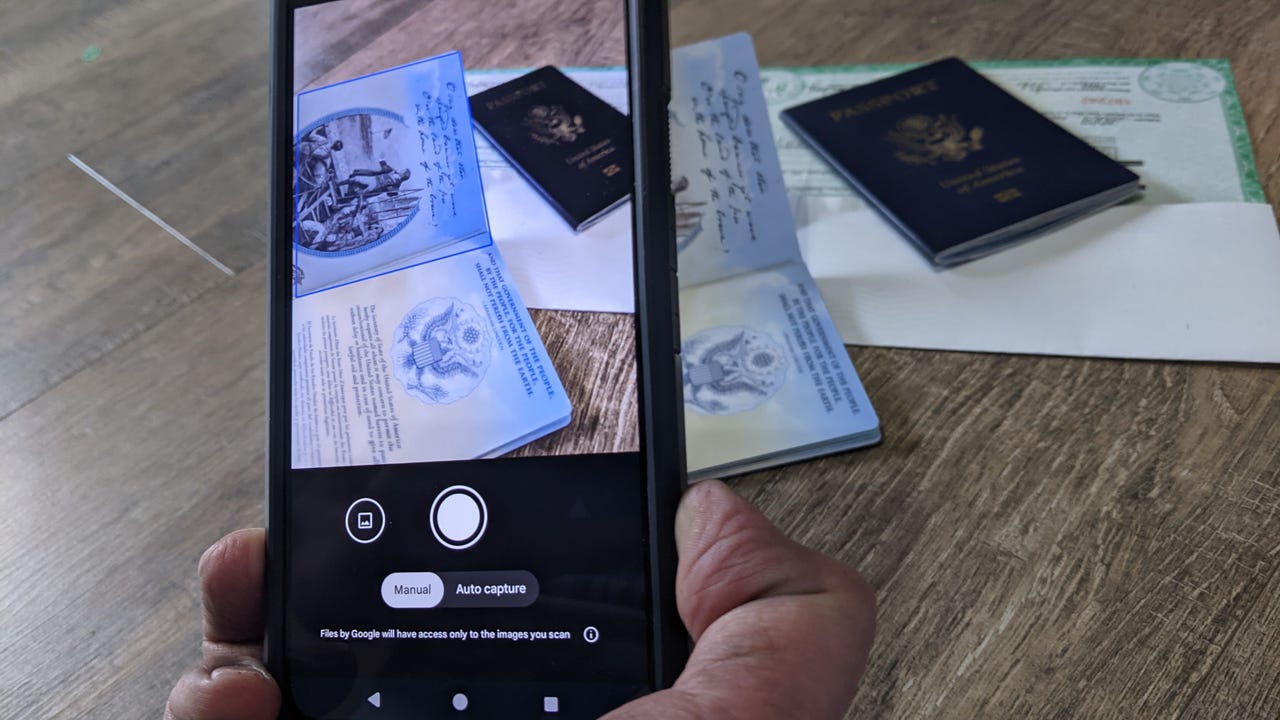Google Files adds a scanner - here's how to digitize your documents

While apps to scan and organize documents are nothing new, they can be a bit cumbersome. Aside from using a third-party app, you're often left trying to figure out what folder your documents scanned to.
Keeping up with important papers just got a lot easier thanks to a new feature from Files by Google. Built into many Android devices, Files is a file management app that lets users save, browse, and transfer files.
Also: 5 Google Drive tips to help you prevent disasters
And now Files has a built-in document scanner.
The latest version of Files by Google introduced a scan button that's designed to easily snap an image of an important piece of paper, a license, a passport, or a physical photo.
The Files document scanner was initially believed to be a feature unique to Pixel devices, but it appears to be showing up on a wide range of phones. Since this app isn't available on iOS, though, it does make it an Android exclusive. It comes just a few months after Files also added a Smart Search feature that makes finding a specific file or photo a lot easier.
Here's how you use the document scanner: Tap the scan button on the bottom right to fire up the phone's camera and display a frame where a document should be centered for best results. There's a manual option that lets you snap a photo whenever you want, or an auto-capture option that does the job on its own. If needed, you can capture multiple pages in one scan.
Also: What is Google's Gemini AI tool? Everything you need to know
Once a scan is complete, the resulting image can be cropped, rotated, or cleaned up -- which removes stains, fingerprints, or other blemishes. Additionally, filters can be applied to increase fine-tune color, make something grayscale, or fix harsh shadows.
When saved, the image will be placed as a PDF in the "scanned" folder under the documents tab.
Google Drive does have a similar feature, but Files is much more widely used, bringing the scanner to a much wider audience.