Egnyte: enterprise in the cloud

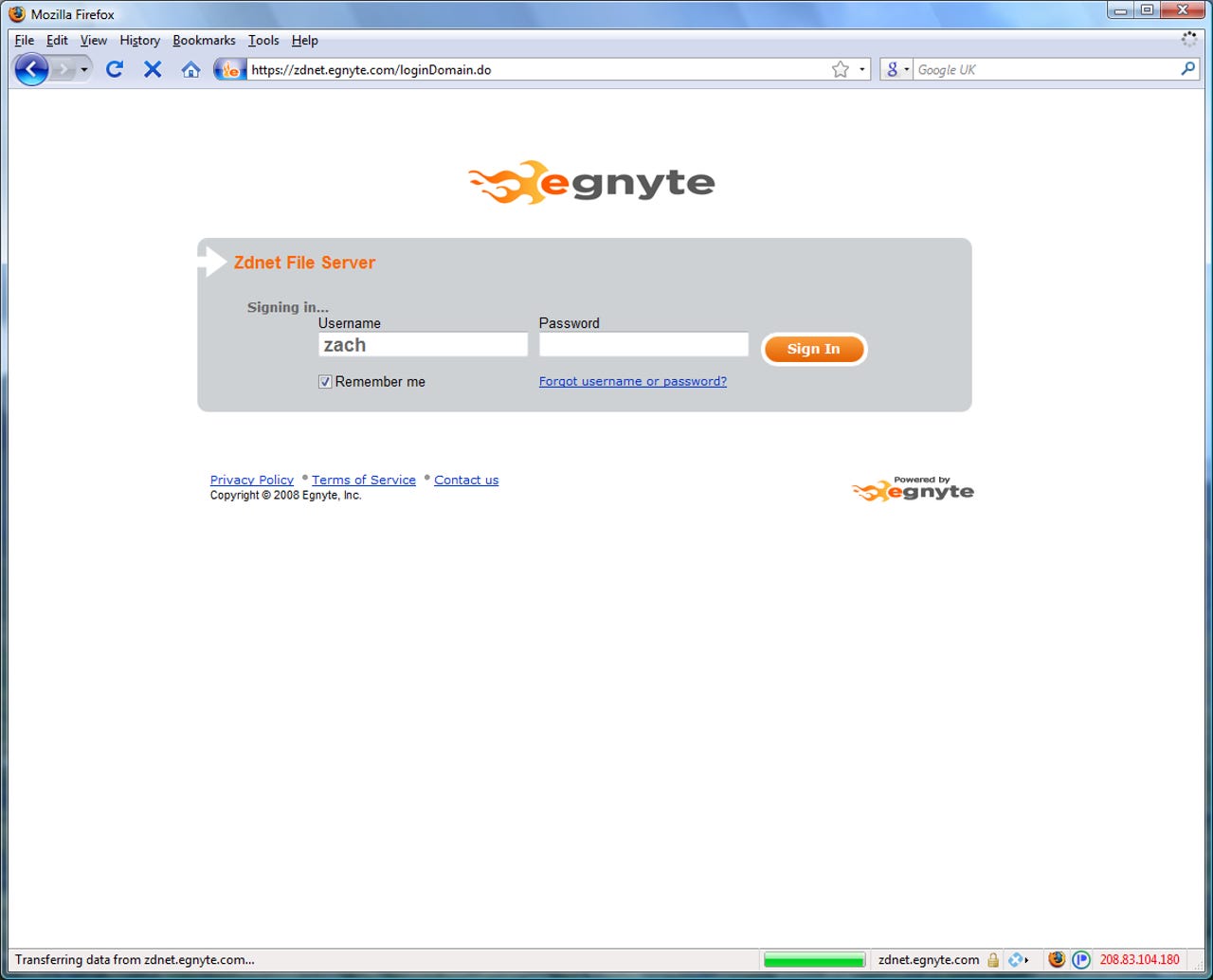
The login screen - simple but secure. Later you'll see that the logo can be changed to the company brand logo instead.
Your own settings can be edited easily, and WebEX conference details makes it easy to get in touch with others.
Helpful notes are given to new users, but can easily be turned off.
A Web 2.0 experience is obvious after using the web interface for two minutes. Everything seamlessly slips from one thing to another.
A small, quick download gets helps bridge online and offline together.
Mapping drives can be automated with a simple batch script if needed.
As mentioned, you can upload your own company logo to give your online workspace that added corporate touch.
On the local machine, your storage area is visibly accessible where the rest of your drives are.
When backing up, this is the login screen you'll see.
The online workspace is bridged with your offline workspace, enabling you to work even when you're away from an active Internet connection.
Notes can be applied to files so others seeing them can have extra instructions when dealing with them.
Easy to read and understand messages are always given; helpful to those who aren't very IT compatible.
User permissions can be set via the administrator and can be added, changed, modified and deleted as and when appropriate.
Sharing files is popular in enterprises, and this keeps it all in one place without the need or want of files getting thrown everywhere and lost track of.
Alerts can be set to tell the owner when a file is modified.
Tagging enables better searching, as searching is vital in any organisation.
Having an access history lets you see when something was modified and by whom.
Email is generated with a nice layout and format to alert the owner of a change to a document or workspace.
Searching in Egnyte is powerful and effective, allowing you to search by tag, filename, username and others.
Having version tracking allows you to revert back to old documents, if a newer version becomes corrupt or isn't suitable for whatever reason.
Renaming, editing, tagging and adding information can be done with a click of a button.
The backup feature runs on the local computer, and allows the client computer talk to the Egnyte cloud.
Files and folders which are scheduled to be backed up are given an extra logo in your local explorer view.
With a right-click of a file, you can stop and start a file to be uploaded.
The client software runs quietly with less than 1MB memory being used, out of the way in the taskbar.
A thumbnail view can be selected to see the content of a file, or at very least the file type.
Sending files are simplified by sending as a link or as a zip file; useful for those who are working on their mobile.
If you are sending a file which is secure or sensitive, you can send a link to the file which can have an expiry time put on it.