First Look: Bing App on iPhone

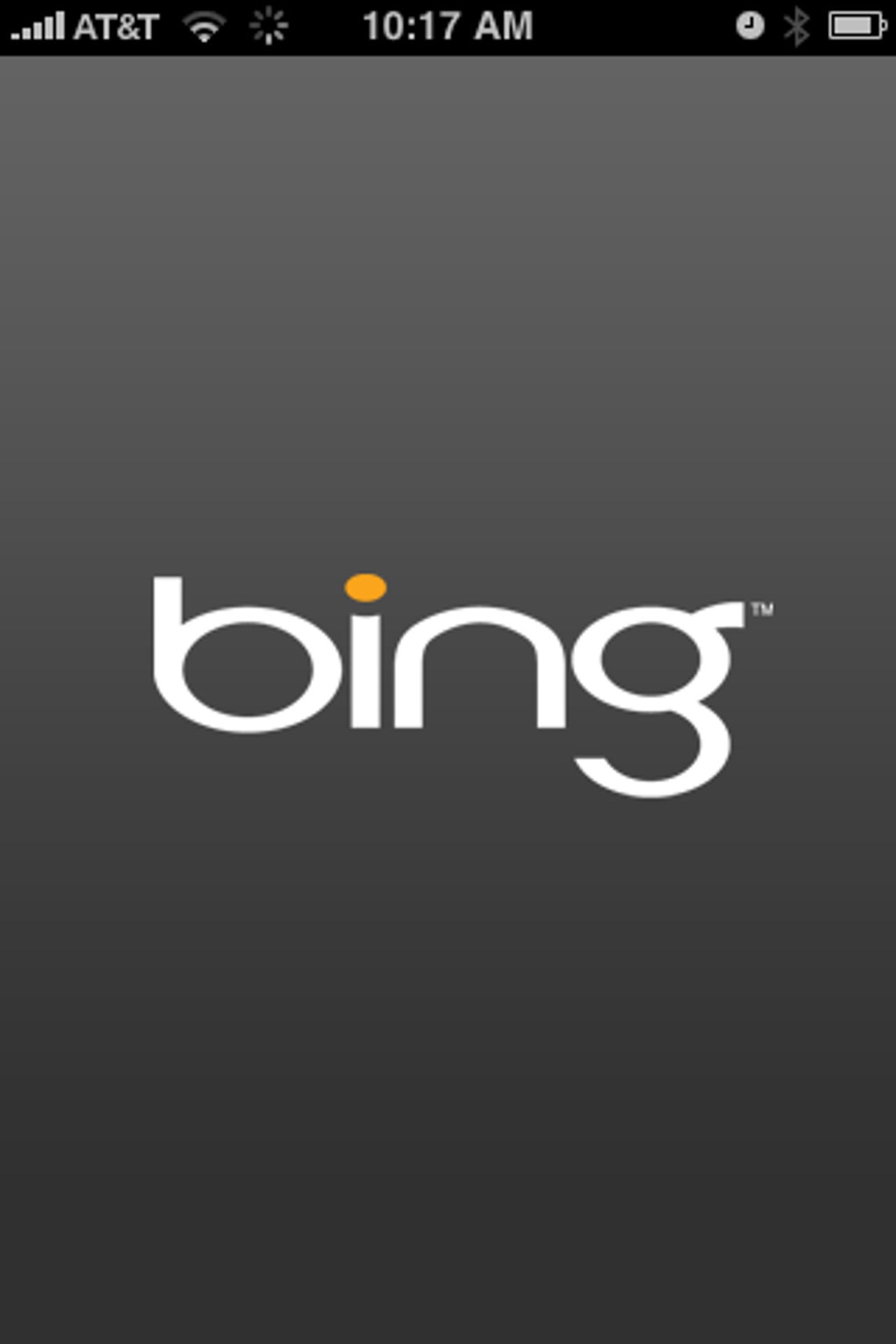
The Bing logo takes center stage when the app is launched.
Like many iPhone apps that serve content based on location, the Bing app asks the user for permission to access the user's GPS data.
The home screen on the iPhone resembles the Bing's Web site home page. It includes a search bar, an icon for voice search and one-tap access to images, movies, maps, businesses, news and directions. ??It also includes options to manage the app's default settings.
From the Bing settings tab, the user can manage Safe Search to filter sexually explicit content; Turn on or off the screen rotation feature; and clear the app's search history.
Like the Bing Web site, the app returns suggestions while a query is being typed. In this example, starting a search for "Punta Cana" returned very useful results.
Tapping the "News" button serves up a page with aggregated news content. The user can search for news based on keywords.
Like the Google Voice app, the Bing iPhone app allows search queries from spoken words. Tapping on the voice icon puts the app into "Listening" mode.
The app did recognize some basic voice queries but in many cases, it did not work so well, returning this error message.
The Maps feature launches with a visible blue dot that shows the user's current location. This is standard with the iPhone's Google Maps application.
The Bing app offers text-based turn-by-turn street directions.