Google Reader Web app gets the Gears to work offline
Now that Google has released the beta version of Google Gears (a technology that enables Web apps to continue working even when there's no Internet connection), it is showcasing the technology in its Web-based RSS reader known as Google Reader. However, as this screen gallery shows, while Google Reader may now have been enabled with Google Gears, it's still missing one of Gears most important cogs.
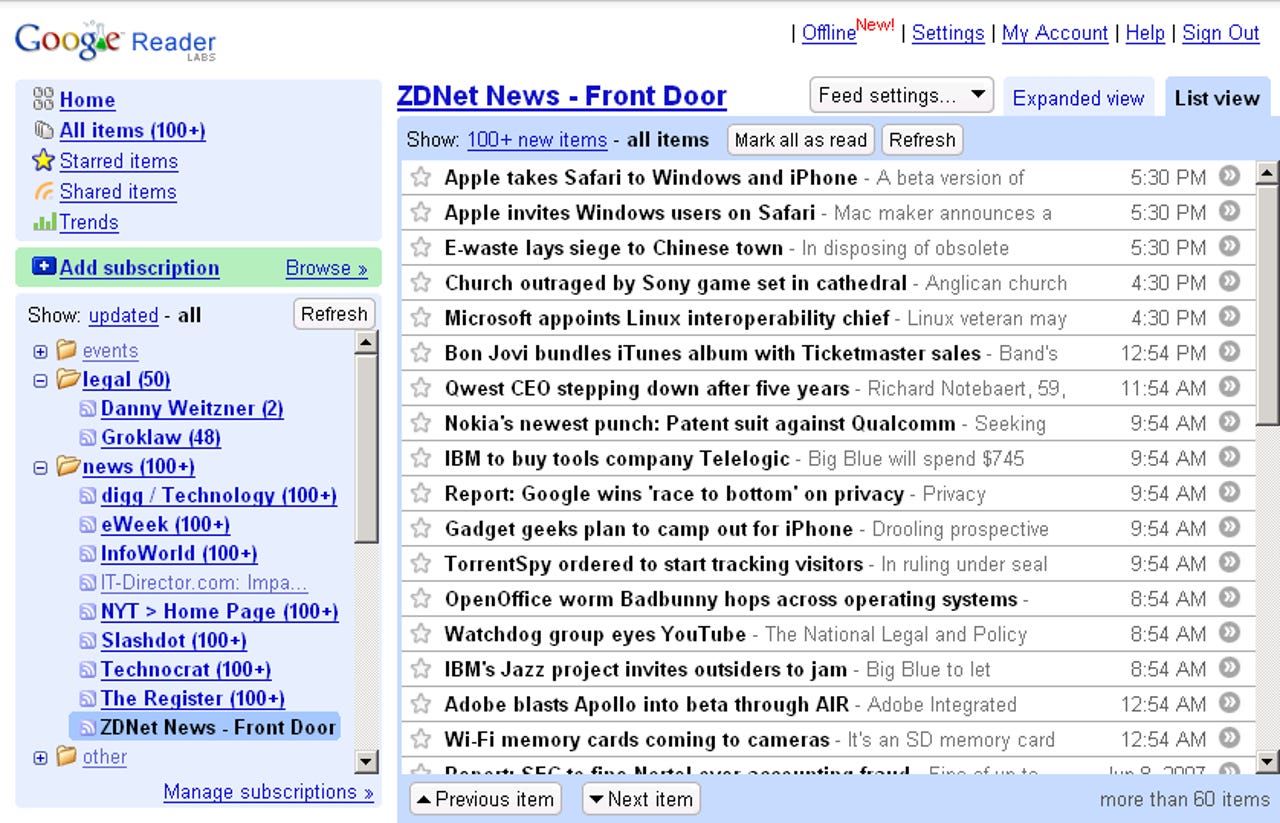
1 of 12 David Berlind/ZDNET
Users of Google Reader will see a new link in the top right hand corner of their browser that says "Offline." To enable Google Reader for offline access, users must follow this link.
For David Berlind's write-up on Google Gears, see his post in ZDNet's TestBed blog.
For David Berlind's write-up on Google Gears, see his post in ZDNet's TestBed blog.
2 of 12 David Berlind/ZDNET
After clicking on the Offline link on Google Reader's main page, you get some advice on what to do before proceeding with the installation. As you can see, the offline capability of Google Reader allows for keeping the last 2000 items synched. The next step is to install Google Gears by clicking the appropriate button.
For David Berlind's write-up on Google Gears, see his post in ZDNet's TestBed blog.
For David Berlind's write-up on Google Gears, see his post in ZDNet's TestBed blog.
3 of 12 David Berlind/ZDNET
This page changes depending on what environment you come from (Windows, Mac, Linux). For Google Reader to have the offline functionality, you have to install Google Gears. This page is where users must go to start the Google Gears installation process.
For David Berlind's write-up on Google Gears, see his post in ZDNet's TestBed blog.
For David Berlind's write-up on Google Gears, see his post in ZDNet's TestBed blog.
4 of 12 David Berlind/ZDNET
Accepting Google's Licence Agreement for Gears is a prerequisite to installation.
For David Berlind's write-up on Google Gears, see his post in ZDNet's TestBed blog.
For David Berlind's write-up on Google Gears, see his post in ZDNet's TestBed blog.
5 of 12 David Berlind/ZDNET
Depending on whether your browser is set to allow the running of executable software directly from a Web site you will be able to Run or Download the installer in this next step. We downloaded it.
For David Berlind's write-up on Google Gears, see his post in ZDNet's TestBed blog.
For David Berlind's write-up on Google Gears, see his post in ZDNet's TestBed blog.
6 of 12 David Berlind/ZDNET
We downloaded the installation software for Google Gears to a local directory. But bear in mind that the Google Gears installation process also installs a browser extension (at least for FireFox it does).
For David Berlind's write-up on Google Gears, see his post in ZDNet's TestBed blog.
For David Berlind's write-up on Google Gears, see his post in ZDNet's TestBed blog.
7 of 12 David Berlind/ZDNET
Once we downloaded the Google Gears installer, we ran it and the installation started.
For David Berlind's write-up on Google Gears, see his post in ZDNet's TestBed blog.
For David Berlind's write-up on Google Gears, see his post in ZDNet's TestBed blog.
8 of 12 David Berlind/ZDNET
Gears installation finishes up.
For David Berlind's write-up on Google Gears, see his post in ZDNet's TestBed blog.
For David Berlind's write-up on Google Gears, see his post in ZDNet's TestBed blog.
9 of 12 David Berlind/ZDNET
Google pops up a security warning when a Web application attempts to access the Gears infrastructure. This came up when we used FireFox to visit the Google Gears page for the first time after Gears was installed. We accepted and clicked "remember."
For David Berlind's write-up on Google Gears, see his post in ZDNet's TestBed blog.
For David Berlind's write-up on Google Gears, see his post in ZDNet's TestBed blog.
10 of 12 David Berlind/ZDNET
Once Gears is installed, you'll eventually see a new button and this message. For some reason, during our tests, it took and awfully long time (several hours) before this turned up.
For David Berlind's write-up on Google Gears, see his post in ZDNet's TestBed blog.
For David Berlind's write-up on Google Gears, see his post in ZDNet's TestBed blog.
11 of 12 David Berlind/ZDNET
When you click on the synch button, it begins to synch the last 2000 items down to your offline repository (the synch icon starts spinning in a way that resembles how the Active Synch icon spins when you synch a Windows Mobile device) and then flips into the offline mode.
However, while in offling mode, Google Reader does not take advantage of one of Gears' coolest features: the ability to continue synching in the background. The way this would work is you continue to work with your offline version. But, so long as you still have a Net connection, your offline repository stays in synch with the cloud.
The advantage fo this approach is that you don't have to do anyting to make sure you always have the latest copy of what's online. You just automatically have it. But when an appliction like Reader forces you to do manual synchs, tht means you have to remember to manually synch before you go offline.Bummer.
For David Berlind's write-up on Google Gears and what Google had to say about this comment, see his post in ZDNet's TestBed blog.
However, while in offling mode, Google Reader does not take advantage of one of Gears' coolest features: the ability to continue synching in the background. The way this would work is you continue to work with your offline version. But, so long as you still have a Net connection, your offline repository stays in synch with the cloud.
The advantage fo this approach is that you don't have to do anyting to make sure you always have the latest copy of what's online. You just automatically have it. But when an appliction like Reader forces you to do manual synchs, tht means you have to remember to manually synch before you go offline.Bummer.
For David Berlind's write-up on Google Gears and what Google had to say about this comment, see his post in ZDNet's TestBed blog.
12 of 12 David Berlind/ZDNET
Once Gears finishes synching your RSS items, Reader flips into its offline mode. To get back into the online mode, you have to click the Synch icon again (it's basically a toggle).
For David Berlind's write-up on Google Gears, see his post in ZDNet's TestBed blog.
For David Berlind's write-up on Google Gears, see his post in ZDNet's TestBed blog.
Related Galleries
Holiday wallpaper for your phone: Christmas, Hanukkah, New Year's, and winter scenes
![Holiday lights in Central Park background]()
Related Galleries
Holiday wallpaper for your phone: Christmas, Hanukkah, New Year's, and winter scenes
21 Photos
Winter backgrounds for your next virtual meeting
![Wooden lodge in pine forest with heavy snow reflection on Lake O'hara at Yoho national park]()
Related Galleries
Winter backgrounds for your next virtual meeting
21 Photos
Holiday backgrounds for Zoom: Christmas cheer, New Year's Eve, Hanukkah and winter scenes
![3D Rendering Christmas interior]()
Related Galleries
Holiday backgrounds for Zoom: Christmas cheer, New Year's Eve, Hanukkah and winter scenes
21 Photos
Hyundai Ioniq 5 and Kia EV6: Electric vehicle extravaganza
![img-8825]()
Related Galleries
Hyundai Ioniq 5 and Kia EV6: Electric vehicle extravaganza
26 Photos
A weekend with Google's Chrome OS Flex
![img-9792-2]()
Related Galleries
A weekend with Google's Chrome OS Flex
22 Photos
Cybersecurity flaws, customer experiences, smartphone losses, and more: ZDNet's research roundup
![shutterstock-1024665187.jpg]()
Related Galleries
Cybersecurity flaws, customer experiences, smartphone losses, and more: ZDNet's research roundup
8 Photos
Inside a fake $20 '16TB external M.2 SSD'
![Full of promises!]()