How to install NordVPN on iOS

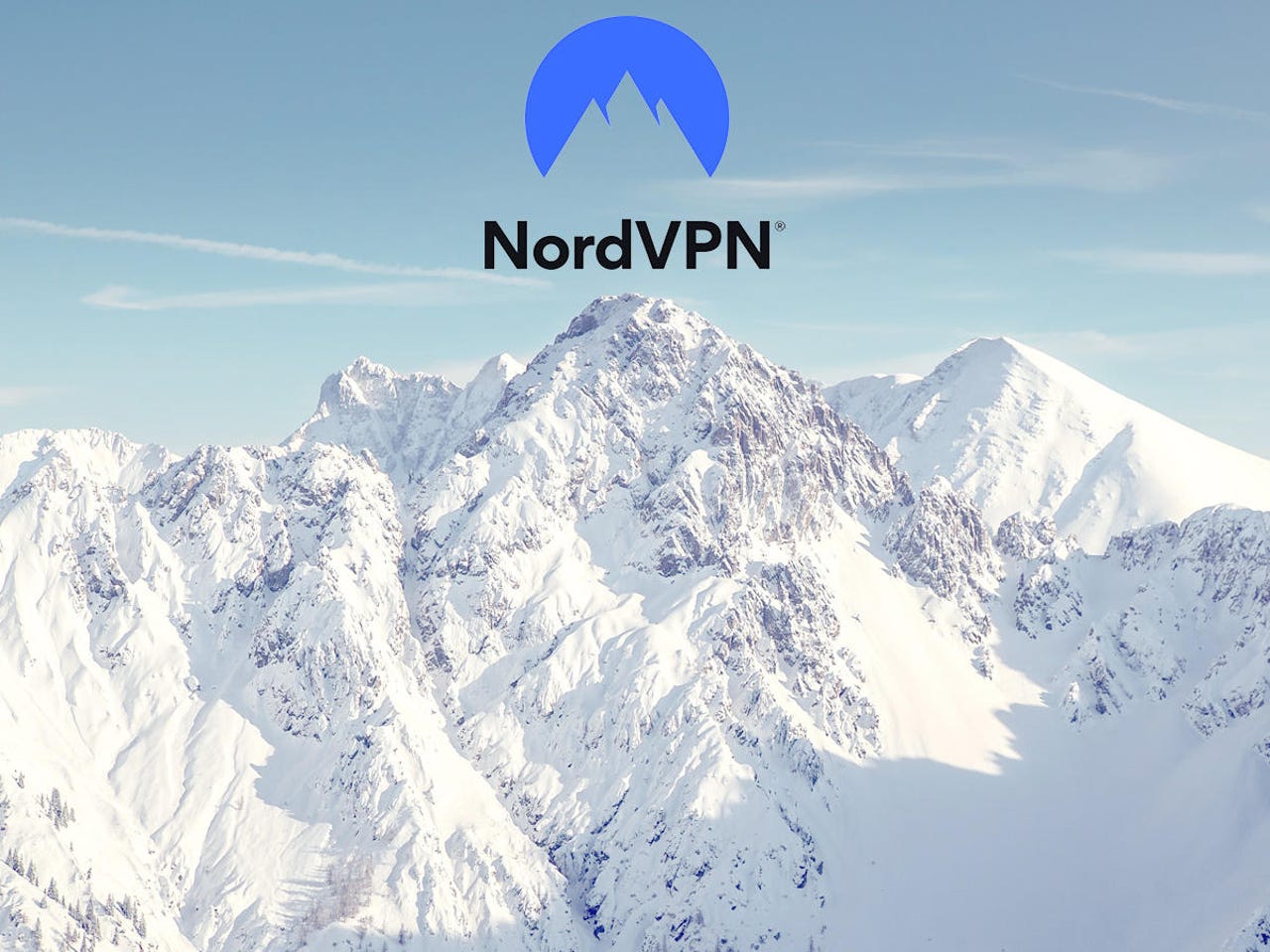
How to install NordVPN on iOS
In this example, we're looking at installing NordVPN on an iOS device. A similar process follows for Mac, Windows, and Android.
Our editors pick the products and services we write about. When you buy through our links, ZDNet may earn a commission.
How to install NordVPN on iOS
To get started, head on over to the App Store and search for NordVPN.
How to install NordVPN on iOS
When you find the app, go ahead and tap Get.
How to install NordVPN on iOS
Once the download completes, you can open the app.
How to install NordVPN on iOS
On my somewhat older iPhone, it took a few moments for the app to open the first time.
How to install NordVPN on iOS
This is where you log in or sign up. If you don't have an account, this would be the time to get one.
How to install NordVPN on iOS
NordSec provides a quick disclosure on how they're managing your data. For a more in-depth understanding of how NordSec deals with your data, read our deep-dive analysis of the company.
How to install NordVPN on iOS
You can also choose to login with a code, which will be sent to your email box. I checked on my Mac's browser, but you could also look on your phone's email app.
How to install NordVPN on iOS
Either way, you're now logged into the app.
How to install NordVPN on iOS
NordVPN now asks to send you notifications. Since it's a VPN and that's all about your security, you should probably allow it.
How to install NordVPN on iOS
And now, it's time to make your first connection.
How to install NordVPN on iOS
The app will explain that you have to give permission for NordVPN to do its thing. Tap the blue button...
How to install NordVPN on iOS
You be taken to the VPN preferences pane in the Settings app. I have two VPNs available to me on my iPhone, but make sure NordVPN is turned on.
How to install NordVPN on iOS
There you go. You're connected. I chose my nearest location, but you can choose what you want.
How to install NordVPN on iOS
If you pull up from the bottom of the screen, you can see a list of destination servers you can select from.
How to install NordVPN on iOS
There are other settings as well. One you should choose right away is VPN connection.
How to install NordVPN on iOS
Here's where you can decide if you want your phone always to connect via the VPN, only when you're on Wi-Fi, or to wait until you initiate a connection manually.