Image Gallery: HTC Shift from Sprint

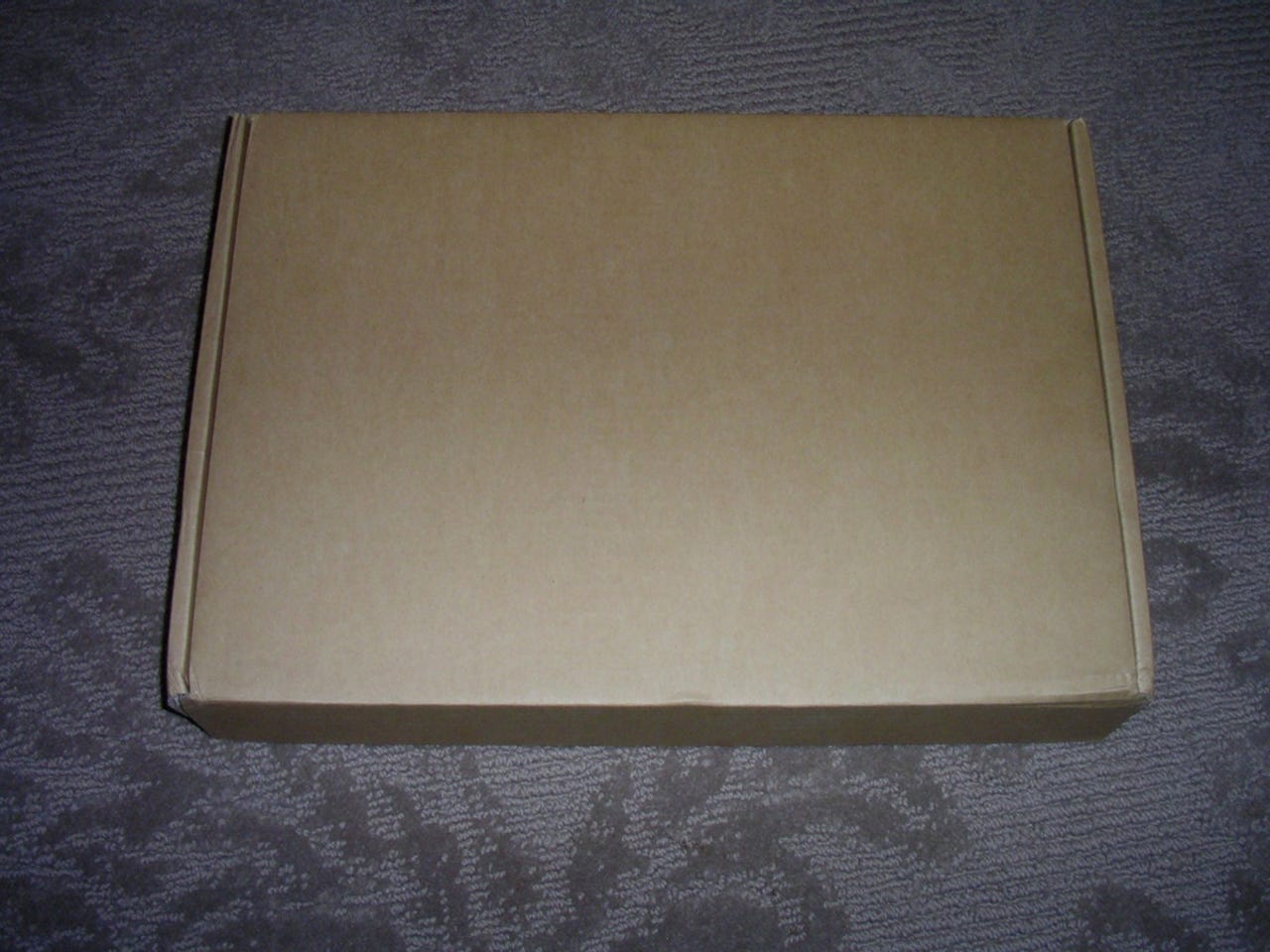
The HTC Shift was one of the most anticipated UMPC/ultra-portable PCs of last year that is now finally available in the U.S. from Sprint. It has been available worldwide as a GSM device and this is the first release of an EV-DO capable model. HTC is well known for making the majority of Windows Mobile devices, but can they make headway into the Windows PC world with the Shift? Check out my full review to see what I think.
The Shift flips up like a large HTC Tilt. The display flips up from a flat horizontal position to about 85 degrees.
The HTC Shift comes in attractive packaging, including a silver outer cover.
It looks like I have sample number 4 to evaluate for a couple of weeks.
The HTC logo is stamped into the silver out wrap.
HTC must have taken a few tips from Apple and has wrapped the HTC Shift in a very sturdy, durable, and attractive black box.
The HTC logo is also etched into the black inner box in silver.
Lifting off the foam lined top of the box reveals 4 segments. One segment has the headset, another the A/C adapter in a nice case, the third has the USB hub, and the final has the Shift in its case with a screen protector below it.
HTC made a great decision and designed a rather small A/C adapter for the HTC Shift.
HTC included a screen protector with the Shift. I attempted to put it on a couple of times, but there were large bubbles that were tough to remove.
The included leather case opens in 3 flaps that are secured by strong magnets. The flaps are pliable and can easily be stacked under the Shift.
There are 3 posts attaching the case to the Shift. HTC states that the case is non-removable and actually is required to meet the FCC approvals.
I didn't try removing the case since it is a review unit, but if you have the right small screwdriver then you may be able to remove the leather case.
The A/C adapter is quite small and both pieces of the cord have velcro straps to keep the rolled up cords secure.
HTC includes a USB hub with the HTC Shift. It is glossy black and a fingerprint magnet.
The pigtail cable of the hub connects to the Shift's single USB port.
There is a mini USB port on the right side of the USB hub front adjacent to the cable leading to the HTC Shift.
There are 3 USB ports on the front of the USB hub so you can connect peripherals, including keyboards, mice, flash drives, hard drives, etc.
There are status lights on the top of the USB hub so you know what port is in use.
The label plate can be found on the bottom of the USB hub.
The USB hub includes an ethernet port with indicator lights.
The logo on the front of the Shift uses the green color scheme.
The HTC logo also appears imprinted into the nice leather case included with the Shift.
The Shift is ready to go in the high quality leather case. The material in the case is the same as the great leather used with the HTC Advantage Windows Mobile device.
The flap is secured by magnets. The first flap exposes the top of the Shift.
When both flaps are open the case lays out over a span of 17 inches. While the flaps can be folded underneath the Shift, the flaps can get in the way if you don't have lots of room.
The HTC Shift is a professional and well-constructed device in gray and silver.
All the indicator lights appear in a single bar along the bottom of the front of the Shift. The lights glow different colors and are not too bright to detract from the display.
The left side of the lights show power, battery, CAPS lock and hard disk activity.
Moving to the right shows the Bluetooth/WiFi connectivity, CDMA/EV-DO data connectivity, and E-mail/SMS notifications.
The biometric fingerprint sensor can be setup to log you into the computer and provide for secure access to your stored passwords.
The Shift has excellent stereo speakers on the front of the display. The microPad is a wonderful navigation controller that lets you easily move around the display with your thumb in one location.
The bottom button lets you easily switch between the native 800x480 resolution to a software controlled 1024x600 resolution display setting.
The light sensor allows the display to auto adjust if you select the auto brightness setting in the control center.
The HTC Shift includes a 640x480 webcam. However, with Vista running Skype calls are virtually impossible with a strong WiFi connection.
The two mouse buttons are perfectly placed on the left side so you can use the mouse while having your right thumb on the microPad on the right side of the device.
The left speaker is positioned opposite the right stereo speaker. The SnapVUE button is at the bottom left of the front of the Shift and allows you to quickly switch into the "Windows Mobile" interface whether the device is on or off.
The right side contains the Secure Digital slot, power/hold switch, USB 2.0 port, and DC-in port.
The only thing found on the back side of the Shift is the VGA port so you can connect an external monitor or projector.
The 3.5mm headset jack is found on the upper left side. The stylus silo is located farther down and at the bottom left are the holes for the internal microphone.
The stylus is flush with the side of the Shift. To remove the stylus you press in on the stylus head and the spring extends the top of the stylus so you can grab it.
The stylus has a decent heft and feel, but unfortunately does not stay in the extended position when removed from the Shift.
The retracted stylus is 3 inches in length.
The extended stylus is about 4 inches in length. However, the stylus does not stay in this extended position and slides down close to the retracted position.
The bottom of the Shift is smooth gray plastic. The bottom half of the device is removable with the battery extending the full width of the device. There are three air vents along the back as well.
I was actually surprised at the capacity of the 2700 mAh battery rating since the much smaller HTC Advantage has a 2200 mAh battery. The smaller Fujitsu U810 I have has a 5200 mAh battery and I would have expected something in this range in the Shift. Battery life is only around 2 hours with Vista running, which is unacceptable for an ultra-portable device.
The battery extends almost all the way across the width of the device.
Two red clips secure the battery in the back of the Shift.
The battery fits easily into the slim back compartment.
There are two large air vents on the right and left side of the bottom. There is also a vent along the upper edge of the bottom.
The leather case is secured to the bottom of the Shift.
The leather is designed to protect the Shift and hold it securely in place.
You first need to slide the display up in a flat, horizontal position until it clicks into place. The display cannot be flipped up until it reaches the full extended position.
The Shift can rotate up about 80 degrees or you can also choose an interim angle.
The keyboard on the Shift is the BEST I have ever used on an ultra-portable PC before. It has good spacing, good key travel, and a solid feel to it.
The bottom right has the great directional keys I like to see on small keyboards.
The keyboard is well designed and laid out.
The keyboard has a tab key, caps lock, shift, Ctrl, FN, and more. There is even an Alt/OK key that works well with the SnapVUE feature of the Shift.
The Shift hinge and slider mechanism is quite robust.
There are two slide rails and a center mechanism.
The center hinge is flat and wide.
The outer rail is stiff and solid.
The leather flaps extend out 17 inches.
The HTC Advantage is quite a bit smaller than the HTC Shift.
A side-by-side view of the two premier HTC devices.
The HTC Advantage, Sony CLIE UX50, HTC Shift, and Fujitsu U810 devices all in one.
These two devices have similar leather cases and designs with one running Windows Mobile and the other running Windows Vista.
There is a gap of air above the Shift in the leather case.
There are two strong magnets in the top flap of the Shift's leather case.
The biometric fingerprint scanner is used to login to Vista.
The Shift has 1GB RAM running with an 800 MHz Intel A110 processor.
The device shows as unrated on my review unit.
Some misc. driver versions
I do not recommend running Sidebar on this device as it consumes more processor power and bogs the device down unnecessarily.
The 800x480 resolution is quite clear and crisp, but the icons are large and constant scrolling in the web browser and to see dialog boxes is annoying.
While this is a perfect resolution for a 7 inch display, using software to achieve it results in fuzzy fonts that distract from the device functionality.
... in the 1024x600 resolution mode?
... in the native 800x480 display resolution.
Portrait mode is not an option on the HTC Shift. The case design would also make this an awkward position.
The Windows SlingPlayer client plays quite well, as does the Netflix streaming client.
As you can see the native resolution limits your web browsing experience a bit.
Web browsing is a much better experience in 1024 mode and what I use 90% of the time while using the Shift.
Here is the Vista Start menu in the native resolution.
You can see more programs in the Start menu list using this higher resolution.
I saw this all too often while waiting for applications to launch or switch functions. Windows XP would be rocking on this device.
When in 800x480 mode the control center takes up the entire viewable display.
As you can see the control center appears in a central black window when you are in 1024x600 pixel mode.
SnapVUE is the slimmed down Windows Mobile component that you can activate whether or not the device is turned on or off.
There is a monthly calendar view in the upper right of the display.
You can choose from several settings in SnapVUE to optimize your experience.
You can easily tap an icon to launch a module in SnapVUE and these appear in the right side of the display. The modules include weather, contacts, and settings.
There are three modules on the left side as well, Calendar, Messaging, and SMS.
The time and date appear boldly on the upper part of the SnapVUE display.
You can view the calendar in all the same views your are used to in Windows Mobile, including day, week, month, and year. Appointments can be added and synced to your Exchange account.
All of the email functionality you find in Windows Mobile appears in SnapVUE. However, hyperlinks in your email do not launch a browser or take you to websites. Phone numbers also will not dial your contacts.
Very basic weather information can be viewed in SnapVUE.
You can change some of the viewable options and also select a single city to view weather information on. Multiple city support is not provided.
Weather options include when to update the weather and in what scale temperatures appear in.
Trying to make a call results in this error message.
You can send and receive text messages on the Shift so the cellular connection is being made for data only.
These settings appear similar to those found in Windows Mobile, but on a much more limited basis. The black and white theme also does not appear to be changeable.
You can set up to 3 alarms on the HTC Shift and they will work even when the device is powered off.
There are a few alarm sounds loaded by default. I haven't yet figured out how to add sounds to the alarm folder on the device.
Typical battery or a/c power brightness settings you would anticipate finding on a device.
Certificates can be managed in SnapVUE.
You can wipe out the memory in SnapVUE and take this part of the device back to factory default.
The connection manager lets you manage connections in SnapVUE.
You use the SnapVUE part of the device as a modem with the CDMA radio and wireless data service.
You should select flight mode when you travel so that email doesn't keep getting pushed to your Shift on the plane.
Radio versions and other device information is viewable here.
The input settings allow you a few options for text input. You can use an on-screen keyboard as well as the integrated keyboard on the Shift.
You can setup a password to protect your device in SnapVUE mode.
You can select when to turn the device off under battery power or when connected to an A/C power source.
An easy-to-view battery meter gives you a quick view of the battery status.
ClearType is an included option in the screen settings. There is no portrait option in the screen settings.
Tasks and Contacts are both supported in SnapVUE and are the same as in Windows Mobile.
This message keeps appearing on the review unit I have and I haven't figured out the meaning yet.
As you can see an on-screen keyboard appears as you enter a text field.
The same familiar Messaging settings are available in SnapVUE.
The internal hard drive of the device does not appear as a drive in SnapVUE.
The Origami Experience 2.0 was a major driving force behind having Vista on the HTC Shift.
The viewable aspects of the Origami Experience change a bit with switching resolutions.
You can edit, delete, and add tiles with the Origami Experience 2.0 software.
You can create To-Do lists in the Now interface and select from a variety of colors.
Switching to the Now or Origami Central parts of the Experience are handled by the top toolbar.
Available menu options
You have a few choices in colors to customize your experience.
There are several areas where settings can be customized.
The Origami Experience adds a layer of interface icons to your device.
Shortcuts to the Sticky Notes, Windows Journal and Programs areas appear in one part of the Experience.
Use virtual sticky notes on your device.
The feed reader in Origami Experience 2.0 with my blog.
The Programs icon appears in the Experience and tapping it takes you to your installed programs.
A few select programs appear here and you can add more as you like.
Feeds and the web browser can be used in the Origami Experience 2.0
A ton of default feeds are included, but you can easily add your custom RSS feeds too.
The Internet Explorer web browser is used in the Experience, but there are some menu changes and layout differences than what you see in Windows.
Viewing my blog in Origami Experience 2.0
The photo slideshows looked fantastic on the display and were a pleasure to view.
The photos can appear in different orientations too.
Windows Media files also play in the Origami Experience and this video of a bear catching fish was loaded by default.
As you can see the text is a bit fuzzy in the higher resolution.
The default resolution looks much better when reading text on the Shift.
First thumbnail for front page gallery links
Image gallery thumbnail for HTC Shift front page links