Image Gallery: QuickOffice Premier 4.5 for S60 devices

QuickOffice 4.5 gives S60 users a full Office suite, including Word, Excel, and PowerPoint creation, editing, and viewing options. QuickOffice is included on S60 devices worldwide and is critical in helping make these devices true multimedia computers.
The Options menu lets you open documents, check for updates & upgrades, get help, and exit the application.
Navigating to documents on your internal and external memory.
QuickOffice is now integrated with Mail for Exchange so any attachments in your email will automatically appear in the QuickOffice file manager.
You can see icons indicating what type of file each document is in the file browser.
When you first open a document the application starts up in viewing mode. As you can see table and other advanced formatting is maintained in QuickOffice.
There are several menu items in QuickOffice, including navigational options to jump to the top, middle, and bottom of a document. Menu options also include changing the page layout, zooming, switching to full screen, finding words, and saving your document.
You can name your document, select the location to save the document in, and designate the type of document.
You can save your text documents in Word .doc format or .txt format in QuickOffice Premier 4.5.
Once you switch into Edit mode then your Options menu changes into providing editing functions and more.
There are several options in the Word editing area of QuickOffice.
Format options include bold, italic, underline, bullet, or advanced. Advanced includes underline, strikethrough, and subscript/superscript.
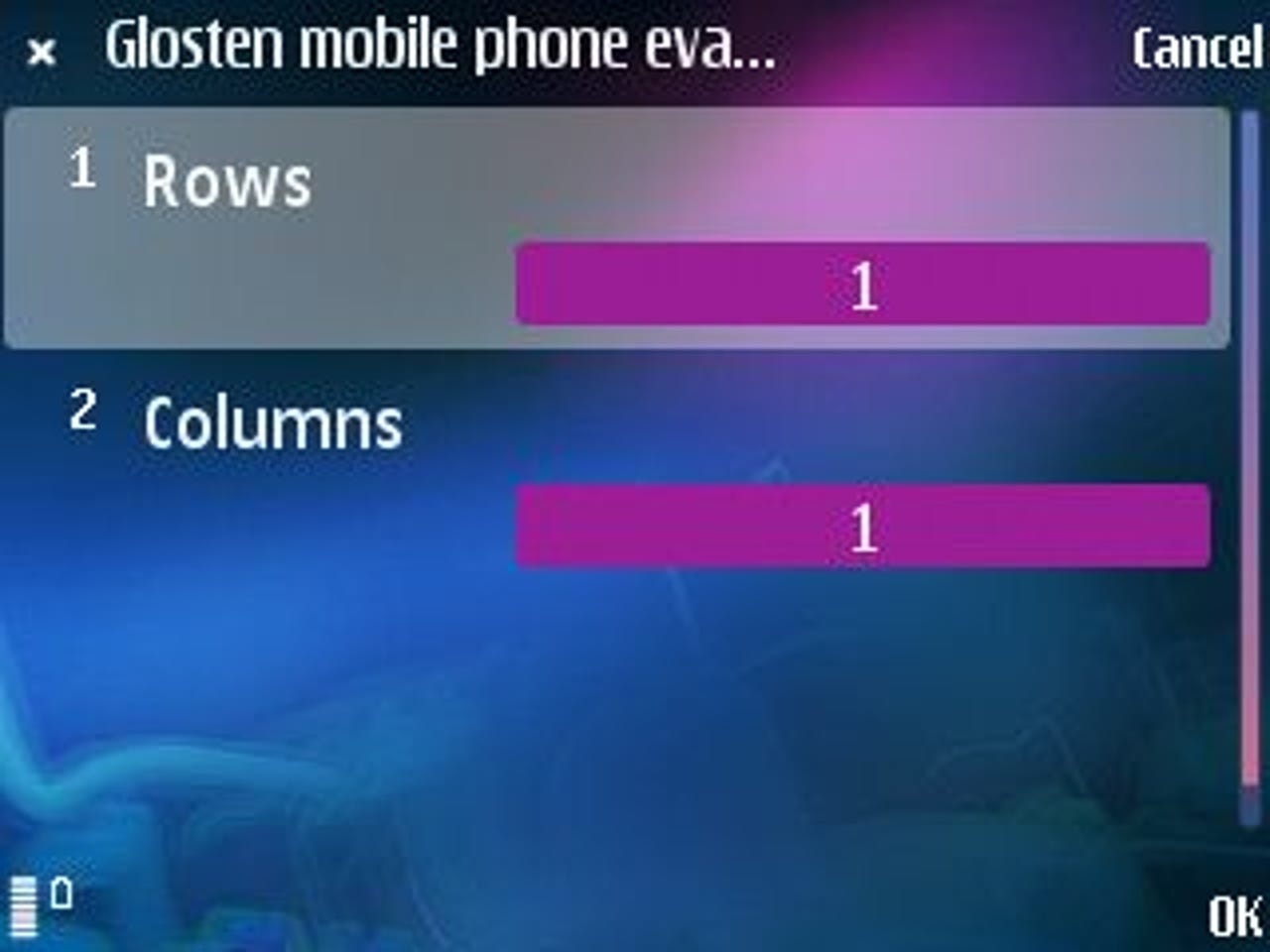
Tables can be inserted in QuickOffice by starting out with selection of the number of rows and columns.
The same capability to jump around in the editing mode is the same as that in the viewing mode.
When a spreadsheet is opened it automatically goes into a mode where you can edit the document. One of the options is to select what range you wish to edit in case you don't want to do it cell by cell.
Full screen options are especially useful when using TV-out with devices like the Nokia N95.
Edit options include cut, copy, past, clear contents, clear formatting, or clear all.
Pressing Zoom switches you into a zoom toggle mode. You then use the directional pad to select your zoom level and press the left select button to accept the level.
It is simple to insert rows and columns into your spreadsheet too.
You can adjust your preferences, which may be helpful when you create a document with a ton of calcs and want them to only be carried out when you finish creation.
You can save documents in .xls format to locations you select.
You can select operators, insert functions, insert cells, and insert a range of cells (row, column, or defined range).
There are a significant number of available functions in QuickOffice that are categorized for easy location.
You can insert rows, columns, or even select a custom range to insert cells into.
PowerPoint presentations can be opened and then edited in QuickOffice Premier 4.5.
Full screen mode is good for TV-out viewing and for actually giving a presentation to customers.
You can insert a new slide, delete a slide, and move slides down in the order.
You can jump to the next slide or entered slide number when in the presentation module.
You can select where to save the presentation and even save it as a .ppt or .pps formatted document.
QuickOffice selects blocks of images, headers, or text. Edit autoshape options include edit text, move, resize, rotate, and more.
This edit option just allows you to delete the selected text.
Inserting options in the spreadsheet module include textbox, image, autoshape, table, comments, or voice notes.
You can perform the same slide options in edit mode as you can in view mode.
Image gallery 1
Image gallery 2