iOS 10.2: 'Power User' tips and tricks

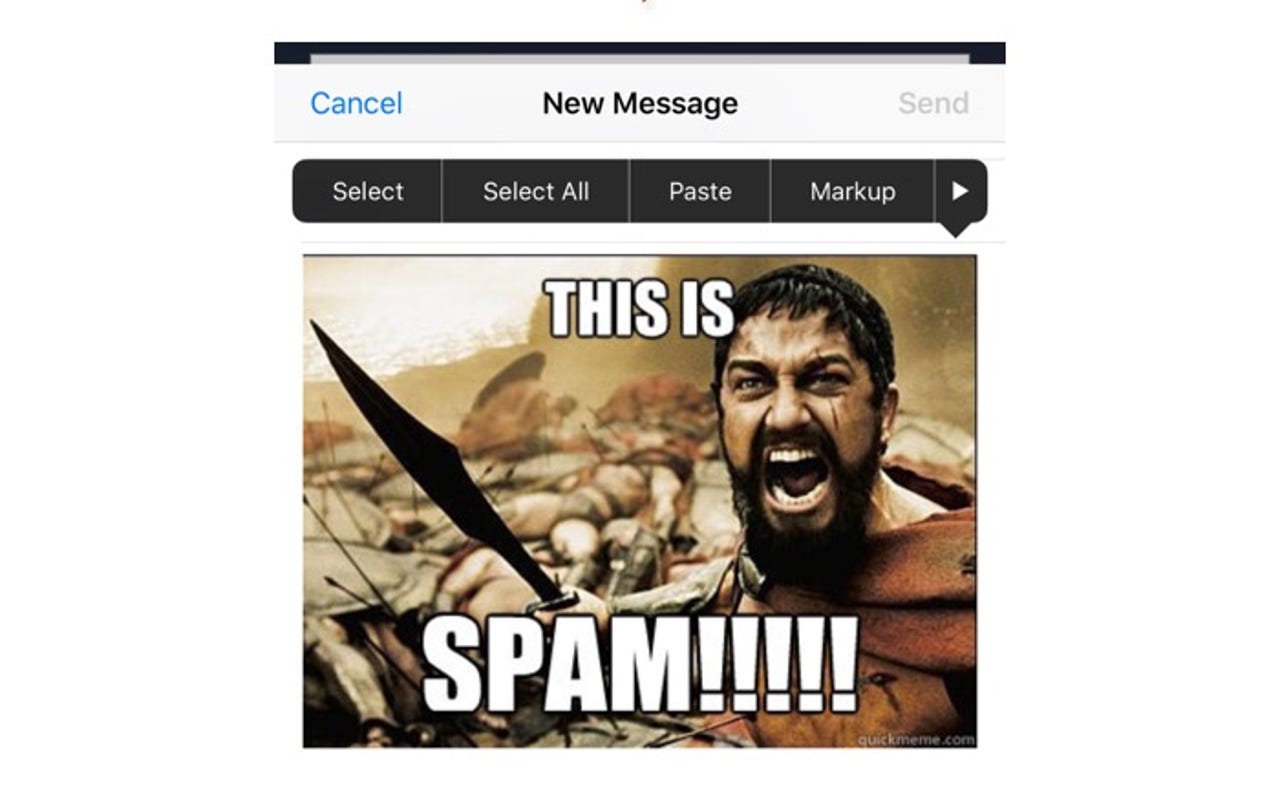
Annotate Image in Email
Tap and press on an image in an email you want to send and tap on Markup to add annotations.
Delete apps
Just press and hold on any icon to set them jiggling, then tap the X in the top-left corner to delete.
As of iOS 10 you can now delete built-in apps. Here are a selection of apps you could use to replace the built-in apps Apple supplies.
Quick Calculator and Conversions
Perform simple calculations direct from the Search box. You can also do simple conversions.
Low Power Mode
I absolutely love this feature. You can find this Settings > Battery. More details on this feature here.
Request Desktop Site
From Safari click on the square with the up arrow to bring up the share sheet and then from the bottom icon strip tap on Request Desktop Site.
But there's a quicker way to bring this up. Press and hold down the refresh button at the top of the screen for a couple of seconds to bring up the option.
Show Lowercase Keys
Prefer the old keyboard? You can easily switch back to the old behavior by going Settings > General > Accessibility > Keyboard and toggling Show Lowercase Keys.
AssistiveTouch
AssistiveTouch floats a small menu on your display (which you can move about on the screen to wherever suits you) that allows you to carry out gestures such as pinching or multi-finger swipes with a single finger, offers quick access to a variety of functions, and even allows you to activate Siri without pressing the Home button.
There are three ways to activate AssistiveTouch:
- Tap Settings > General > Accessibility > AssistiveTouch, then switch on AssistiveTouch
- Tap Settings > General > Accessibility > Accessibility Shortcut and then activate AssistiveTouch
- Ask Siri: "Turn on AssistiveTouch"
Disable Apple Pay from Home Screen
If you find this annoying -- and I do - it's easy to disable. Go Settings > Wallet & Apple Pay and flip the Double-Click Home Button to off.
Searchable Settings
Know you've seen a toggle in the Settings app somewhere, but now can't find it? Just search for it. From the main screen in Settings pull down the screen to reveal the handy search box.
Shake to Undo
I've never deliberately used the "Shake to Undo" feature in iOS. However, probably I've accidentally brought up the dialog box about a million times. Now since iOS 9 I can finally turn off this feature.
Go to Settings > General > Accessibility > Shake to Undo and toggle the switch.
iCloud Drive
iOS 9 comes with an iCloud Drive app that allows you to interact with the files you have stored in iCloud, but it's been strangely hidden by default.
To reveal it go to Settings > iCloud> iCloud Drive and toggle Show on Home Screen.
New 'Back' Button
When an app opens another app, there's now a handy "Back" button displayed in the status bar to speed your return to the previous app.