iOS 12.2: iPhone tips, tricks, and shortcuts you need to know

Revamped About screen
Apple has revamped the About screen (Settings > General > About), consolidating the important information about your iPhone at the top of the page, and also giving easier access to warranty AppleCare+ information.
Downtime gets more controls
Now the Downtime page gives you more granularity, allowing you to customize the settings for each day.
Air quality information in Maps
Apple Maps now displays Air Quality Index (AQI) for towns and cities, allowing you to keep an eye on how clean -- or not -- the air is!
Settings app: Quick access
One of the things that annoys me about iOS is how much tapping I have to do to get to things that I use all the time. Then I discovered a number of 3D Touch shortcuts!
3D Touch gives you a quick and easy way to access Battery, Cellular, Wi-Fi, and Bluetooth in the Settings app.
Press and hold until the pop-up appears and then choose where you want to jump to.
Timer hack from the Control Center
I don't know about you, but I make use of timers a lot on my iPhone and Apple Watch.
Here's another cool 3D Touch feature. If you have the Timer app added to the Control Center panel (I'll show you how to add items to the Control Center panel shortly), press and hold to bring up a nifty way to set a quick timer.
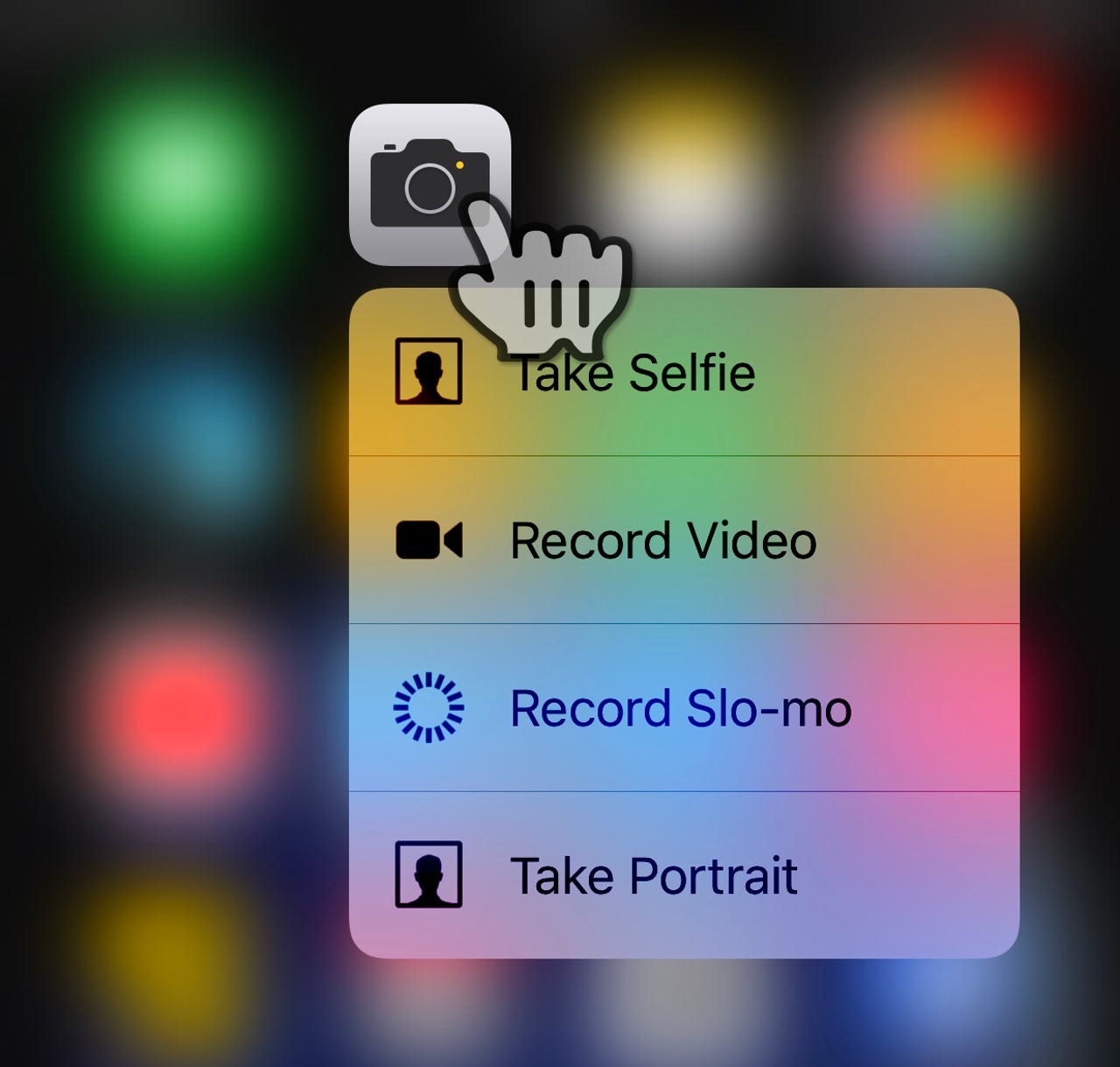
Camera app: Quick access
One thing about photography is that that perfect shot can come and go in moments, so having quick access to the camera features you want can make the difference between getting the shot, and telling people about that cool shot you missed.
3D Touch gives you a quick and easy way to access Take Selfie, Record Video, Record Slo-mo, and Take Portrait in the Camera app.
Press and hold until the pop-up appears and then choose where you want to jump to.
App Store: Quick access
3D Touch gives you a quick and easy way to access Search, Redeem, Update All, and Purchased in the App Store app.
Press and hold until the pop-up appears and then choose where you want to jump to.
I find this especially useful for quickly updating apps.
One-handed keyboard
Sometimes being able to type one-handed is a must.
Press and hold on the Emoji button to bring up the options for a left or right-handed keyboard.
Stop apps harassing you for feedback
I know that feedback is important to app developers, but sometimes it gets a bit overwhelming for users. This is probably one of the things in apps that annoys me the most.
Fortunately, Apple now offers users a way to put an end to it. Unfortunately, the setting is buried and unless you know where to look for it, you'll probably never come across it
Here's how to access it:
Settings > iTunes & App Store and then toggle In-App Ratings & Reviews to off.
Customize Control Center
I promised earlier I'd show you how to customize the Control Center panel in iOS.
Go to Settings > Control Center > Customize Controls and add or remove the features you want available.
Find out what's eating your battery
Is your battery draining faster than usual? Is your iPhone not making it through the day? Chances are there's an app that's gone rogue and is running in the background.
First, go to Settings > Battery and look at the Battery Usage list. Tap anywhere on the list to change it from showing percentages to also showing you a breakdown of how much screen time and background time the running apps are taking.
Remember that while some apps -- the Music app for example -- are designed to work in the background, most apps are not and could be the cause of the problem.
If you notice an app with unexplained high background usage, then you may have solved your problem. Go into Settings > General > Background App Refresh and turn off background refresh for that specific app.
Also look to see if you have No Cell Coverage on the list. If this is responsible for high battery usage, then you've found your problem -- being out of cell coverage or in an area with poor coverage. If this figure is high, try putting the iPhone into Airplane Mode when cell coverage is poor (you can still turn on Wi-Fi and Bluetooth independently) to see if that helps.
Reset your dictionary suggestions
Are you getting odd words suggested to you when you type? Maybe you've been typing foreign words, or maybe you've allowed a mistake to creep in.
Unfortunately, Apple doesn't give you a way to edit the dictionary, so the only way to fx this is to reset the dictionary completely.
To do this go Settings > General > Reset and choose Reset Keyboard Dictionary.
Turn the iOS keyboard into a trackpad
Moving around a lot of text can be problematic, but once again 3D Touch comes to the rescue, this time allowing you to turn the keyboard into a trackpad to allow you to more easily move the cursor on the screen to navigate around documents.
All you do is press down firmly on the keyboard and when the keys turn blank you can slide your finger around the keyboard, moving the cursor at the same time.
Enhanced Do Not Disturb
Make it easier to get time away from your iPhone by getting better control over the Do Not Disturb feature. You can now set Do Not Disturb specifically for events such as meetings or while you're at a particular location.
Press and hold down the Do Not Disturb icon in Control Center (the one that looks like a crescent moon) to bring up this menu of options.
What's more, iOS 12 will turn it off automatically as soon as your event ends or you leave that location.