Linux gaming made easy: The fastest way to get up and running

Linux gaming is possible
You don't have to be running Windows to play great Triple-A game titles. Many are available in Linux. Let's look at how you can make it all work.
We're starting with Ubuntu
We're starting in Ubuntu 18.04 Bionic Beaver using GNOME. Since Linux distros can be so different, you may need to follow other instructions depending on your distro.
Launch the Ubuntu Software Center
The Ubuntu Software Center is the UI package manager for Ubuntu. It's the easiest way to get started, but -- of course -- there are always command line options if that's your jam.
Select Games
Go ahead and select Games.
Lots of Linux games available
Right "out of the box," Ubuntu comes with pages of game options. Most of these are casual games native to Linux, but it's a nice and fun selection.
Find the Steam Installer
Scroll down and look for the Steam installer. Click it.
Launch the Steam installer
Once you're in the installer, hit install. Don't let the lack of a screenshot scare you away. This installs the full Steam app. If you're not familiar with Steam, it's Valve's software distribution system and is used to provide access to an enormous library of great games.
Give it a few minutes
Give the installer a few minutes to run.
Launch options
You can launch or remove Steam from the Software Center, although this isn't what we'd recommend for regular use.
Launch Steam
Instead, launch Steam from the launcher. This is how you'll do it when you want to play or manage your Steam library.
This is Linux...
It's Linux, so things didn't exactly go smoothly the first time around. We wound up having to try launching Steam a few times before it got itself sorted out and started working. But once you get it working...
It's regular ole Steam
It's regular ole Steam. If you've played Steam games in Windows, this is exactly the same environment.
Log in
I have a Steam account, so I just logged in. If you don't have one, you can create one easily enough.
Authenticate using the Steam app
Steam has MFA using the Steam app on your phone. Just authenticate and you're in.
Yep, it's pure Steam
It looks like Steam. It smells like Steam. It works like Steam. It's Steam.
The Steam dashboard
Once you're in Steam, you have access to the full Steam dashboard. Along the left are the games you already own. The list shown represents my game library. Yep, I like strategy games.
Tap the tiny penguin
Not all Steam games will run on Linux. If you tap the tiny penguin, you'll see the games that are available. About half the games I own run on Linux. About half the games I own are also Fallout. I like Fallout.
No Fallout 4 for you
Not all Steam games will work on Linux. Notice that Fallout 4's installer is grayed out.
Let's install Civ5
Civilization 5 is one of the games compatible with Linux. Let's go ahead and install it by pressing Install.
Configure install options
Go ahead and configure the install options. If you opt for a desktop icon, you'll get one in GNOME.
Wait for download
Give the game a few minutes to download and fully install.
Ready to play
There it is, ready to play. Press the green button and prepare to conquer the world.
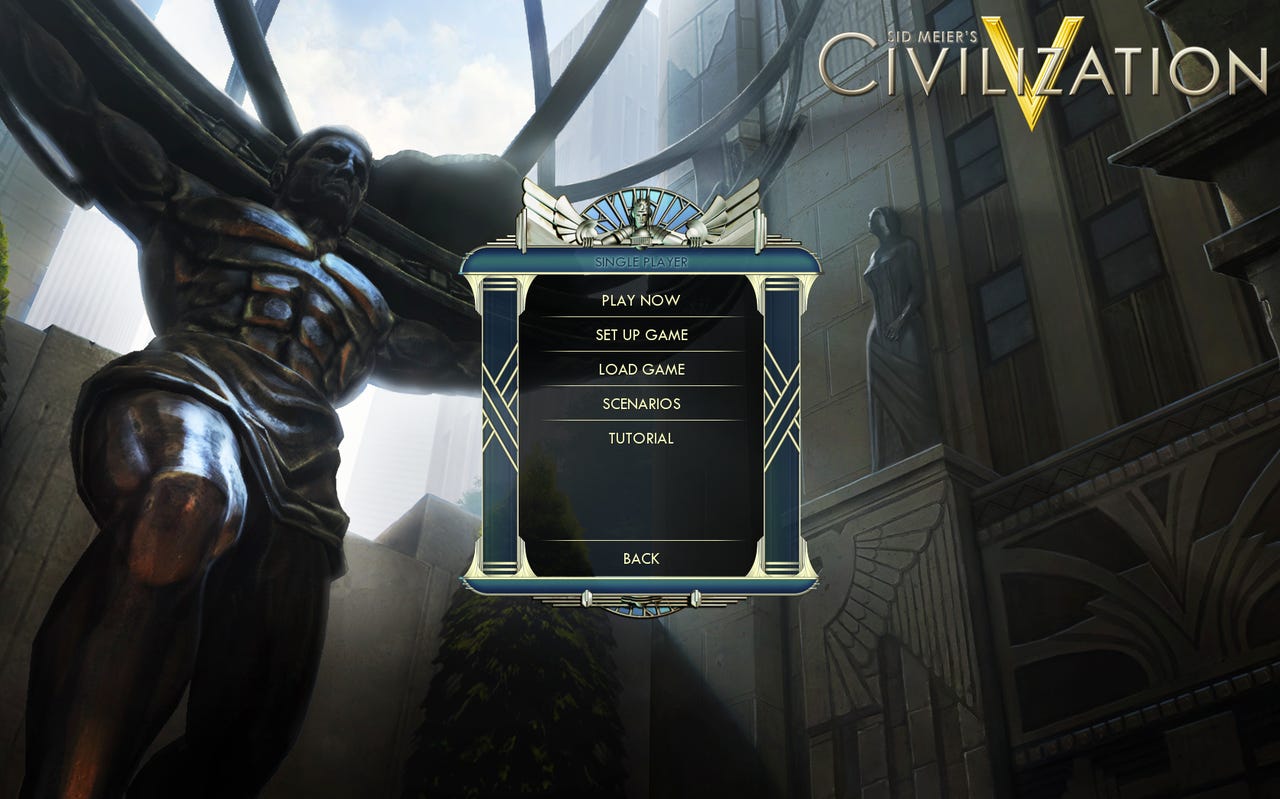
Civ welcome screen
Once the game launches, you can configure it like normal. Sound and graphics work just like you'd expect.
Let's play
And here we are. Once the game launches, it plays exactly as you'd expect it would.
What Steam games do you play on Linux? Let us know in the comments below.