Office 365: The 'behind the scenes' administration console

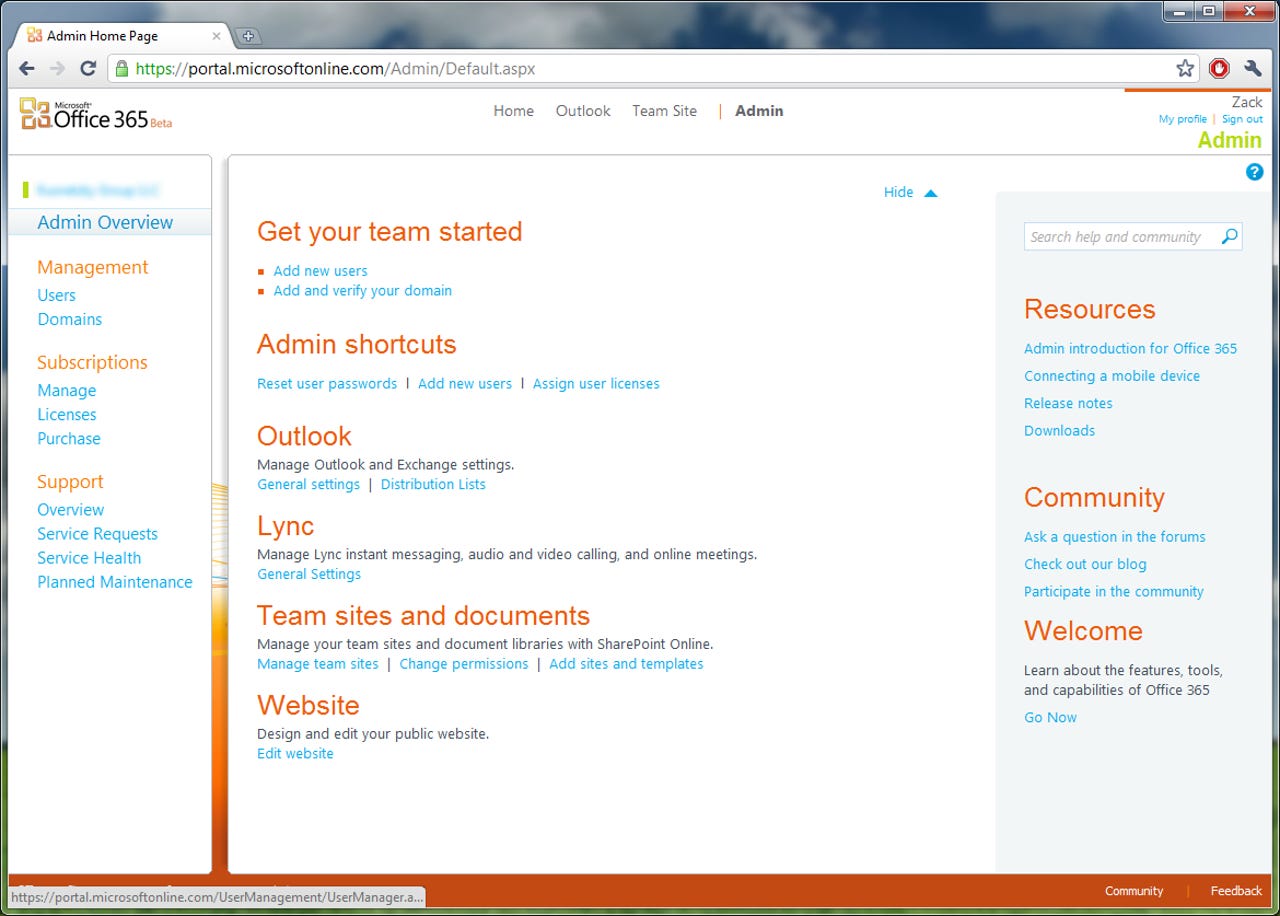
This is the dashboard for those with administrative privileges (so, this won't be displayed to ordinary users) to add domains, user accounts and to assign user licenses to SharePoint and Lync.
--
Read more about Office 365 for businesses here, or for Office 365 for education over here. Or, to see the corresponding post to this article here.
This console allows you to set certain settings for Lync users. From here, you can set whether Lync users can communicate with the 'outside world' from your corporate network, and link in landline phones and suchlike with your communications platform.
The dial-in conferencing page allows the administrator to select certain users to use conferencing calls using pre-defined settings from the landline provider.
The dial-in conferencing page allows the administrator to select certain users to use conferencing calls using pre-defined settings from the landline provider.
From here, it is possible to edit whether users can send file transfers, enable audio and video functionality within Lync, and enable external communications such as landlines.
This page allows you to create new users to your organisation. At this stage, only 25 licenses are available to use, but there is no restriction on how many users there can be within the organisation. However, it does mean that users access to certain features like SharePoint and Lync are rationed.
To create a new user, as you would in any other application or cloud service, you can either import them from an Active Directory or similar, or create them manually.
For ordinary users, it is wise not to create them under administrative permissions.
Here, you can assign licenses to your user base, from Exchange Online (email), SharePoint Online (online collaboration and document storage) and Lnyc Online (voice and messaging communications platform).
Once done with the manual creation of a new user, you can send the results to their existing email account for them to login for the first time.
Or, if you choose not to, you can simply review the results at the end, where it will display the username/login details of the new user, and an automatically generated password for them to use.
The domains management allows you to edit the existing domain name for the SharePoint site (which also acts as your front-facing website, too), or add other domains that you have to your Office 365 environment.
The billing and subscription area shows you the subscription you currently have for your organisation, and will give you the option to upgrade if you require more users. For now, during this trial and the Office 365 beta, this will expire in October 2011, in time for general availability.
Three users have been created with full access to Exchange, SharePoint and Lync, therefore three licenses have been used up. Licenses are scalable, so one can add more licenses as and when they are necessary.
During the trial, it is not possible to upgrade to a bigger and better subscription. However, once Office 365 reaches general availability, the administrator will be able to purchase more subscriptions as the company grows.
The service health page exists to display if and when there has been any downtime of any of the Office 365 services; to make Microsoft accountable for your business productivity. It displays up until the end of the past week.
The upcoming maintenance allows administrators to troubleshoot future problems in service disruption. It's also 'polite' for Microsoft to inform users, who rely on the cloud service entirely for business productivity, to inform customers of when their business may suffer.